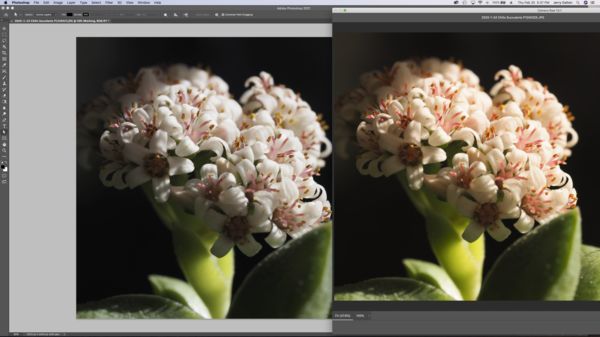Problems with color in Photoshop
Feb 25, 2021 21:06:12 #
This is a new one for me. I opened a jpeg image, and tried to apply the Camera Raw Filter using a smart filter, and clicking OK, it doesn't seem to "take".
See attached screen shot of my external monitor. The image on the left is Photoshop after the filter was applied. The image on the right is the smart filter re-opened with no changes.
Any thoughts or suggestions?
Note: I know camera raw is intended for "raw" images, but in the past it has always worked for jpegs as well as other formats. And I tried it on a raw image and the difference was more pronounced it appeared very flat in Photoshop compared to the raw filter. I had a similar problem trying to use a color adjustment layer. The effect would not seem apply.
I am using:
2012 Early MacBook Pro, Retina Display
MacOS Catalina 10.15.7
NEC PA272W External Monitor
Photoshop ver 22.2.0 (subscription version)
Working space Color is set to Adobe RGB (1998)
_
See attached screen shot of my external monitor. The image on the left is Photoshop after the filter was applied. The image on the right is the smart filter re-opened with no changes.
Any thoughts or suggestions?
Note: I know camera raw is intended for "raw" images, but in the past it has always worked for jpegs as well as other formats. And I tried it on a raw image and the difference was more pronounced it appeared very flat in Photoshop compared to the raw filter. I had a similar problem trying to use a color adjustment layer. The effect would not seem apply.
I am using:
2012 Early MacBook Pro, Retina Display
MacOS Catalina 10.15.7
NEC PA272W External Monitor
Photoshop ver 22.2.0 (subscription version)
Working space Color is set to Adobe RGB (1998)
_
Feb 25, 2021 22:43:56 #
I'm not sure I understand the question. I believe The camera raw filter only is a smart filter if you have first converted that layer to a smart object, otherwise it just bakes the results into the layer you have selected. But I don't think that is your question?
Feb 25, 2021 23:14:42 #
bleirer wrote:
I'm not sure I understand the question. I believe The camera raw filter only is a smart filter if you have first converted that layer to a smart object, otherwise it just bakes the results into the layer you have selected. But I don't think that is your question?
I duplicated the background layer. Then I converted the duplicated layer to a smart object. Then I applied the raw filter using the smart object. In this case I warmed the image using the WB adjustment in the raw filter.
My question is when I click “ok” and close the raw filter, why does the color remain the same as it was before I applied the filter. It doesn’t warm up as shown on the right.
Feb 26, 2021 07:50:21 #
I know these are some basic things, but they can cause the behavior you are describing. 1. Did you create a layer mask, as part of your smart object which is hiding the effect, after you applied it? 2. Did you change the layer blend mode to something other than normal? 3. Did you change the order of the layers? In other-words is there a layer over your smart layer which is hiding the effect you are trying to create? If you rule out these basics I would suggest a chat or call with Adobe Support.
Feb 26, 2021 09:15:36 #
Can we see a screenshot of the layers panel? Also, if you double click that camera raw smart layer to re-open it, do you still see the same settings you changed there? You should.
Final thought, the filter in the smart object layer is not an adjustment layer. Adjustment layers apply to the whole image unless you clip them to a certain layer or use the mask in the adjustment layer. The smart filter only applies to the layer it is attached to, so any normal layer above it will override, as mentioned above.
Final thought, the filter in the smart object layer is not an adjustment layer. Adjustment layers apply to the whole image unless you clip them to a certain layer or use the mask in the adjustment layer. The smart filter only applies to the layer it is attached to, so any normal layer above it will override, as mentioned above.
Feb 26, 2021 10:56:26 #
JD750 wrote:
This is a new one for me. I opened a jpeg image, ... (show quote)
You certainly have a valid question that needs an answer. But I would ask do you really need Smart Filters to do this? There are many workarounds to using Smart Filters. You don't have to use them despite all the propaganda and hype they are given. I wouldn't let this slow you down and would move along with alternate processing unless, of course Smart Filters are always crucial to your workflow.
Feb 26, 2021 11:43:24 #
rmcgarry331 wrote:
I know these are some basic things, but they can c... (show quote)
There are two pixel layers. No layer masks at this point. I didn't change the order of the layers.
Feb 26, 2021 11:45:50 #
bleirer wrote:
Can we see a screenshot of the layers panel? Also,... (show quote)
I have attached a screen shot of the layer panel. Yes clicking the smart filter the warm color adjustment re-appear in ACR. The layer above the smart filter, visibility was turned off.
Feb 26, 2021 11:47:03 #
Fotoartist wrote:
You certainly have a valid question that needs an answer. But I would ask do you really need Smart Filters to do this? There are many workarounds to using Smart Filters. You don't have to use them despite all the propaganda and hype they are given. I wouldn't let this slow you down and would move along with alternate processing unless, of course Smart Filters are always crucial to your workflow.
Thank you Fotoatist that is a great answer and I appreciate the suggestion. I don't use PS often enough, I forgot that I could do this another way. I will definitely give that a try.
Feb 26, 2021 11:48:35 #
Thank you everybody for taking the time to look and reply. I think something is going on, software-hardware, as this has worked in the past. Your comments have helped me see that I am not doing anything wrong. It should work. As Fotoartist pointed out there are other ways to "skin the cat". I will proceed another way. Thank you all.
Feb 27, 2021 00:34:11 #
JD750 wrote:
I have attached a screen shot of the layer panel. Yes clicking the smart filter the warm color adjustment re-appear in ACR. The layer above the smart filter, visibility was turned off.
The only long shot idea I have left is to check the smart ilter blending mode and opacity. The ittle controls on the right side of the layers. Otherwise it looks like it should work.it works reliably for me running Windows 10.
Does it work correctly if you just apply the camera raw filter to the layer without converting to smart object? Its not a nondestructive method but could be evidence of where the problem lies.
Feb 27, 2021 01:15:22 #
bleirer wrote:
The only long shot idea I have left is to check the smart ilter blending mode and opacity. The ittle controls on the right side of the layers. Otherwise it looks like it should work.it works reliably for me running Windows 10.
Does it work correctly if you just apply the camera raw filter to the layer without converting to smart object? Its not a nondestructive method but could be evidence of where the problem lies.
Does it work correctly if you just apply the camera raw filter to the layer without converting to smart object? Its not a nondestructive method but could be evidence of where the problem lies.
Good ideas! I checked the blending and opacity, normal and 100%.
Tried the camera raw filter without smart filter and it did apply the colors as expected.
But it gets weirder. I discovered that if I drag the window from the corner and change the window size all the color changes disappear. I think at this point I will call Adobe and see what they can offer.
Mar 1, 2021 01:19:03 #
I believe I found the solution. I disabled the GPU.
Under Photoshop->Preferences->Performance, I unchecked the box next to "Use Graphics Processor". Restarted PS and it is working correctly. Smart filters apply the changes as expected, :), same with he filter layers, and no more weirdness with colors changing when changing window size.
I recalled there was a problem with LR and disabling the GPU was the solution. I so I tried it. Maybe it's a problem with ACR? I'm just happy to have PS back. :) And now I have a good excuse to buy that new 16" MacBookPro.
(AS IF I could afford it).
Thank you all for you time and help.
Under Photoshop->Preferences->Performance, I unchecked the box next to "Use Graphics Processor". Restarted PS and it is working correctly. Smart filters apply the changes as expected, :), same with he filter layers, and no more weirdness with colors changing when changing window size.
I recalled there was a problem with LR and disabling the GPU was the solution. I so I tried it. Maybe it's a problem with ACR? I'm just happy to have PS back. :) And now I have a good excuse to buy that new 16" MacBookPro.
(AS IF I could afford it).
Thank you all for you time and help.
Mar 1, 2021 09:22:30 #
JD750 wrote:
I believe I found the solution. I disabled the GP... (show quote)
Glad you figured it out. Too bad about the graphics processor, I think Adobe is relying on them for a lot of the new features. They have a list somewhere about which ones are Photoshop compatible. Maybe update/reinstall the driver?
Mar 1, 2021 09:39:56 #
tcthome
Loc: NJ
JD750 wrote:
This is a new one for me. I opened a jpeg image, ... (show quote)
Photo on the left is more white on my screen(calibrated in ARGB Photo mode). Photo on the right has more color, sort of a pink or red tint to it. Just saying.
If you want to reply, then register here. Registration is free and your account is created instantly, so you can post right away.