Adobe and triple shadow cursors
Oct 6, 2012 09:44:09 #
For the past couple of days I have had three ghosted cursors instead of only one sharp cursor in Adobe PSE and Photoshop. Apparently this phenonomen is fairly common if the applications are installed in Windows 7 with a high resolution monitor.
If the typematter on the screen is too small to read, the usual way of enlarging is to go to Display settings and increase the text size to 150%. This is what causes the treble cursor syndrome. The answer is to increase display size to less than 150%, the cursor will then revert to the normal usable version.
I had tried the help line at Adobe, but they did not seem to be aware of the problem or the answer even though there a quite a lot of cries for help on the net.
If you are suffering from these ghosts, I hope this will help to exorcise them.
If the typematter on the screen is too small to read, the usual way of enlarging is to go to Display settings and increase the text size to 150%. This is what causes the treble cursor syndrome. The answer is to increase display size to less than 150%, the cursor will then revert to the normal usable version.
I had tried the help line at Adobe, but they did not seem to be aware of the problem or the answer even though there a quite a lot of cries for help on the net.
If you are suffering from these ghosts, I hope this will help to exorcise them.
Display settings
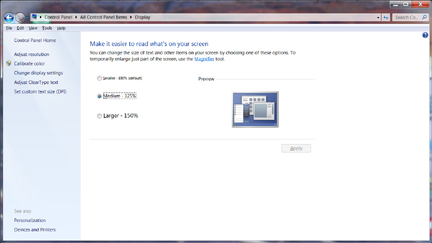
Oct 6, 2012 10:02:27 #
ftpecktim
Loc: MONTANA
If you hit (ctrl+) makes screen bigger (ctrl-) makes it smaller. lots quicker....control panel>mouse>cursor options>click ghosting cursor off.
Oct 6, 2012 10:37:30 #
ftpecktim wrote:
If you hit (ctrl+) makes screen bigger (ctrl-) makes it smaller. lots quicker....control panel>mouse>cursor options>click ghosting cursor off.
Does not work when Display is set to 150%. The reason for using the increased text size rather than Ctl + is so that only the text is enlarged rather than the whole screen. Images are not affected.
For the partially sighted, increasing text size makes it easier to use a computer whereas increasing the screen size (zooming in) can be very fustrating. I would recommend the text size be increased to 125% and the screen resolution be decreased to less than 1020x1080 pixels. This enables Adobe products to be used properly and the text on icons and so on is much more readable for our visually challenged colleagues.
Check out Film Photography section of our forum.
Oct 7, 2012 16:21:02 #
If the problem is within PSElements, you can make a change in the Editor to fix the problem. It's under preferences, display and cursers. Set the brush tip to normal and standard.
Searcher wrote:
quote=ftpecktim If you hit (ctrl+) makes screen b... (show quote)
Oct 8, 2012 04:12:17 #
Dixiegirl wrote:
If the problem is within PSElements, you can make ... (show quote)
This issue of three ghosted cursors, when you use some of the tools in the Editor in PSE running on Windows 7, cannot be solved by going to Edit>Preferences. This is caused by having the Windows Text size set to 150%. The solution is to reduce the text size -- 149% works just fine.
Microsoft user-interface standards require that applications support text sizes larger than 100%. Adobe chose not to follow these standards. Fortunately, with the release of PSE10, Adobe finally saw the light; they recoded this program to abide by Microsoft standards. Now you can set the Windows Text size to 150%. No problems with the cursor!!!
Oct 8, 2012 04:45:28 #
Ziza wrote:
quote=Dixiegirl If the problem is within PSElemen... (show quote)
Thank you - thank you - thank you
I was getting very frustrated with everyone implying I was making hard work out of an easy job. I was not aware of the reasons behind the problem, (even Adobe told me they were not aware of it) nor that PSE 10 did not have the problem. I have PSE 9 and Photoshop 7 (both now old hat) and I assume the many Win 7 users on other forums who have or had suffered the problem also use the older Adobe Software.
This thread will make me think twice about publicising technical problems together with solutions.
Oct 8, 2012 16:57:12 #
Searcher wrote:
quote=Ziza quote=Dixiegirl If the problem is wit... (show quote)
You are most welcome! It is a pleasure to be able to help.
If you want to reply, then register here. Registration is free and your account is created instantly, so you can post right away.
Check out Black and White Photography section of our forum.

