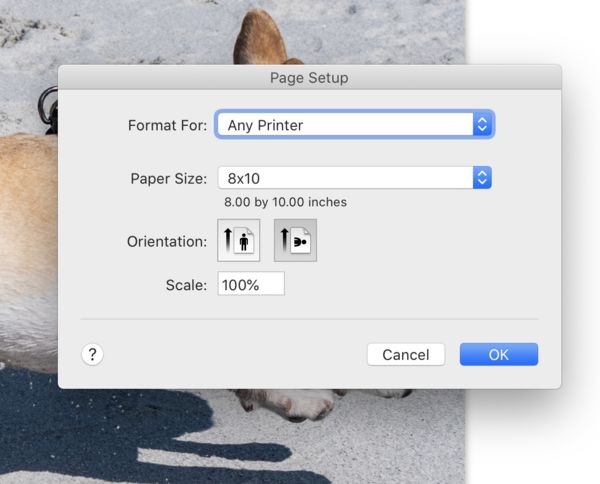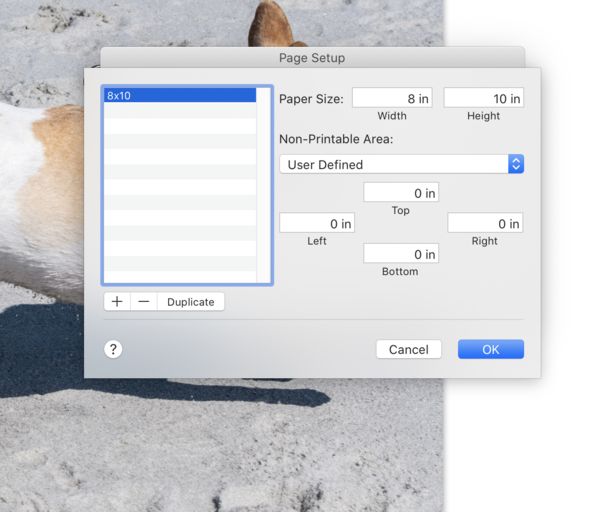LR Print module
Dec 6, 2020 12:54:00 #
I have the most recent verision of LR/PS. Working off a laptop while traveling, mail computer is a desktop at home. Don't have a printer connected to the laptop & would like some help sizing a picture in the print module. Cannot figure out to resize the picture to either a borderless 8x10 or 11x14. Any help would be appreciated.
tommg3999
tommg3999
Dec 6, 2020 13:17:46 #
Tommg wrote:
I have the most recent verision of LR/PS. Working off a laptop while traveling, mail computer is a desktop at home. Don't have a printer connected to the laptop & would like some help sizing a picture in the print module. Cannot figure out to resize the picture to either a borderless 8x10 or 11x14. Any help would be appreciated.
tommg3999
tommg3999
Don't quite understand what your need/want is. You do not need a printer connected and you do not need to resize the photo in order to print it. In the Lightroom print module top right of the photo screen there's a create saved print you can create one then print it when you get home. when you click on the print module all the print settings come up on the right hand side scroll down to the bottom click on the custom file dimensions and just input the size you want to print if it's not the exact ratio as your photo you'll have to crop your photo or lose part of it. Up a little farther is cell size you can change that to the same size as your print for borderless or you can change it to show a border and the print you have selected in the view window will show you what you get. If this does not help please explain more detail what you want to do.
Dec 6, 2020 14:04:35 #
Dec 7, 2020 08:15:45 #
tcthome
Loc: NJ
frankraney wrote:
Don't quite understand what your need/want is. You... (show quote)
I don't know if you can get true borderless. You can get quite close thow. Set all your margins to 0.0 & a box will pop saying you can't & give you some number suggestions. Click ok & it will set the lowest # possible. Do it with each & you end up with about a 1/4" border all around. Note that your screen showing the photo has a set of lines that you might have to pull outward with the mouse to get the full photo. I believe that is as small as you can get with LR. Try your settings in your printer driver, it might provide borderless printing. Maybe another program like Qimage will do it. Also I printed from Affinity Photo once & printed a borderless photo.
Dec 7, 2020 08:37:54 #
The Print module in Lightroom is weird and nearly worthless for your purposes. It appears to be intended to interface directly to a printer. I have used it for only one special batch purpose which is likely easer to accomplish in Photoshop. I say that knowing I am still very uncomfortable with PS. I have considered replacing the Ps icon with a rattlesnake signifying use with caution. The direct answer to printing borderless is that it uses the printer driver for sizing so no printer no size selection. A side effect to that approach is Windows and Mac have different approaches to printing so experience with one is not a plus using the other.
If you want a jpeg file to send to a printer just export same with either instructions if you are using a commercial printer or print a print application to your printer. Maybe some day I will figure out what the print module does or maybe not.
If you want a jpeg file to send to a printer just export same with either instructions if you are using a commercial printer or print a print application to your printer. Maybe some day I will figure out what the print module does or maybe not.
Dec 7, 2020 10:20:34 #
tcthome wrote:
I don't know if you can get true borderless. You c... (show quote)
You can get borderless. I've used the print module a few times. I have a printer that will do it. What I usually do is export to a folder on the HD named "for printing". Then I do the printing when I get he time and use the printers driver, or upload the list to a pro printer, then delete the files once I see the prints and are satisfied. Easier for me than LR, and quicker.
Dec 7, 2020 12:16:02 #
Tommg wrote:
I have the most recent verision of LR/PS. Working off a laptop while traveling, mail computer is a desktop at home. Don't have a printer connected to the laptop & would like some help sizing a picture in the print module. Cannot figure out to resize the picture to either a borderless 8x10 or 11x14. Any help would be appreciated.
tommg3999
tommg3999
As with any software, including LrC, you just need to know how to use it correctly. Most often, when printing, the choices will reflect the printer. But you can adjust for that as needed. See images below. I used Page Setup and the choice of Manage Custom Sizes. In this case the image was not taken to fit the 8x10 ratio so I used Maximize Size in the Template Browzer and Zoom to Fill in the Image Settings Panel in the Print Module. You will need to mess around with your image to get it correct. This was set up for a Print to File in the Print Module without setting file dimensions. My images are from a Mac.
Dec 7, 2020 13:35:16 #
Neglected to say that for my purposes I want to save the resized picture to a file (folder on my hard drive), not send it to a printer at this point in time, if that makes any difference in your replies.
I'll try a couple of the suggestions supplied, see I can make them work. If not I know how to make it work in Photoshop - thanks
When I have access to my desktop computer I have a choice of a couple of printers and thus whatever print sizes they support
I'll try a couple of the suggestions supplied, see I can make them work. If not I know how to make it work in Photoshop - thanks
When I have access to my desktop computer I have a choice of a couple of printers and thus whatever print sizes they support
Dec 7, 2020 15:09:50 #
Tommg-If looking to print to file, is it your intent to make physical prints, or is it for viewing on a screen? I'm an experienced LR newbie, and have typically used export instead of the Print Module. Do you know what file format you want to save to (JPG, PDF, TIFF--hoggers any others?)
My experience in printing for mounting in a frame that had fixed matt window when customer (my significant other) wanted the whole image to go the the matt without the matt cropping the print, was that it was a complete pain and required knowing the exact printer margins which was hard as it wasn't our printer. I doubt you need that degree of control though.
My experience in printing for mounting in a frame that had fixed matt window when customer (my significant other) wanted the whole image to go the the matt without the matt cropping the print, was that it was a complete pain and required knowing the exact printer margins which was hard as it wasn't our printer. I doubt you need that degree of control though.
Dec 7, 2020 15:14:56 #
BigChicken wrote:
Tommg-If looking to print to file, is it your inte... (show quote)
In the Export Panel you can specify various types of files. In Print to File you cannot specify, it is only JPEG format. He is not printing, at least that is what he said.
Dec 7, 2020 18:04:30 #
Dec 7, 2020 18:07:41 #
BigChicken wrote:
Tommg-If looking to print to file, is it your inte... (show quote)
In that case leave 1/4" white space around so the meat will hold the print.
Dec 8, 2020 17:39:37 #
It somehow wasn't that simple. I forget, exactly. I think it was that if I re-exported to mat opening plus 1/4" margin it required the next larger print size and a big jump in printing cost. I think that was due to the particular print machine's margin relative to the print stock.
Dec 8, 2020 22:14:59 #
BigChicken wrote:
It somehow wasn't that simple. I forget, exactly. I think it was that if I re-exported to mat opening plus 1/4" margin it required the next larger print size and a big jump in printing cost. I think that was due to the particular print machine's margin relative to the print stock.
Try setting the Custom file dimensions to print size and cell size (the actual photo)1/4" smaller all around.
In the example I have the file (print size) set to 4.5x6.5 and the custom file dimension set to 5x7. This gives a 1/4 inch boarder for the mat to grab. This can be done on regular size photo paper, but the actual print will be 1/2 inch smaller 5.5x6.5 inch. This can be done wiuth any size print.
Print to file, then send to printer in bulk when you can.
Dec 9, 2020 13:25:40 #
frankraney wrote:
Don't quite understand what your need/want is. You... (show quote)
In addition to this, it helps to size your picture before you go to the Print module to be sure important details are not cut off. For example, my pictures import as a 4x6. If I want an 8x10 or 5x7 or even a custom size, I do the crop first; then print.
I love Lightroom for the ability to print ANY size picture. FWIW, I cannot get a truly borderless print anymore even though I have chosen it in Lightroom AND in the printer.
Hope this helps.
If you want to reply, then register here. Registration is free and your account is created instantly, so you can post right away.