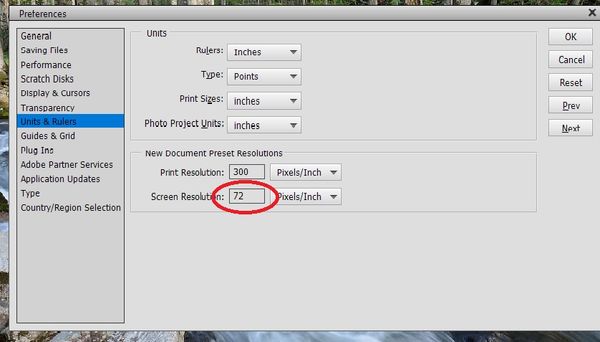100% crop?
Nov 22, 2020 15:45:31 #
I was just watching an Aussie wildlife photographer on YouTube. He showed an image and said it was 100% crop.
Can someone please explain what that means.
Also.
I'm watching some Anthony Morgan tutorials and on his Lightroom view selector it shows views such as 1 to 1 or 1-1, 1-2 1-4 etc. My LR shows 50% 66 % 100 % 200% ect.
I can not find where I would change this if I wanted to, I realize what its called is really immaterial but I'm just curious.
Thanks
Can someone please explain what that means.
Also.
I'm watching some Anthony Morgan tutorials and on his Lightroom view selector it shows views such as 1 to 1 or 1-1, 1-2 1-4 etc. My LR shows 50% 66 % 100 % 200% ect.
I can not find where I would change this if I wanted to, I realize what its called is really immaterial but I'm just curious.
Thanks
Nov 22, 2020 16:06:16 #
I suspect it has to do with which version you are using.
I'm on LR Classic 10.0 and mine shows percent.
I'm on LR Classic 10.0 and mine shows percent.
Nov 22, 2020 16:18:57 #
Nov 22, 2020 16:24:27 #
Ysarex
Loc: St. Louis
WDCash wrote:
I was just watching an Aussie wildlife photographer on YouTube. He showed an image and said it was 100% crop.
Can someone please explain what that means.
Also.
I'm watching some Anthony Morgan tutorials and on his Lightroom view selector it shows views such as 1 to 1 or 1-1, 1-2 1-4 etc. My LR shows 50% 66 % 100 % 200% ect.
I can not find where I would change this if I wanted to, I realize what its called is really immaterial but I'm just curious.
Thanks
Can someone please explain what that means.
Also.
I'm watching some Anthony Morgan tutorials and on his Lightroom view selector it shows views such as 1 to 1 or 1-1, 1-2 1-4 etc. My LR shows 50% 66 % 100 % 200% ect.
I can not find where I would change this if I wanted to, I realize what its called is really immaterial but I'm just curious.
Thanks
It means you're viewing the image on your display pixel for pixel. One pixel of your photo is displayed using one pixel of your monitor. If your image is 4000 pixels wide and your display is 2000 pixels wide then at 100% crop you're seeing half the linear content on your photo = 2000 pixels.
Nov 22, 2020 16:55:08 #
To avoid potential catastrophe, I would caution people to understand the difference between cropping and simply zooming in to view at 100%. The OP seems to be discussing both.
Nov 22, 2020 18:26:03 #
LR and PS CC:
Zoom shortcuts:
Keyboard:
- Ctrl-1 (pixel view - 100%)
- Ctrl-0 (fill the workspace - Percentage varies using the image your work with)
- Ctrl-+ (magnifies + one step)
- Ctrl-- (magnifies - one step)
Using the mouse:
- Ctrl-mouse click (magnifies + one step)
- Alt-mouse click (magnifies - one step)
- Ctrl-Mouse wheel (Zooms + or - depending on direction, seamless)
Note the mouse uses the cursor position as the center of the image.
Moving within a high magnification:
- Press the space bar, click and drag. The arrow keys have are basically useless (IMO). This is great for small moves but not so when trying to jump around the image.
- Click on the navigator pan, click on the highlighted rectangle (visible area) and drag it over what you need to see.
Zoom shortcuts:
Keyboard:
- Ctrl-1 (pixel view - 100%)
- Ctrl-0 (fill the workspace - Percentage varies using the image your work with)
- Ctrl-+ (magnifies + one step)
- Ctrl-- (magnifies - one step)
Using the mouse:
- Ctrl-mouse click (magnifies + one step)
- Alt-mouse click (magnifies - one step)
- Ctrl-Mouse wheel (Zooms + or - depending on direction, seamless)
Note the mouse uses the cursor position as the center of the image.
Moving within a high magnification:
- Press the space bar, click and drag. The arrow keys have are basically useless (IMO). This is great for small moves but not so when trying to jump around the image.
- Click on the navigator pan, click on the highlighted rectangle (visible area) and drag it over what you need to see.
Nov 22, 2020 18:33:28 #
Consider a 24MP image, 6000x4000 pixels. How big would your screen need to be to display this 24MP image?
Consider if your screen is 24-inches wide, but displays at a resolution 1920x1080-pixels. To show the 1:1 pixel resolution of your 6000-pixel wide image, you'd need a screen more than 6-feet wide.
So, when you look at your 24MP at the 1:1 pixel level detail, you see a 100% crop to the resolution of your screen, 1920x1080-pixels in this example.
The idea of 100% crop is just loose language. 100% zoom would be more accurate, meaning to view the pixels at the 1:1 detail of the image pixels to the screen pixels. Given you can only see as much of the image at 1:1 as the resolution of the screen, this also a 100% crop.
In LR at 100% or 1:1, you are at the 100% crop.
Consider if your screen is 24-inches wide, but displays at a resolution 1920x1080-pixels. To show the 1:1 pixel resolution of your 6000-pixel wide image, you'd need a screen more than 6-feet wide.
So, when you look at your 24MP at the 1:1 pixel level detail, you see a 100% crop to the resolution of your screen, 1920x1080-pixels in this example.
The idea of 100% crop is just loose language. 100% zoom would be more accurate, meaning to view the pixels at the 1:1 detail of the image pixels to the screen pixels. Given you can only see as much of the image at 1:1 as the resolution of the screen, this also a 100% crop.
In LR at 100% or 1:1, you are at the 100% crop.
Nov 22, 2020 19:00:31 #
CHG_CANON wrote:
Consider a 24MP image, 6000x4000 pixels. How big w... (show quote)
Thanks Paul! And if someone understand it but think the term is incorrect please ignore it. As long as we know what it is don't be picky. The term was also used when someone tried to post an image on a website to show a 1:1 pixels. If the image isn't crop then most screen can't display it so they crop a the image so that it can be displayed 1:1 on a website.
Nov 22, 2020 19:09:05 #
BebuLamar wrote:
Thanks Paul! And if someone understand it but think the term is incorrect please ignore it. As long as we know what it is don't be picky. The term was also used when someone tried to post an image on a website to show a 1:1 pixels. If the image isn't crop then most screen can't display it so they crop a the image so that it can be displayed 1:1 on a website.
Good point. If you download and / or open into a new window the attached image (DDL - double down load) and then click onto that image, your browser will typically default to a 100% zoom of that image. That 'zoom' will be a crop of the 1:1 pixels to the resolution of your display screen, as discussed above.
Nov 22, 2020 22:33:34 #
I would go into the comments and ask the photographer to explain - replace conjecture with facts.
Nov 23, 2020 06:13:45 #
Rongnongno wrote:
LR and PS CC: br Zoom shortcuts: br Keyboard: br ... (show quote)
Thanks for that, I never knew about those shortcuts!
Nov 23, 2020 06:27:16 #
Photoshop calls in Actual Pixels. I'm not sure about Lightroom. It's when image pixels are mapped one to one with screen pixels. The software needs to have the correct resolution set in to correctly do the 1 to 1 mapping.
Nov 23, 2020 08:31:14 #
tomad
Loc: North Carolina
Ysarex wrote:
It means you're viewing the image on your display pixel for pixel. One pixel of your photo is displayed using one pixel of your monitor. If your image is 4000 pixels wide and your display is 2000 pixels wide then at 100% crop you're seeing half the linear content on your photo = 2000 pixels.
That seems more like a 50% crop to me. Whoever thought up that nomenclature is defying the laws of mathematics...
Nov 23, 2020 10:55:24 #
mwsilvers
Loc: Central New Jersey
WDCash wrote:
I was just watching an Aussie wildlife photographer on YouTube. He showed an image and said it was 100% crop.
Can someone please explain what that means.
Also.
I'm watching some Anthony Morgan tutorials and on his Lightroom view selector it shows views such as 1 to 1 or 1-1, 1-2 1-4 etc. My LR shows 50% 66 % 100 % 200% ect.
I can not find where I would change this if I wanted to, I realize what its called is really immaterial but I'm just curious.
Thanks
Can someone please explain what that means.
Also.
I'm watching some Anthony Morgan tutorials and on his Lightroom view selector it shows views such as 1 to 1 or 1-1, 1-2 1-4 etc. My LR shows 50% 66 % 100 % 200% ect.
I can not find where I would change this if I wanted to, I realize what its called is really immaterial but I'm just curious.
Thanks
This is one of many links available on the topic.
http://www.mdavid.com.au/photography/100crop.shtml
Attached is an example of an approximately 100% crop of one of my images. View both at 100% on your monitor by downloading each and clicking to enlarge to full resolution. It allows you see see just a portion of your image at 100% resolution. It is a very misleading and misunderstood concept.
Nov 23, 2020 11:05:15 #
mwsilvers wrote:
Wow! This is a play on word definition and result.
Crop any part of an image and save it to make it a 100% image.
While correct any way you want to look at it (definition, math) the image is far from being 100% of the original. As such the term used is at best misleading.
If you want to reply, then register here. Registration is free and your account is created instantly, so you can post right away.