A quick and useful photo editor all (mac) users already have
Sep 14, 2020 20:42:38 #
arathorn357
Loc: Sydney, Australia
Most mac users will (by default) use the apple app Preview to open pdf files - but I find to my surprise it includes (at least from Catalina 10.15.6 which is what I use) that there is a photo editor that has some very useful slider type controls that will quickly edit and mark up jpg files.
Quick version - open a jpg in Preview, click on Markup in the first menu ribbon and then click on the "prism with light passing through it" in the second ribbon that opens a box of tools that lets you adjust exposure, contrast, saturation and sharpness and other things, to a degree I found surprising in a jpg - also edits images from iPhones much more easily than on the phone. Worth a try if you need a quick edit, and do not need the power and complexity of a full RAW editor.
Reason for discovery - need some branches lopped from eucalyptus trees here that have a nasty habit of falling near people and cars - we like the rest of the tree, just want our guy to remove the dangerous branches. Knew that Preview has a quick and simple editing ribbon, so shot some quick jpgs to send to him and just wanted to mark up the 3 branches we needed gone - sample below, which will not seriously trouble the judges in any photo competition, but which do show what is needed. Thought the exposure and contrast in the as shot image was a bit ordinary, clicked on the prism icon just to see what it was, and found a pretty good and simple editor.
Apologies if this is already well known to you all, but it helped me and there maybe others out there that would like to try some simple edits before committing to one of the more expensive and complicated editors. If you shoot only in RAW, you will need either to convert to jpg before editing or use a RAW editor.
best, Andrew
Quick version - open a jpg in Preview, click on Markup in the first menu ribbon and then click on the "prism with light passing through it" in the second ribbon that opens a box of tools that lets you adjust exposure, contrast, saturation and sharpness and other things, to a degree I found surprising in a jpg - also edits images from iPhones much more easily than on the phone. Worth a try if you need a quick edit, and do not need the power and complexity of a full RAW editor.
Reason for discovery - need some branches lopped from eucalyptus trees here that have a nasty habit of falling near people and cars - we like the rest of the tree, just want our guy to remove the dangerous branches. Knew that Preview has a quick and simple editing ribbon, so shot some quick jpgs to send to him and just wanted to mark up the 3 branches we needed gone - sample below, which will not seriously trouble the judges in any photo competition, but which do show what is needed. Thought the exposure and contrast in the as shot image was a bit ordinary, clicked on the prism icon just to see what it was, and found a pretty good and simple editor.
Apologies if this is already well known to you all, but it helped me and there maybe others out there that would like to try some simple edits before committing to one of the more expensive and complicated editors. If you shoot only in RAW, you will need either to convert to jpg before editing or use a RAW editor.
best, Andrew
Sep 14, 2020 21:11:45 #
Sep 14, 2020 23:02:50 #
The Photos app that comes with Macs is pretty good. It even takes my RAW files. Lots of sliders to adjust things, and the other essential tools.
I use it semi-regularly.
I use it semi-regularly.
Sep 15, 2020 06:41:10 #
whfowle
Loc: Tampa first, now Albuquerque
I was angry when Apple dropped support for Aperture. I looked at the other Apple photo editor and realized it was nowhere near as useful. But over the years since, Apple has gradually improved Photos. It's not Lightroom but for most early or easy PP, it gets the job done. Especially in the new MacOS Catalina 10.15.
Sep 15, 2020 12:23:49 #
I use Preview and Markup often, but not for image editing. Most often, I use it to illustrate something on a screen shot. It's a great tool for adding text, text boxes, and arrows to emphasize something in an image or screenshot. You can also add funny captions to photos to send to friends.
Sep 15, 2020 16:01:09 #
Sep 15, 2020 16:43:46 #
arathorn357 wrote:
Most mac users will (by default) use the apple app... (show quote)
Yes Preview has had image retouching controls for a long time.
Good that you posted because many people may not know.
Sep 15, 2020 19:32:16 #
I, for one, appreciate your post. I've always been a Apple advocate since my first computer (an apple II +), my first Mac was a Mac II SI. But I can certainly learn new techniques. Thank you.
Sep 16, 2020 00:43:33 #
Thank you. I’ve been using Macs since 2013 when I switched from windows based computers. I never new this. It even works with my Mac Pro stuck on Mohave or maverick due to it being a 2009 model. While I shot mostly in raw this is very handy for jpegs
Sep 16, 2020 10:34:16 #
a6k
Loc: Detroit & Sanibel
Although many of us Mac user did know this, some did not. So it's good that you posted it.
That said, you can get to the photo-relevant tools directly from "tools" as shown here.
When you click on "tools" the markup bar appears automatically but you can select these two tools from the drop down. It's almost the same steps and gets the same results.
As much as I like CaptureOne, I use this a lot for iPhone pics, pics from non-Sony cameras (my C1 is restricted) and so on.
BTW, Preview can open every raw image that I've tried but will not edit them directly. Instead, it copies them to the TIF version so as to be non-destructive. It's not just for JPG's.
You can also mark up the image with boxes, arrows, text and so on. That makes Preview very useful for some things which may be harder on some editors.
Yes, the dog and cat are friends. They often sleep in close proximity like this. The cat is trying to get the dog to wash his ears.
Thanks for showing this and I hope this helps, too.
That said, you can get to the photo-relevant tools directly from "tools" as shown here.
When you click on "tools" the markup bar appears automatically but you can select these two tools from the drop down. It's almost the same steps and gets the same results.
As much as I like CaptureOne, I use this a lot for iPhone pics, pics from non-Sony cameras (my C1 is restricted) and so on.
BTW, Preview can open every raw image that I've tried but will not edit them directly. Instead, it copies them to the TIF version so as to be non-destructive. It's not just for JPG's.
You can also mark up the image with boxes, arrows, text and so on. That makes Preview very useful for some things which may be harder on some editors.
Yes, the dog and cat are friends. They often sleep in close proximity like this. The cat is trying to get the dog to wash his ears.
Thanks for showing this and I hope this helps, too.
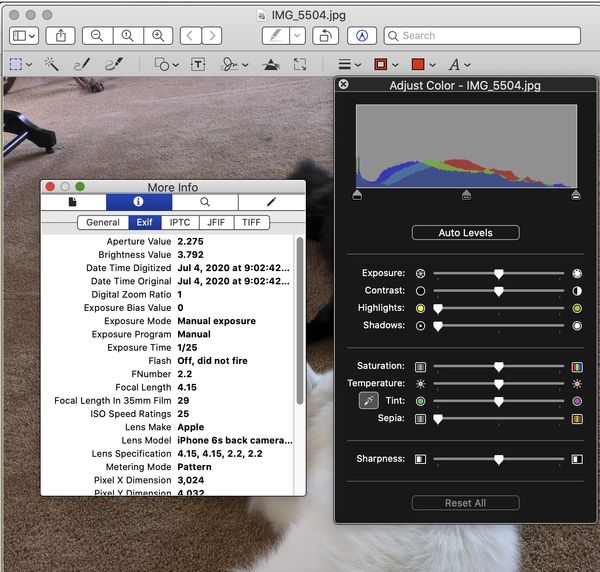
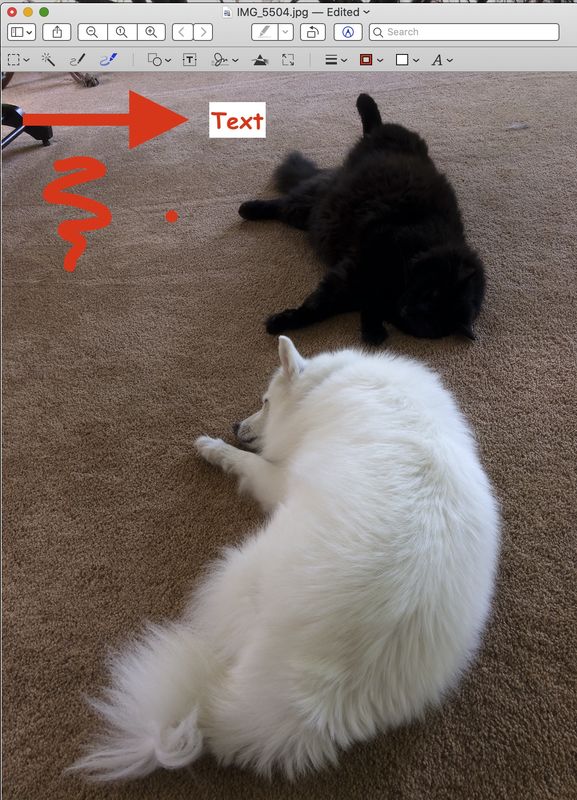
Sep 16, 2020 17:26:39 #
Thanks. I have been using Macs since I bought my first black and white powerbook in the early 90's. I use photos regularly for PP but was not aware of the feature you pointed out.
If you want to reply, then register here. Registration is free and your account is created instantly, so you can post right away.







