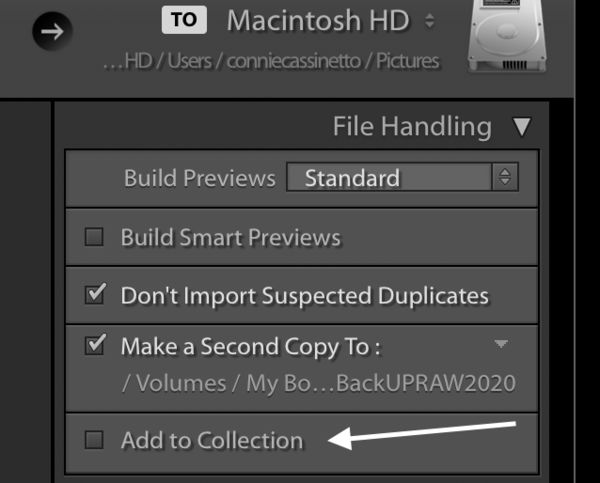Adding additional photos to existing collections
May 11, 2020 09:13:26 #
I followed Scott Kelby’s method of setting up Lightroom. I made all my folders in my catalog into collection sets and within the set 3 collections full shoot, picks, selects. I have 10-12 folders IE Family, Travel, Wildlife, Architecture etc within each folder are more specific sub folders. My collections mirror my folder structure .
I am having trouble getting my newly imported photos into my respective collections . Open to all suggestions
Thanks
Joe
I am having trouble getting my newly imported photos into my respective collections . Open to all suggestions
Thanks
Joe
May 11, 2020 09:23:56 #
Papa j wrote:
I followed Scott Kelby’s method of setting up Lightroom. I made all my folders in my catalog into collection sets and within the set 3 collections full shoot, picks, selects. I have 10-12 folders IE Family, Travel, Wildlife, Architecture etc within each folder are more specific sub folders. My collections mirror my folder structure .
I am having trouble getting my newly imported photos into my respective collections . Open to all suggestions
Thanks
Joe
I am having trouble getting my newly imported photos into my respective collections . Open to all suggestions
Thanks
Joe
Collections are virtual. Some 'smart' collections automatically update, but for the most part, new images added to the catalog are not automatically added to user-defined collections. Two ways to facilitate adding images to collections:
1) Right-click a collection name and define as the 'target' collection. Then, you can select one or many image files and select add them to the target. This is only as useful as you maintain / update the defined target collection.
2) Select one or many images in some view of the catalog. Scroll the view of collections to have a desired collection available in the view list. Right-click the collection name and add the selected images to that collection.
If you incorporate a library maintenance step into your edit workflow, you might find it useful to (1) import your images, (2) view the results via the default collection 'Previous Import', and (3) add the images immediately into at least one user-defined collection.
May 11, 2020 10:15:19 #
CHG_CANON wrote:
Collections are virtual. Some 'smart' collections ... (show quote)
Thank you so much you are always very helpful
Thank you
Joe
May 11, 2020 11:06:26 #
Papa j wrote:
I followed Scott Kelby’s method of setting up Lightroom. I made all my folders in my catalog into collection sets and within the set 3 collections full shoot, picks, selects. I have 10-12 folders IE Family, Travel, Wildlife, Architecture etc within each folder are more specific sub folders. My collections mirror my folder structure .
I am having trouble getting my newly imported photos into my respective collections . Open to all suggestions
Thanks
Joe
I am having trouble getting my newly imported photos into my respective collections . Open to all suggestions
Thanks
Joe
To add what Paul said, you don't really need to make all your folders in your catalog into collection sets. The folders on the left hand side of your Lightroom window should pretty much duplicate the drive that they came from. What I do and a lot of others is my folder structure is by year month and within the month any special things that went on. And then on import I will add keywords and then I'll do a search on keywords, such as flowers and then I will select all then right click and click on add to Target collection. You set your target collection by right clicking on it and then set it as Target collection.
Good luck.
May 11, 2020 11:29:25 #
I don't even display my folders in LR. You can adjust your view settings and remove the folder list. Similar to Frank, I use YYYY / YYYYMMDD 'generic' folders, simply organizing my image files by the shooting date. I don't much care where the images exist on disk. I 'know' their folder-based organization, but the folder structure isn't how I think about their organization. Rather, their shooting date in the metadata filter of the LR catalog is how I view the images when thinking date. Otherwise, the very discrete collection organization and / or keyword search is how I find / filter images.
May 11, 2020 12:38:45 #
Papa j wrote:
I followed Scott Kelby’s method of setting up Lightroom. I made all my folders in my catalog into collection sets and within the set 3 collections full shoot, picks, selects. I have 10-12 folders IE Family, Travel, Wildlife, Architecture etc within each folder are more specific sub folders. My collections mirror my folder structure .
I am having trouble getting my newly imported photos into my respective collections . Open to all suggestions
Thanks
Joe
I am having trouble getting my newly imported photos into my respective collections . Open to all suggestions
Thanks
Joe
Set up LR, so it does it for you - automatically!
May 11, 2020 13:20:26 #
Your answer might be to use smart collections. You can define a smart collection such that any image in a given folder is automatically entered into that smart collection. No further action on your part is required. Smart collections can be contained within a collection set, so you can define a collection set for family, travel, wildlife, etc, and you can place smart collections mirroring your folders within those collection sets.
May 11, 2020 13:48:54 #
frankraney wrote:
To add what Paul said, you don't really need to ma... (show quote)
Thank you Frank helpful response
Joe
May 11, 2020 14:08:41 #
May 12, 2020 07:50:20 #
CHG_CANON wrote:
Collections are virtual. Some 'smart' collections ... (show quote)
Good advise. I am having a similar problem. I will give it a try.
May 12, 2020 12:42:41 #
...I'm pretty much self taught, dipping into this or that source of information ad hoc, never really read a book on the subject. I make my collections first (I'm a date guy) and then, when my imported photos are still in grid, highlight and drag to the appropriate folder. <shrug> I've never really used "target" collections, although collection sets are handy for grouping my bands and such.
May 12, 2020 12:49:05 #
chasgroh wrote:
...I'm pretty much self taught, dipping into this or that source of information ad hoc, never really read a book on the subject. I make my collections first (I'm a date guy) and then, when my imported photos are still in grid, highlight and drag to the appropriate folder. <shrug> I've never really used "target" collections, although collection sets are handy for grouping my bands and such.
Thank you comments have been helpful my main concern was adding to my bird collection as new photos are imported to LRJ
May 12, 2020 12:52:45 #
Papa j wrote:
Thank you comments have been helpful my main concern was adding to my bird collection as new photos are imported to LRJ
Easy Peasey...just drag 'em in.
May 12, 2020 13:09:35 #
Papa j wrote:
I followed Scott Kelby’s method of setting up Lightroom. I made all my folders in my catalog into collection sets and within the set 3 collections full shoot, picks, selects. I have 10-12 folders IE Family, Travel, Wildlife, Architecture etc within each folder are more specific sub folders. My collections mirror my folder structure .
I am having trouble getting my newly imported photos into my respective collections . Open to all suggestions
Thanks
Joe
I am having trouble getting my newly imported photos into my respective collections . Open to all suggestions
Thanks
Joe
While I don't use the Scott Kelbly method of organization, way too complicated and I can see no reason to duplicate a folder, which already exists, with a collection, I think you might be able to use the Add to Collection button on import, see screen shot below. Using the already existing folders, along with keywords, is how I organize but the software is great for allowing for various methods of organization. You can, as others have said, drag the images after import by simply selecting and dragging, or by using the paintbrush tool at the bottom if you'd rather do it that way. I do use collections, just not the way you are using them.
May 18, 2020 14:39:52 #
If you want to reply, then register here. Registration is free and your account is created instantly, so you can post right away.