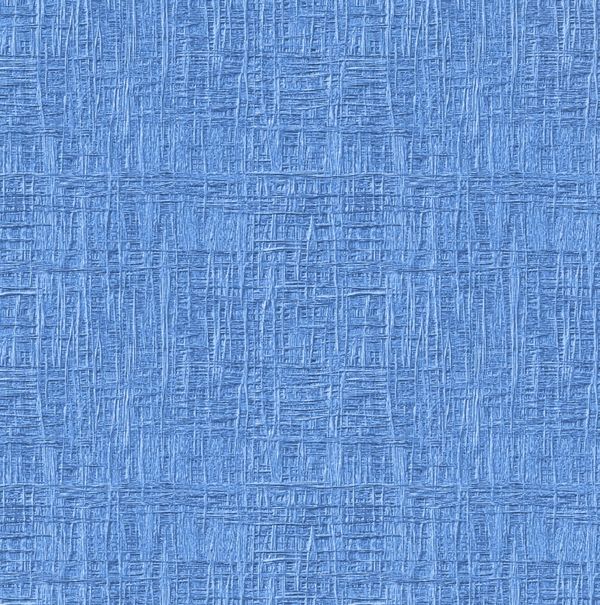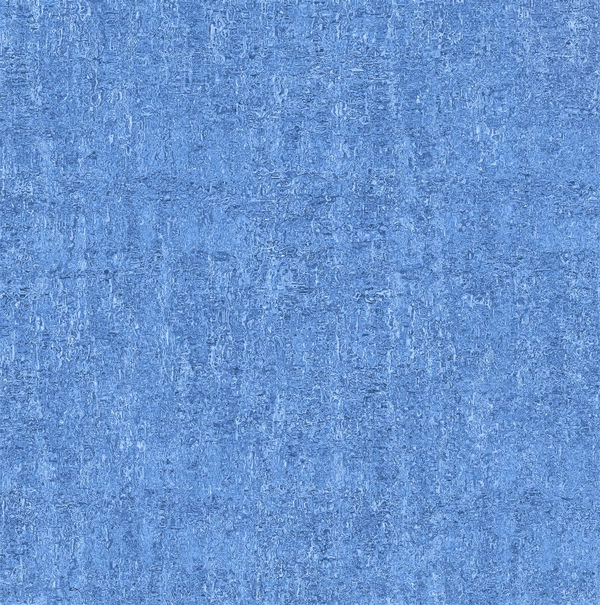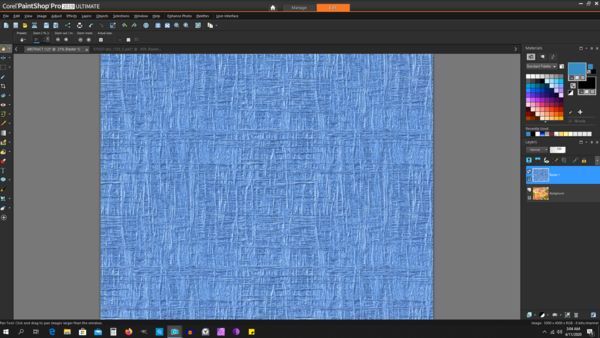How do I resize an image...
Apr 10, 2020 15:59:18 #
Not sure if this is the correct place to post, but let's say I have an image like this. I thought this would make a nice texture as a background. But it is too magnified. How to I "unmagnify" it, or "un-crop" it- zoom out instead of zooming in? P.S. I have PSE. Thank you.
Apr 10, 2020 16:21:41 #
Zooming is simply a view, not an editing action.
Go up to the word "Image" at top of page, click to open menu, then select re-size. Here is one article:
https://helpx.adobe.com/photoshop-elements/using/resizing.html
Be sure to select "save as" when you're done (and re-name it) if you want to retain the original size also.
That answers the question posed in your title.
I'm interpreting the body of your OP differently, however. If you are talking about the fibers being too pronounced, you can stretch it out with the move/resize tool (I only have done this as a new layer on top of another image); you can also blur it.
If I haven't yet covered your question, let me know please.
Go up to the word "Image" at top of page, click to open menu, then select re-size. Here is one article:
https://helpx.adobe.com/photoshop-elements/using/resizing.html
Be sure to select "save as" when you're done (and re-name it) if you want to retain the original size also.
That answers the question posed in your title.
I'm interpreting the body of your OP differently, however. If you are talking about the fibers being too pronounced, you can stretch it out with the move/resize tool (I only have done this as a new layer on top of another image); you can also blur it.
If I haven't yet covered your question, let me know please.
Apr 10, 2020 16:39:46 #
This was the result I got after reducing your file to just 100 pixels on a side, then putting on top of a blank 3000x3000 file, then dragging the edges to cover the bottom file. Doing a simple blur is quicker and easier 


Apr 10, 2020 17:06:24 #
Linda From Maine wrote:
This was the result I got after reducing your file to just 100 pixels on a side, then putting on top of a blank 3000x3000 file, then dragging the edges to cover the bottom file. Doing a simple blur is quicker and easier 

Does elements have a transform tool? Ctrl T in photoshop.
Apr 10, 2020 17:07:51 #
Apr 10, 2020 17:08:49 #
bleirer wrote:
Yes, it does. I tried, but it doesn't change the "texture" of the texture. I'm still uncertain what the OP wants.Does elements have a transform tool? Ctrl T in photoshop.
Apr 10, 2020 17:39:54 #
Linda From Maine wrote:
Yes, it does. I tried, but it doesn't change the "texture" of the texture. I'm still uncertain what the OP wants.
Wouldn't grabbing a corner handle in transform on a layer shrink or expand the size, making the texture finer or coarser?
Apr 10, 2020 18:39:50 #
Like I said before the image which is right now 1600x1630. If you resize it down to say 400x407 the texture would be finer but now the image is too small to cover the screen. You can then stitch 16 of those images and make once again a 1600x1630 image with the texture 4x smaller.
Apr 10, 2020 18:48:25 #
bleirer wrote:
I'm going to have to break down and view a video just to satisfy my own curiosity. Using the transform tools alone (not what I was speaking of earlier, with layers), I can only seem to "magnify" the texture threads, not soften or reduce them.Wouldn't grabbing a corner handle in transform on a layer shrink or expand the size, making the texture finer or coarser?
Below is a simple one-click of "Ocean Ripple" under Filters - distort. Bebu's solution seems like a lot of work, but then I'm not the OP

Apr 10, 2020 19:15:25 #
Extracted from the old analog darkroom texture screen method. You don't have to reduce the texture size. Simply make a double exposure. You can use the slider to add a percentage of the texture...more or less as you prefer. If the color of the texture item is interfering with the effect you can desaturate it or add another color or tint to alter it. You can shoot cloth, wood grain, bark, a section of an etching and create you own set of screens. This image is made with a download of the OP's image.

Apr 10, 2020 19:29:30 #
E.L.. Shapiro wrote:
That is beautiful, Ed. By "make a double exposure," are you referring to combining the texture file with another image? That is often discussed and demonstrated in PP Forum - many of us love to work with textures!Extracted from the old analog darkroom texture sc... (show quote)
Three tutorials are in this list. Working with layers and layer masks, blend modes, opacity:
https://www.uglyhedgehog.com/t-184368-1.html#10148446
.
Apr 10, 2020 20:25:05 #
Linda From Maine wrote:
That is beautiful, Ed. By "make a double exposure," are you referring to combining the texture file with another image? That is often discussed and demonstrated in PP Forum - many of us love to work with textures!
Three tutorials are in this list. Working with layers and layer masks, blend modes, opacity:
https://www.uglyhedgehog.com/t-184368-1.html#10148446
.
Three tutorials are in this list. Working with layers and layer masks, blend modes, opacity:
https://www.uglyhedgehog.com/t-184368-1.html#10148446
.
Exactly! You can also locally "erase" part of the texture so it could be confined to the background or only part of the subject.
Apr 10, 2020 20:29:07 #
a6k
Loc: Detroit & Sanibel
MWojton wrote:
Not sure if this is the correct place to post, but let's say I have an image like this. I thought this would make a nice texture as a background. But it is too magnified. How to I "unmagnify" it, or "un-crop" it- zoom out instead of zooming in? P.S. I have PSE. Thank you.
I don't really understand what you mean by what you are trying to do but this may give you a solution in either direction.
The image is, according to my computer, 1616 x 1630. For a background on Windows (for example) you could "tile" it. That is an option, if I recall, when you select a picture for a background. Your monitor may be, for example, 1920 x (1080 or 1200). Or perhaps it is higher? Some older monitors are even lower in resolution. However most monitors are not of the same aspect ratio as your nearly square image. To use that image to fill a 1920 x 1200 screen perfectly you'd need to upsize one edge to 1920 and then crop to the aspect ratio of your screen.
If you are using Windows you can use the free application IrfanView to size (up or down) an image to your liking. If it's a Mac you can do the same thing using Preview. You don't need PSE for this. Both can crop, too. Be sure to edit a copy so as not to change your original while experimenting.
Apr 11, 2020 06:12:40 #
roadsideron
Loc: Apache Junction, AZ
I opened a 4000 by 5000 pixel photo in Paint Shop Pro. I then imported the texture as a layer and as you can see it's quite a bit lower in size. In PSP under objects I can choose make same size and then center in canvas and as you can see it resized it to 4000 by 5000 and kept a pretty good resolution. Next I could have desaturated it and used blend modes to give the flower photo texture. I have used this method several times to add texture to my digital art photos. Once I started using PSP I never looked back. That along with Affinity is a complete package for me. Oh, and NIK works as a plug in in PSP.
Apr 11, 2020 08:47:49 #
MWojton wrote:
Not sure if this is the correct place to post, but let's say I have an image like this. I thought this would make a nice texture as a background. But it is too magnified. How to I "unmagnify" it, or "un-crop" it- zoom out instead of zooming in? P.S. I have PSE. Thank you.
Here is a video by one of the industries Photoshop Gurus explaining this.
https://vimeo.com/399889177/629167a84a
If you want to reply, then register here. Registration is free and your account is created instantly, so you can post right away.