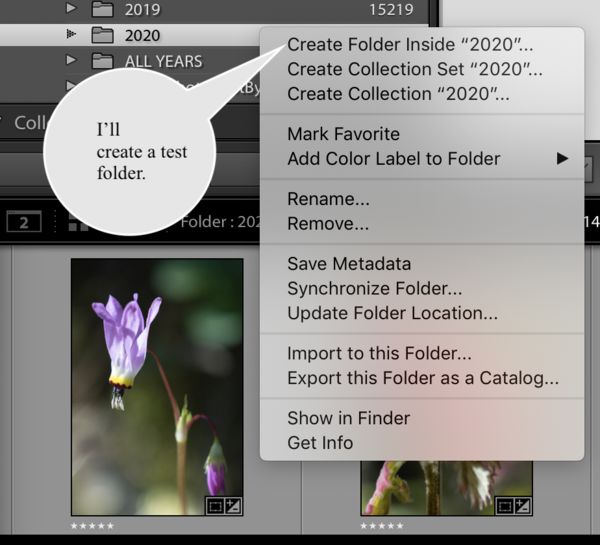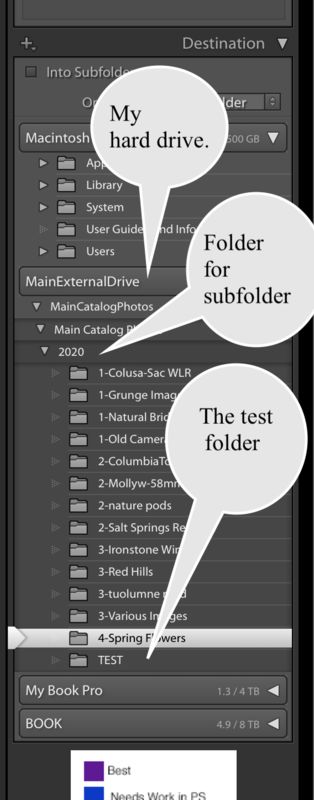One Way to Import Images Into Lightroom
Apr 7, 2020 13:09:31 #
Having trouble understanding the import options in LR? Software can be daunting, to say the least. Here is one way to import into LR that might help keep you “out of trouble” and avoid that frustration of “LR lost my photos.” You create the folder you want to import into before you import. This way, you know that the folder is where you want it to be.
In the Library Module left side panel that holds all folders, assuming you have a file that holds subfolders and you want to import into that file, right click on the file that you want to import into and click on Create Folder Inside your folder, this chooses that folder and a box pops up that says “Folder” with an area to name the folder. Name the subfolder whatever you want. Be sure not to click on Include selected photos for this use. Click create after naming it. You will now have an empty folder in the left side panel that has been placed in the folder of your choice.
Now, click on Import, and assuming you are using Copy to import images from a camera card or camera and you want to copy them to a new location, look at the Destination panel. Navigate to the folder where your images are stored and look for the subfolder you just created. Do make sure that the box at the top of the Destination panel that says Into Subfolder is NOT checked. Click on the folder that you just created and click Import. Your images will load into that folder.
Another option would be to use right click on the new subfolder and click on the Import to this Folder option, which would then direct the program to open the Import dialog box and then import the images into the correct folder.
This is only one way to import a group of images into a folder of your choice. If you have questions or comments on this or other LR Import questions, please post them. A good way to pass the time, maybe even learning new things about LR.
In the Library Module left side panel that holds all folders, assuming you have a file that holds subfolders and you want to import into that file, right click on the file that you want to import into and click on Create Folder Inside your folder, this chooses that folder and a box pops up that says “Folder” with an area to name the folder. Name the subfolder whatever you want. Be sure not to click on Include selected photos for this use. Click create after naming it. You will now have an empty folder in the left side panel that has been placed in the folder of your choice.
Now, click on Import, and assuming you are using Copy to import images from a camera card or camera and you want to copy them to a new location, look at the Destination panel. Navigate to the folder where your images are stored and look for the subfolder you just created. Do make sure that the box at the top of the Destination panel that says Into Subfolder is NOT checked. Click on the folder that you just created and click Import. Your images will load into that folder.
Another option would be to use right click on the new subfolder and click on the Import to this Folder option, which would then direct the program to open the Import dialog box and then import the images into the correct folder.
This is only one way to import a group of images into a folder of your choice. If you have questions or comments on this or other LR Import questions, please post them. A good way to pass the time, maybe even learning new things about LR.
Apr 8, 2020 07:37:07 #
Apr 8, 2020 07:52:01 #
via the lens wrote:
Having trouble understanding the import options in... (show quote)
Good information, but still complicated to me.
I just create a new folder on my external hard drive, import the images from the camera card into it. Then open up LR and import the new folder on my external hard drive straight into LR.
Apr 8, 2020 10:12:13 #
Apr 8, 2020 11:19:23 #
tomcat wrote:
Good information, but still complicated to me.
I just create a new folder on my external hard drive, import the images from the camera card into it. Then open up LR and import the new folder on my external hard drive straight into LR.
I just create a new folder on my external hard drive, import the images from the camera card into it. Then open up LR and import the new folder on my external hard drive straight into LR.
And, this too, is a good way to import images. The great thing about LR is that there is usually more than one way to do anything.
Apr 8, 2020 13:32:53 #
wrangler5
Loc: Missouri
All of my images reside on an external hard drive. Images are mostly in folders by year, with subfolders in each year for various trips and events.
But there is a folder 1Initial Import (the "1" puts it at the top of any file/folder listing) and ALL card imports go from the card to there first. (I have a preset named "Default" that selects this folder, in case LR has decided to select the Pictures folder on the Mac's internal hard drive as the destination for importing, which it does on a regular basis.) I can do an initial image review and cull there if I want.
Whenever I'm done I can MOVE the remaining image files (select, drag & drop) to whatever folder is the appropriate long-term destination for them. If I need a new folder, it's easy to create within LR, which shows the folder tree structure on the left of the Library module screen, and then move the files.
That leaves the 1Initial Import folder empty, and ready for the next card download.
But there is a folder 1Initial Import (the "1" puts it at the top of any file/folder listing) and ALL card imports go from the card to there first. (I have a preset named "Default" that selects this folder, in case LR has decided to select the Pictures folder on the Mac's internal hard drive as the destination for importing, which it does on a regular basis.) I can do an initial image review and cull there if I want.
Whenever I'm done I can MOVE the remaining image files (select, drag & drop) to whatever folder is the appropriate long-term destination for them. If I need a new folder, it's easy to create within LR, which shows the folder tree structure on the left of the Library module screen, and then move the files.
That leaves the 1Initial Import folder empty, and ready for the next card download.
Apr 8, 2020 18:24:25 #
tomcat wrote:
Good information, but still complicated to me.
I just create a new folder on my external hard drive, import the images from the camera card into it. Then open up LR and import the new folder on my external hard drive straight into LR.
I just create a new folder on my external hard drive, import the images from the camera card into it. Then open up LR and import the new folder on my external hard drive straight into LR.
I totally agree. I have all of my photos in a Windows 10 system under the PICTURES library with each file designated by a yyyy_mm_dd file name (yyyy goes from 1998 to 2020 now). This works best for me in finding particular photo shoots. I can go back later and append a descriptive name to the end of the date in order to find particular shoots or I can also create a master folder for say a multi day effort and put the daily folders below or ad in separate sub folders for jpegs for sharing after I have edited the RAW files.
I generally go straight from these files into LR Import though if I have perhaps a lot of junk (inside if the lens cap, setup photos, etc) I may do some pre -import cleanup using Digital Photo Professional before spending the extra time waiting for the LR Import when you may have many hundreds of files to move.
Apr 9, 2020 14:32:40 #
[quote=stangage]I totally agree. I have all of my photos in a Windows 10 system under the PICTURES library with each file designated by a yyyy_mm_dd file name (yyyy goes from 1998 to 2020 now). .....
Whatever works best for a person should always be done by that person. Every person has its own needs. I use external drives (4 to 6tb), one drive to hold the originals, another drive for backup. I have tens of thousands of bird photos. I use LR extensively My drives are set up so they can be used independently if LR messes up or fails (or I mess it up). So, I set up a file structure (for convenience). My top directory is Birds. Under this are 2 subdirectories (Land & Water). Under this is a general category like: Flycatchers or Hawk-like or Duck-like. The next sub-directory is the species, i.e. Vulture, Turkey or Avocet, American. Under these are two subdirectories are: Select & Working. Each file name is structured like this: Name-YYYY_MM_DD-Location-M_????. The ???? are the last 4 numbers of the camera file i.e. DSC_1234. The "-M" indicates I took it (-C would be my wife). Here is an example: Birds/Land/Flycatchers/Phoebe, Eastern/Phoebe, Eastern-2020_04_09-LK Hefner-C_8765. I use a free renaming program to quickly rename files. I import all camera photos using LR to a dummy directory, do my renaming outside of LR, then synchronize the folder. Now LR shows the new names. I then move the files to their appropriate folders using LR. I move the ok files to the species directory & the best ones to "Select". "Working" are ones I actually work on. I delete totally bad ones. I then use a free file synching program (FreeFileSync) to sync the 2nd hard drive to the LR drive, so they are always mirrored. This sounds more complicated than it is. In fact, it is extremely easy. My workflow is automatic & smooth. I believe in developing workflows. Unfortunately, it is one of the most under-utilized tools in photography. I could simplify by eliminating a number of subdirectories & just use the file naming format as there is built-in redundancy. But, it works for me & so I do it. What works for you is what you should do, no matter how many people criticize you. Many categorize by date. I do this, but later in the filename as the type of bird is the most important thing to me. Yes, I do use LR organizing tools. But, it is on top of the file organization I use & for me, it further tweeks a system that is effective for me. By the way :):):), I could have imported 500 photos, renamed them, moved them to appropriate LR directories, synched my hard drive much faster than I explained this.🤣🤗
Whatever works best for a person should always be done by that person. Every person has its own needs. I use external drives (4 to 6tb), one drive to hold the originals, another drive for backup. I have tens of thousands of bird photos. I use LR extensively My drives are set up so they can be used independently if LR messes up or fails (or I mess it up). So, I set up a file structure (for convenience). My top directory is Birds. Under this are 2 subdirectories (Land & Water). Under this is a general category like: Flycatchers or Hawk-like or Duck-like. The next sub-directory is the species, i.e. Vulture, Turkey or Avocet, American. Under these are two subdirectories are: Select & Working. Each file name is structured like this: Name-YYYY_MM_DD-Location-M_????. The ???? are the last 4 numbers of the camera file i.e. DSC_1234. The "-M" indicates I took it (-C would be my wife). Here is an example: Birds/Land/Flycatchers/Phoebe, Eastern/Phoebe, Eastern-2020_04_09-LK Hefner-C_8765. I use a free renaming program to quickly rename files. I import all camera photos using LR to a dummy directory, do my renaming outside of LR, then synchronize the folder. Now LR shows the new names. I then move the files to their appropriate folders using LR. I move the ok files to the species directory & the best ones to "Select". "Working" are ones I actually work on. I delete totally bad ones. I then use a free file synching program (FreeFileSync) to sync the 2nd hard drive to the LR drive, so they are always mirrored. This sounds more complicated than it is. In fact, it is extremely easy. My workflow is automatic & smooth. I believe in developing workflows. Unfortunately, it is one of the most under-utilized tools in photography. I could simplify by eliminating a number of subdirectories & just use the file naming format as there is built-in redundancy. But, it works for me & so I do it. What works for you is what you should do, no matter how many people criticize you. Many categorize by date. I do this, but later in the filename as the type of bird is the most important thing to me. Yes, I do use LR organizing tools. But, it is on top of the file organization I use & for me, it further tweeks a system that is effective for me. By the way :):):), I could have imported 500 photos, renamed them, moved them to appropriate LR directories, synched my hard drive much faster than I explained this.🤣🤗
Apr 10, 2020 00:05:25 #
tomcat wrote:
Good information, but still complicated to me.
I just create a new folder on my external hard drive, import the images from the camera card into it. Then open up LR and import the new folder on my external hard drive straight into LR.
I just create a new folder on my external hard drive, import the images from the camera card into it. Then open up LR and import the new folder on my external hard drive straight into LR.
Get this book. Easy to understand, lots of pictures and examples. I teach adult ed classes on LR and this was my text that I used a couple of months ago. I directly import into LR from the card. No need to copy first to a file and then import. Import directly from your camera card into LR. Fastest and easiest way. If you don't have a computer that can take a compact flash card, get an external reader and plug the card into it, plug the reader that's holding your card into your USB or Thunderbolt porta and then directly import into your LR Catalog.
There are many different schemes how to get your files into LR. You can set up a preset so once your figure out your personal workflow, you won't have to reset everything up each time you import.
The 'trick' to using LR properly, is to START with it correctly set up, otherwise, you'll be futzing around with crazy backup schemes, moving folder outside of LR (that loses the pointer to LR as to where your files are).
Between getting this book and really try to understand LR, you NEED to initially setup your catalog correctly!
Hope this helps.
https://www.amazon.com/Photoshop-Lightroom-Classic-Digital-Photographers-ebook/dp/B07CTS32L2/ref=sr_1_2?crid=2CL670VYWA634&dchild=1&keywords=scott+kelby+lightroom&qid=1586491149&s=books&sprefix=scott+Kelby%2Cstripbooks%2C192&sr=1-2
Apr 10, 2020 14:28:15 #
The process of how we might import into the program might be less somewhat less important than is the issue of if someone actually understands what is happening when they import and why it is happening.
For me, I choose to use the fastest and easiest way to import, which is directly into the application. I have a good grasp of my folder hierarchy and I have no trouble setting the application to do what I want. I do believe, however, that many people have a hard time understanding what is taking place when they import. I was recently working with someone who did not have any idea of how to find their actual folder structure on their hard drive (a PC) and no clue where they were importing their images to on that hard drive. Knowing where the folders reside on your hard drive is very important. Creating a folder first and then clicking on Import to this Folder can help someone in this situation.
I like to work fast and efficient so I don't duplicate name anything, don't bother putting any particular type of images together as some people do, don't rename anything on import with an intricate naming structure, etc., etc. I have a very simple filing structure on an external hard drive. I import directly and use keywords and metadata to locate images as needed. I put keywords on images in each folder after deleting the really bad ones and then processing the images I like. For me, this works for my 92,000 images that includes 12,500 processed images. Each of us use our applications somewhat differently.
Understanding how to import into LR is only one of the first steps in understanding the application and getting the most out of it.
For me, I choose to use the fastest and easiest way to import, which is directly into the application. I have a good grasp of my folder hierarchy and I have no trouble setting the application to do what I want. I do believe, however, that many people have a hard time understanding what is taking place when they import. I was recently working with someone who did not have any idea of how to find their actual folder structure on their hard drive (a PC) and no clue where they were importing their images to on that hard drive. Knowing where the folders reside on your hard drive is very important. Creating a folder first and then clicking on Import to this Folder can help someone in this situation.
I like to work fast and efficient so I don't duplicate name anything, don't bother putting any particular type of images together as some people do, don't rename anything on import with an intricate naming structure, etc., etc. I have a very simple filing structure on an external hard drive. I import directly and use keywords and metadata to locate images as needed. I put keywords on images in each folder after deleting the really bad ones and then processing the images I like. For me, this works for my 92,000 images that includes 12,500 processed images. Each of us use our applications somewhat differently.
Understanding how to import into LR is only one of the first steps in understanding the application and getting the most out of it.
If you want to reply, then register here. Registration is free and your account is created instantly, so you can post right away.