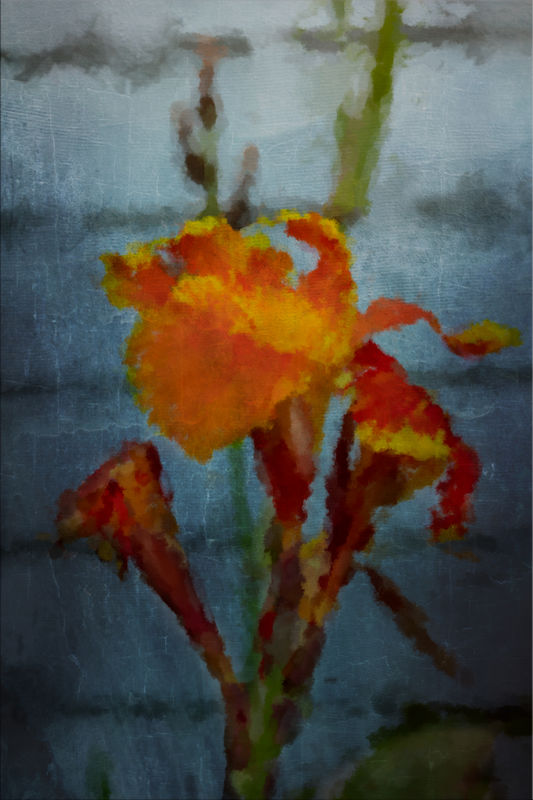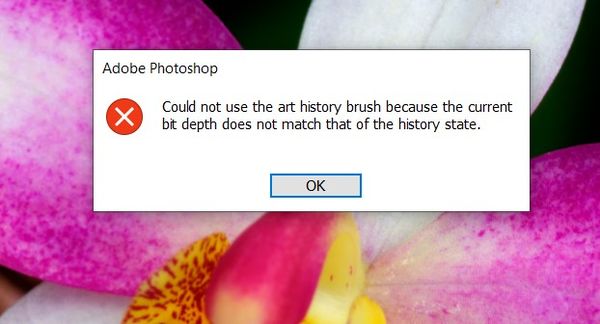Art History Brush in PS
Apr 2, 2020 17:00:13 #
kenievans
Loc: Dallas
I hadn't played with the Art History brush in awhile and today seemed like a good day to break it out again. For those that have not used this feature in PS, the Art History brushes can be found in your Converted Legacy Tool Presets.
Duplicate your original layer and begin your work in the duplicate layer. Make any crops prior to applying the brush or only after you are sure you are through using your Art History brush. If you use the Art History brush then crop it it will not allow you to use the Art History brush again on that layer. The same goes for using the healing brush or any other adjustments to that layer. There is a way around that using your History but I can't remember how to do it at the moment. This is an easy work around.
Select and adjust the size of the brush. I chose the Impressionist brush. The size of the brush determines how much of the effect is applied. The bigger the brush the bigger the effect. I set the brush at 250 px and brushed the whole photo. I then reduced it to 60 px and went over just the flower. It can take multiple passes over your selection to get it where you want it when the brush is small.
I added a texture layer on top in a Multiply blend mode then added a mask. On the mask I used a normal brush with black at 16% opacity to reduce the amount of the texture layer applied to the flower and reduced the overall opacity of the texture layer to 87%.
Have fun!
Duplicate your original layer and begin your work in the duplicate layer. Make any crops prior to applying the brush or only after you are sure you are through using your Art History brush. If you use the Art History brush then crop it it will not allow you to use the Art History brush again on that layer. The same goes for using the healing brush or any other adjustments to that layer. There is a way around that using your History but I can't remember how to do it at the moment. This is an easy work around.
Select and adjust the size of the brush. I chose the Impressionist brush. The size of the brush determines how much of the effect is applied. The bigger the brush the bigger the effect. I set the brush at 250 px and brushed the whole photo. I then reduced it to 60 px and went over just the flower. It can take multiple passes over your selection to get it where you want it when the brush is small.
I added a texture layer on top in a Multiply blend mode then added a mask. On the mask I used a normal brush with black at 16% opacity to reduce the amount of the texture layer applied to the flower and reduced the overall opacity of the texture layer to 87%.
Have fun!
Apr 2, 2020 17:12:49 #
Oh my, that is special!! I added your topic to the tutorials list here. I had to Google to understand what "art history" is referencing: "Applying Paint Styles." Do you agree with that shorthand description?
Thanks so much for your time in putting this together, Keni!
Thanks so much for your time in putting this together, Keni!
Apr 2, 2020 17:24:13 #
kenievans
Loc: Dallas
Linda From Maine wrote:
Oh my, that is special!! I added your topic to the tutorials list here. I had to Google to understand what "art history" is referencing: "Applying Paint Styles." Do you agree with that shorthand description?
Thanks so much for your time in putting this together, Keni!
Thanks so much for your time in putting this together, Keni!
Thanks Linda! The Art History name is referring to two functions of the brush. 1st it is applying a type of art treatment to your photo. 2nd it is looking at the original photo stored in PS memory or "history" to determine how to apply the art treatment. That is why you can't change the layer you are working on until after you finish with the art brush. If you change it, it no longer matches the one in PS History. That is also why it is important to work on a duplicate layer. There is a way to change the history version it is looking at but that is the part I can't remember.
Apr 2, 2020 17:25:13 #
kenievans wrote:
Oh OK, got it I think. Thanks!Thanks Linda! The Art History name is referring t... (show quote)
Apr 2, 2020 18:36:54 #
kenievans
Loc: Dallas
Here another one this time using the Oil Sketch brush. I also included the original so you could see the difference.
Apr 2, 2020 20:19:32 #
kenievans wrote:
Here another one this time using the Oil Sketch brush. I also included the original so you could see the difference.
Never used this interesting and unique tool before. I tried it and I think I like it. Took me a bit to get the 8 bit set right. You mentioned Oil Sketch brush, where did you get that one?
I like your second picture the best. Did you just paint over the whole thing at once or paint within boundaries? Maybe you used the dab tool.
Apr 2, 2020 21:22:27 #
kenievans
Loc: Dallas
Jim-Pops wrote:
Never used this interesting and unique tool before. I tried it and I think I like it. Took me a bit to get the 8 bit set right. You mentioned Oil Sketch brush, where did you get that one?
I like your second picture the best. Did you just paint over the whole thing at once or paint within boundaries? Maybe you used the dab tool.
I like your second picture the best. Did you just paint over the whole thing at once or paint within boundaries? Maybe you used the dab tool.
Jim you may need to load the Converted Legacy Preset Tools. When I open my brushes on the right side of my screen(not from the menu on the left) that option is there with the other brush options. You will see an Impression brush and the Oil Sketch brush. I use a large brush over the whole thing then smaller brushes to refine specific areas. It's more work than running it through an app like Topaz but I think it gives you more control over local areas and doesn't change the lighting or colors like Topaz.
Apr 2, 2020 21:48:35 #
Thank you Keni, I found them. I have a large assortment of brushes but didn't have the Converted Legacy brushes open. I have spent hours and hours using photoshop and never knew about this set of brushes.🤤
I did put a picture together using your method with a few twist then posted it in "The Exploration of Digital Artistry" section.
Thank you so much,
Jim
I did put a picture together using your method with a few twist then posted it in "The Exploration of Digital Artistry" section.
Thank you so much,
Jim
Apr 2, 2020 21:56:15 #
kenievans
Loc: Dallas
Jim-Pops wrote:
Thank you Keni, I found them. I have a large assortment of brushes but didn't have the Converted Legacy brushes open. I have spent hours and hours using photoshop and never knew about this set of brushes.🤤
I did put a picture together using your method with a few twist then posted it in "The Exploration of Digital Artistry" section.
Thank you so much,
Jim
I did put a picture together using your method with a few twist then posted it in "The Exploration of Digital Artistry" section.
Thank you so much,
Jim
You did a beautiful job on it Jim! It's a fun tool.
Apr 3, 2020 05:51:28 #
Great effect Keni, Have not bothered with the art history brush so might have a go.. At least we can try lots of things we haven't before with all this time on our hands... 

Apr 3, 2020 07:44:49 #
kenievans wrote:
This is an important point, thanks - and I like your second posting very much also!...I use a large brush over the whole thing then smaller brushes to refine specific areas. It's more work than running it through an app like Topaz but I think it gives you more control over local areas and doesn't change the lighting or colors like Topaz.
Apr 3, 2020 13:45:27 #
kenievans wrote:
I hadn't played with the Art History brush in awhi... (show quote)
Keni - thanks for your great post. I ran into a couple of issues where PS wouldn't let me use the art history brush - maybe you know the solution. First, I got a message that the A.H. brush doesn't work on 16-bit per channel images, so I converted to 8-bit. Then, I encountered the error message I have attached. Any suggestions?
Apr 3, 2020 14:36:36 #
kenievans
Loc: Dallas
DWU2 wrote:
Keni - thanks for your great post. I ran into a couple of issues where PS wouldn't let me use the art history brush - maybe you know the solution. First, I got a message that the A.H. brush doesn't work on 16-bit per channel images, so I converted to 8-bit. Then, I encountered the error message I have attached. Any suggestions?
I finally remembered how to fix that issue. After you have converted your photo to 8-bit you will need to go to Window and click on History. This shows you the history or list of changes you have made to the image since you opened it in PS. Click on the one that says 8 Bits/Channel then close that window and open your art history brush. It should work.
Basically every time you do something in PS it takes an internal snapshot. That is why you are able to undo an edit. PS goes back to the snapshot it took prior to what you just did. The Art History brush uses that history but initially only looks at the original image you opened. If you make changes to that image it no longer matches the original image in the history so you have to tell the Art History brush to look at the newest version in the history. I hope this helps.
Apr 3, 2020 15:26:09 #
DWU2 wrote:
Keni - thanks for your great post. I ran into a couple of issues where PS wouldn't let me use the art history brush - maybe you know the solution. First, I got a message that the A.H. brush doesn't work on 16-bit per channel images, so I converted to 8-bit. Then, I encountered the error message I have attached. Any suggestions?
Dan if what Keni said doesn't work let me know and I will tell you how I got it fixed. My way is several more steps so I hope Keni's works for you. So many of the filters in Photoshop will only work with an 8bit photo. You would have figured by now they would have that fixed.
If you want to reply, then register here. Registration is free and your account is created instantly, so you can post right away.