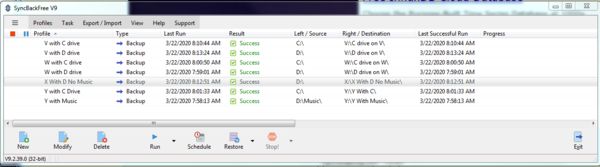Cannot Have Two X Drives
Mar 24, 2020 09:38:33 #
A while ago I asked about naming external drives so they wouldn't keep changing letters. I often name drives, but these are two drives in a box. I power on the box and then turn on one drive or the other to do a backup. Both of these drives are named X, and that's how SyncBack is set up to run - backing up to the X drive.
Unfortunately, only one of those drives in the box can be named X (or anything else). I can backup to X, but when I turn on the other drive, it reverts to G, which is the next available letter.
So I changed the SyncBack programming to backup to G, and if I plug in other USB devices, I just won't be able to backup for a while.
Unfortunately, only one of those drives in the box can be named X (or anything else). I can backup to X, but when I turn on the other drive, it reverts to G, which is the next available letter.
So I changed the SyncBack programming to backup to G, and if I plug in other USB devices, I just won't be able to backup for a while.
Mar 24, 2020 10:15:16 #
Copy the profile and rename the drive in the copy to X - you will get an error on the drive that is not hooked up but he other will run fine... No further work needed when you swap drives...
Mar 24, 2020 10:54:32 #
Shellback wrote:
Copy the profile and rename the drive in the copy to X - you will get an error on the drive that is not hooked up but he other will run fine... No further work needed when you swap drives...
Thanks - something to try.
Mar 24, 2020 14:21:06 #
MichaelH
Loc: NorCal via Lansing, MI
Quick solution: give each drive its own letter. Start with M and go to V, that gives you 10 drive letters. Then whenever you attach any of these drives they will always have the same letter. You are making this harder than it has to be. But you are learning the limits of using letters for drives as Windows does.
If you were using a Mac operating system you could name all of your hard drives "Hard Drive" and when you attach them they will show up on your desktop as "Hard Drive", "Hard Drive 1" , "Hard Drive 2" and so on in the order that they are mounted. It is the just the way things work and you have to accept it.
On my PC I have an SD card reader on my Dell monitor. I gave that one the letter Z so it would sort last in the list. Then for my SyncBack setup I have given my external drives letters starting backwards from Z. So one is X, the next is Y, the next is W and the forth is V. And for SyncBack Profiles I have included the drive letter in their names so that I know which one to run as I connect the drives.
If you were using a Mac operating system you could name all of your hard drives "Hard Drive" and when you attach them they will show up on your desktop as "Hard Drive", "Hard Drive 1" , "Hard Drive 2" and so on in the order that they are mounted. It is the just the way things work and you have to accept it.
On my PC I have an SD card reader on my Dell monitor. I gave that one the letter Z so it would sort last in the list. Then for my SyncBack setup I have given my external drives letters starting backwards from Z. So one is X, the next is Y, the next is W and the forth is V. And for SyncBack Profiles I have included the drive letter in their names so that I know which one to run as I connect the drives.
Mar 24, 2020 15:46:22 #
MichaelH wrote:
Quick solution: give each drive its own letter. Start with M and go to V, that gives you 10 drive letters. Then whenever you attach any of these drives they will always have the same letter. You are making this harder than it has to be. But you are learning the limits of using letters for drives as Windows does.
Unfortunately, that doesn't work. I turned on one drive and named it X. I turned that drive off, turned on the other one, and named that X. When I backed up one of them with SyncBack, it worked fine. Turning on the other drive, it showed up as G, the next available name.
Mar 24, 2020 19:05:20 #
MichaelH
Loc: NorCal via Lansing, MI
jerryc41 wrote:
Unfortunately, that doesn't work. I turned on one drive and named it X. I turned that drive off, turned on the other one, and named that X. When I backed up one of them with SyncBack, it worked fine. Turning on the other drive, it showed up as G, the next available name.
That is because X was taken when you assigned it to the X drive. You can only have one drive assigned to each letter and the letter will be assigned to only the last drive that it was assigned to.
Give each unique drive its own unique letter. Do not assign the same letter to two different drives. That is what I meant to say. If each drive has its OWN letter and you do not assign the SAME letter to two (or more) drives you will not have any problems.
If you want to do the exact same backup to two or more drives just duplicate the profile and rename it with the correct UNIQUE drive letter and change it so that it is pointing to the correct UNIQUE drive letter (that is not shared with any other drive).
On your system you have 19 letters after G to use!
And the simple way to duplicate you profile is to right click on it and choose Copy and give it an appropriate name.
Mar 25, 2020 08:47:31 #
MichaelH wrote:
That is because X was taken when you assigned it t... (show quote)
Yes, that seems to be the problem. I think I'll stick with G. I have SyncBack set up to copy seven folders to the two external drives and a NAS. If the externals have different names, I would have to make another Profile in SyncBack with a different drive letter - not worth the trouble. Although, I just might try copying the Profile.
Thanks for the clarification.
If you want to reply, then register here. Registration is free and your account is created instantly, so you can post right away.