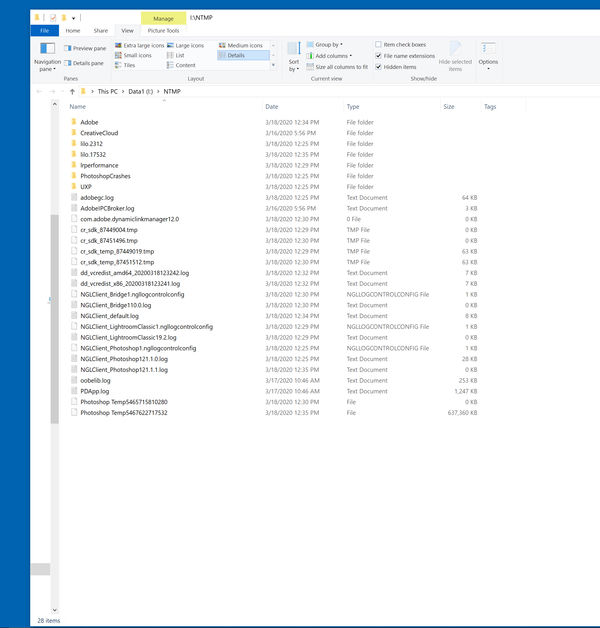Check out Commercial and Industrial Photography section of our forum.
Photoshop and its PC temp folder
Mar 18, 2020 16:09:07 #
As Photoshop evolves it appears to become less responsive. Windows 10 Pro with PS LR Bridge and Creative Cloud.
I noticed that the temp folder Adobe uses grows quickly with use of Photoshop especially.
So much so that I moved the Adobe temp folder off the C drive.
Further, since the temp file -- PDApp.log -- grows incredibly fast, when I close out of Adobe products I delete the temp folder with a .bat file. Some files remain regardless, where I get into the Task Manager, ending task on all the Adobe entries and I'm then able to select all in the temp folder and delete everything. IMO if this isn't performed, Photoshop becomes increasingly slower. And yes, I've contacted Adobe a few times. They come in and make changes, including deleting Creative Cloud at one point, but the activity in the temp folder continues to expand. If there's anyone who can suggest an alternative, I'd appreciate it tremendously. I've included three screen shots of the temp folder. With all Adobe apps open. Adobe apps closed and one after I run the .bat file. Again, the PDApp.log file continues to grow (quickly) with Adobe use.
I noticed that the temp folder Adobe uses grows quickly with use of Photoshop especially.
So much so that I moved the Adobe temp folder off the C drive.
Further, since the temp file -- PDApp.log -- grows incredibly fast, when I close out of Adobe products I delete the temp folder with a .bat file. Some files remain regardless, where I get into the Task Manager, ending task on all the Adobe entries and I'm then able to select all in the temp folder and delete everything. IMO if this isn't performed, Photoshop becomes increasingly slower. And yes, I've contacted Adobe a few times. They come in and make changes, including deleting Creative Cloud at one point, but the activity in the temp folder continues to expand. If there's anyone who can suggest an alternative, I'd appreciate it tremendously. I've included three screen shots of the temp folder. With all Adobe apps open. Adobe apps closed and one after I run the .bat file. Again, the PDApp.log file continues to grow (quickly) with Adobe use.
Mar 19, 2020 13:08:14 #
Markag wrote:
As Photoshop evolves it appears to become less res... (show quote)
I have never deleted the temp folder and I have never experienced PS getting any slower!
Mar 19, 2020 13:19:19 #
speters wrote:
I have never deleted the temp folder and I have never experienced PS getting any slower!
Mine started when I noticed that Photoshop took 10 seconds to launch and increased roughly 7 seconds each day until it was well over a minute when I called Adobe. My older computer was taking over 3 minutes to get PS started. PS would pause on Preferences and again on Brushes. 3x Adobe came in and they got it down to 10 seconds to start but with the latest update -- yesterday -- its slowing again.
Check out The Dynamics of Photographic Lighting section of our forum.
Mar 19, 2020 13:31:05 #
amfoto1
Loc: San Jose, Calif. USA
Do you have a scratch disk set up for Photoshop? If not, that can be a big performance killer, slowing the program down.
First, a scratch disk needs to be separate from the drive where Photoshop is located. It can be a physically separate drive... Or it can be a discrete partition on any drive.
The scratch disk needs to be set aside exclusively for Photoshop's use. I recommend approx. 100GB size. Last time I looked in mine (a partition on a second HDD in my system), it contained around 40,000 files for around 25 or 30GB of total space occupied. I have no idea if PS periodically purges this, but it seems to hold steady at around that amount of space being used.
Photoshop uses the scratch disk to save your work and histories while an image is being edited, as well as some other temporary files.
I honestly don't know if what you are seeing... Adobe Temp folder files... are the same thing or not. I've used a scratch disk for many years and don't recall exactly what it did with the files before I set it up.
Once you have allocated a space to serve as the scratch disk, you need to tell PS to use it. To do that open PS, got the menu Edit > Preferences > Performance. When that dialog box opens you will see four things you can adjust that effect PS's performance: How much RAM it's allowed to use, history & caching, scratch disks and graphics processor settings (if one is installed). At this time, I'd recommend only using the list to direct PS to the space you want it to use as the scratch disk. Later you might want to experiment with other adjustments on this panel.
FWIW, I labelled my scratch disk (actually a partition on secondary drive) drive "S: Scratch Disk", to make it easily identifiable and prevent myself from accidentally using it for any other purposes. I just looked at it and it's 97GB, currently containing over 49,000 files and 66GB free space. Most of what's in there are small .dat files... but there are two much larger Photoshop Temp files, too. One of those is over 3GB. The other is about 400MB.
I hope this helps. I really don't know if this addresses your problem or not.... if you already have a discrete scratch disk set up, I would guess it doesn't. But if you don't, if might be that what you are seeing is PS defaulting to putting those temp files where it is and causing it to bog down.
EDIT: I don't see any Photoshop Temp files like you show, in the Adobe and Adobe Photoshop folders of my computer's C: Boot drive (where Photoshop program resides).
I instead see those Photoshop Temp (as mentioned above) files on the S: Scratch Disk.
I should note, I'm using Windows 7 and PS CS 6 (and Lightroom 6.14)... not Creative Cloud. There are bound to be some differences, I know. But AFAIK, PS still likes to have a dedicated scratch disk, if you don't have one.
First, a scratch disk needs to be separate from the drive where Photoshop is located. It can be a physically separate drive... Or it can be a discrete partition on any drive.
The scratch disk needs to be set aside exclusively for Photoshop's use. I recommend approx. 100GB size. Last time I looked in mine (a partition on a second HDD in my system), it contained around 40,000 files for around 25 or 30GB of total space occupied. I have no idea if PS periodically purges this, but it seems to hold steady at around that amount of space being used.
Photoshop uses the scratch disk to save your work and histories while an image is being edited, as well as some other temporary files.
I honestly don't know if what you are seeing... Adobe Temp folder files... are the same thing or not. I've used a scratch disk for many years and don't recall exactly what it did with the files before I set it up.
Once you have allocated a space to serve as the scratch disk, you need to tell PS to use it. To do that open PS, got the menu Edit > Preferences > Performance. When that dialog box opens you will see four things you can adjust that effect PS's performance: How much RAM it's allowed to use, history & caching, scratch disks and graphics processor settings (if one is installed). At this time, I'd recommend only using the list to direct PS to the space you want it to use as the scratch disk. Later you might want to experiment with other adjustments on this panel.
FWIW, I labelled my scratch disk (actually a partition on secondary drive) drive "S: Scratch Disk", to make it easily identifiable and prevent myself from accidentally using it for any other purposes. I just looked at it and it's 97GB, currently containing over 49,000 files and 66GB free space. Most of what's in there are small .dat files... but there are two much larger Photoshop Temp files, too. One of those is over 3GB. The other is about 400MB.
I hope this helps. I really don't know if this addresses your problem or not.... if you already have a discrete scratch disk set up, I would guess it doesn't. But if you don't, if might be that what you are seeing is PS defaulting to putting those temp files where it is and causing it to bog down.
EDIT: I don't see any Photoshop Temp files like you show, in the Adobe and Adobe Photoshop folders of my computer's C: Boot drive (where Photoshop program resides).
I instead see those Photoshop Temp (as mentioned above) files on the S: Scratch Disk.
I should note, I'm using Windows 7 and PS CS 6 (and Lightroom 6.14)... not Creative Cloud. There are bound to be some differences, I know. But AFAIK, PS still likes to have a dedicated scratch disk, if you don't have one.
Mar 19, 2020 17:57:25 #
I do want to delete the temp files but doing so may delete some temp files used for uninstallation and could possibly prevent uninstall or update an app.
Mar 19, 2020 19:06:48 #
amfoto1 wrote:
Do you have a scratch disk set up for Photoshop? I... (show quote)
Good and comprehensive information as always Alan - thank you!
If you want to reply, then register here. Registration is free and your account is created instantly, so you can post right away.