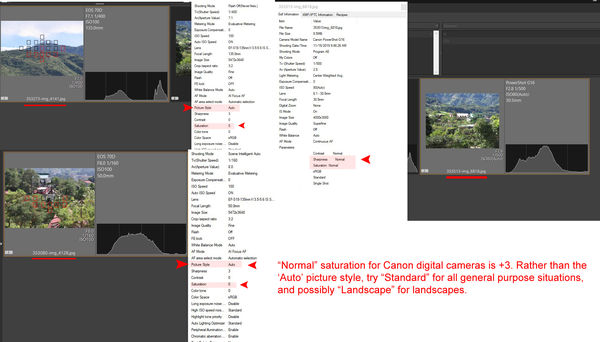Canon 80D Help
Feb 22, 2020 22:00:23 #
This is my first Canon camera, I was a Nikon customer and the Canon experience has been different. I shoot JPG and RAW at the same time. The camera is set to factory defaults of Standard for JPG. When I view the JPG and RAW images they both look exactly alike. My Nikon D300 camera made the JPG look colorful but the Canon 80D has the JPG looking as dull and washed out as the RAW. Now granted I can edit either one to look colorful and sharp. Can anyone who uses the Canon 80D tell me if this normal. How do I get my JPG photos to great right from the camera? Maybe I just need to tweak the JPG in camera settings. Not complaining as I love this Canon 80D a lot better than my old Nikon D300, touch screen makes the camera much easier to use.
Feb 22, 2020 22:57:59 #
authorizeduser wrote:
This is my first Canon camera, I was a Nikon cust... (show quote)
The easiest way is to see two examples, Nikon and Canon, for JPEGs attached. We can probably see the respective camera settings and identify the difference.
Did you have VIVID set for Nikon? There is no such setting for Canon.
The JPEG should be 'colorful' in the Standard Setting w/ Auto WB. Are you super sure you're using that setting in the 80D, if it seems like washed out like a RAW. When you say you view the JPEG and RAW, how are you doing that, what software? Examples are the easiest way to confirm.
Feb 23, 2020 06:50:18 #
Try setting the jpeg picture style to Landscape. That will be pretty vivid with the default settings. Read about the Picture Style settings in the manual. You can change each Style’s settings/parameters too. The RAW file may be defaulting to those Picture Style settings when you bring it into your editor. Posting an example or two would allow better feedback from here too.
Feb 23, 2020 08:01:45 #
CHG_CANON wrote:
The easiest way is to see two examples, Nikon and ... (show quote)
I’ve been observing the same phenomenon (anent recent comments on this site) and was about to ask for an explanation! I’m attaching sample jpg files (CR2 too large ) from my 70D (4128 and 4141) and from my G16 (6818), together with screen shots of the EXIF files for all three. To my eye, at up to 150%, there is no discernible difference in the 70D shots, but with the G16, the jpg is just slightly sharper – with no other difference. I never have made any changes from original factory settings for the in-camera jpg production – at least, to my knowledge. I’m looking at the pictures and getting the EXIF with Irfanview.
Loren – in Beautiful Baguio City



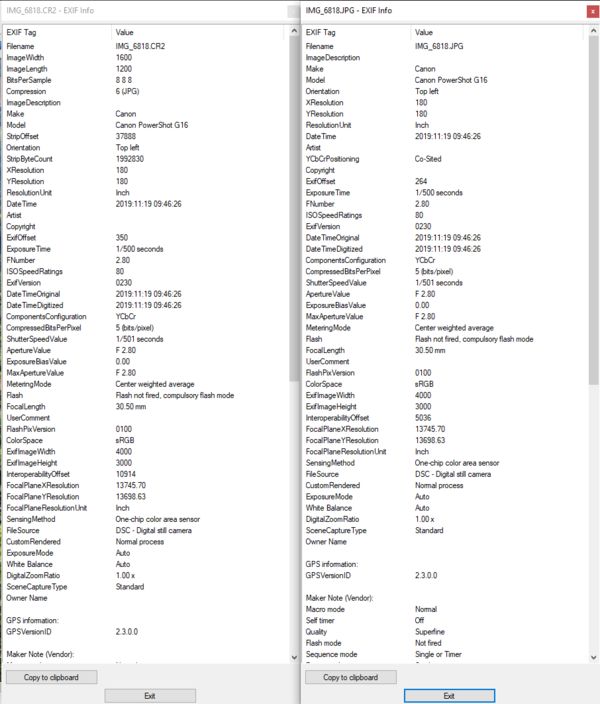
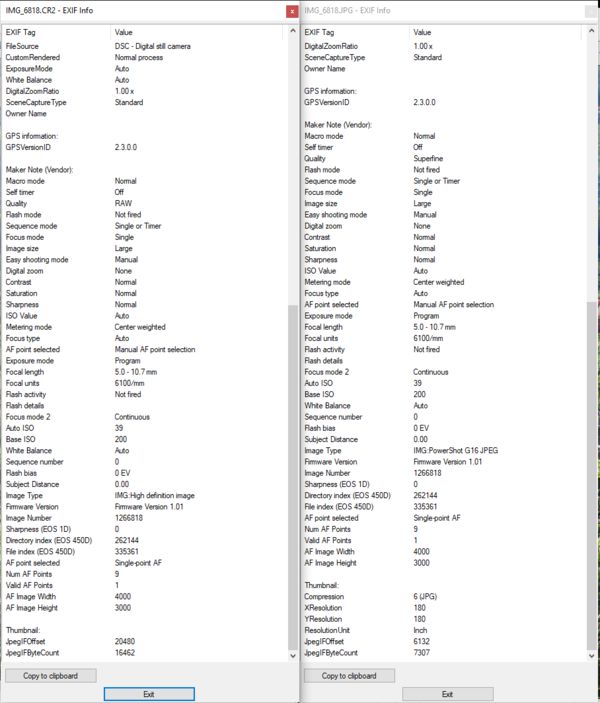
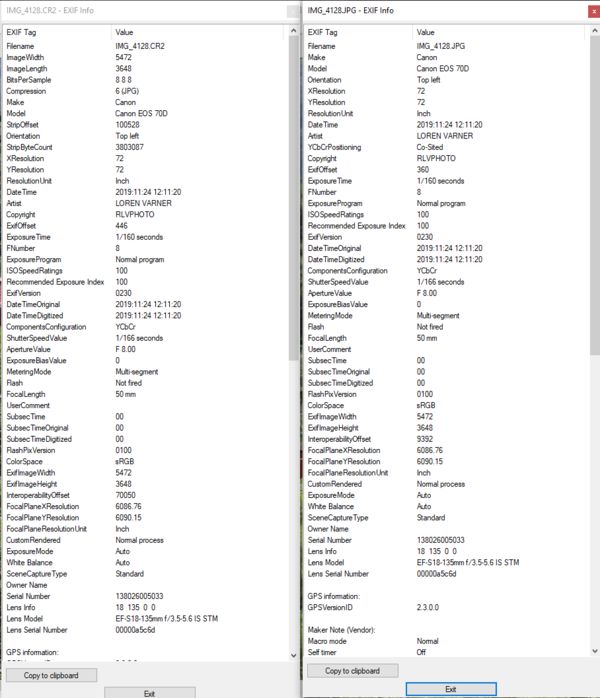
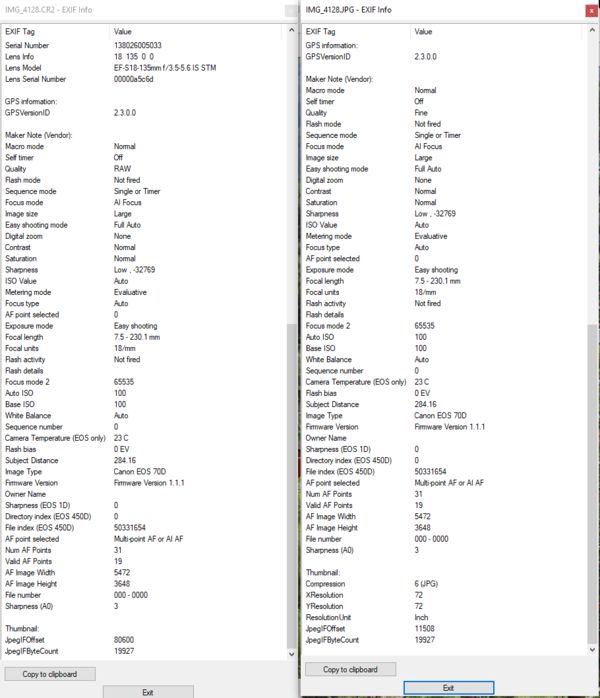
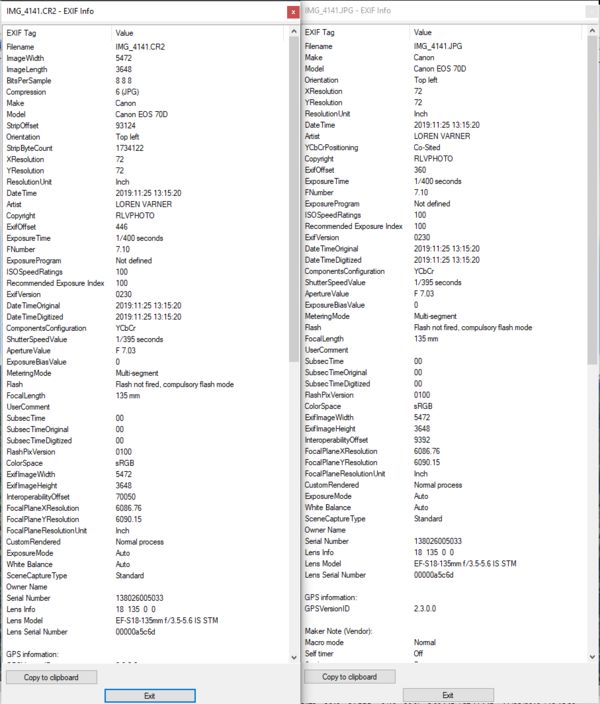

Feb 23, 2020 08:26:32 #
rlv567 wrote:
I’ve been observing the same phenomenon (anent rec... (show quote)
You have to store the original attachments, not screen prints of the EXIF data.

Feb 23, 2020 08:45:01 #
authorizeduser wrote:
This is my first Canon camera, I was a Nikon cust... (show quote)
Go to pg 137 of your manual. "Selecting A Picture Style". Canon's jpeg's are rather bland using the standard setting. You can create custom settings to get your jpeg's closer to what you want them to be right out of the camera. Saves a lot of post-processing. So far as I know this only affects jpeg's, not RAW.
I have also noticed that RAW files on newer Canons are more vivid then previously. My EOS R produces RAW files that are noticeably more vivid then previous bodies I had, although, it seems to progress from body to body. About the same or slightly more then my 5DIV, and much more so then my T3i or even my 6D. Perhaps it has to do with the capability of the processor.
Feb 23, 2020 09:21:31 #
LFingar wrote:
Go to pg 137 of your manual. "Selecting A Pic... (show quote)
If you use the Canon DPP software with raw you will see the in-camera picture style settings when you display the raw. If you use Lightroom or another converter it uses whatever presets or auto settings Lightroom has set. Try switching to reset in either and it should be pretty neutral. To my understanding raw doesn't have an inherit picture style.
Feb 23, 2020 09:37:38 #
My experience with Lightroom is that the display defaults to the Picture Style that is set in camera and used to create the embedded jpeg within the RAW file. You can go to the Picture Style list in Lightroom and change the Style to see other settings. You can also import with presets to process your images as they are loaded into Lightroom. And as I said earlier you can set the parameters of the Picture Style in the camera menu system. Faithful and Natural are rather mild while Landscape Picture Style pushes the greens and blues quite a bit in my opinion.
bleirer wrote:
If you use the Canon DPP software with raw you will see the in-camera picture style settings when you display the raw. If you use Lightroom or another converter it uses whatever presets or auto settings Lightroom has set. Try switching to reset in either and it should be pretty neutral. To my understanding raw doesn't have an inherit picture style.
Feb 23, 2020 09:41:00 #
Other ideas, pending stored of the requested examples:
1) What colorspace in the camera for the JPEGs?
2) For the LR discussion, when the RAW is imported, LR defaults to Adobe Standard that is much duller than Camera Standard, see 'profile' in the Camera Calibration section of the Develop Module.
1) What colorspace in the camera for the JPEGs?
2) For the LR discussion, when the RAW is imported, LR defaults to Adobe Standard that is much duller than Camera Standard, see 'profile' in the Camera Calibration section of the Develop Module.
Feb 23, 2020 09:49:24 #
CHG_CANON wrote:
You have to store the original attachments, not screen prints of the EXIF data.
Sorry about that - I'll try again!
Loren - in Beautiful Baguio City
Feb 23, 2020 10:06:16 #
Notorious T.O.D. wrote:
My experience with Lightroom is that the display d... (show quote)
Lightroom doesnt have access to that part of the raw file, something about it being proprietary. It just uses Adobe Color to start. You can scroll through Lightroom's approximation of in camera picture styles in the profile menu, if your camera is supported, mine isnt, just under the histogram, little menu top-right, but that is Adobe's guess at the picture styles.
Feb 23, 2020 10:19:24 #
rlv567 wrote:
Sorry about that - I'll try again!
Loren - in Beautiful Baguio City
Loren - in Beautiful Baguio City
See the attached analysis of the EXIF. Check your 70D manual, and whether you can limit the available options the camera can select when using the 'Auto' picture style. If the options cannot be limited, change your camera picture style to Standard and compare the results.
Feb 23, 2020 10:57:11 #
CHG_CANON wrote:
See the attached analysis of the EXIF. Check you 70D manual, and whether you can limit the available options the camera can select when using the 'Auto' picture style. If the options cannot be limited, change your camera picture style to Standard and compare the results.
Thanks much - will do!
Loren - in Beautiful Baguio City
Feb 23, 2020 11:57:28 #
amfoto1
Loc: San Jose, Calif. USA
Previous responses are correct... you can adjust the appearance of your JPEGs using Canon's Picture Style.
Picture Styles are "preset" groups of image quality settings. In 80D (like most Canon) the Styles you can choose among include: Standard, Neutral, Portrait, Landscape, Faithful and more. You'll find the Picture Styles within the red "camera setup" pages of the menu. Once selected, those will be the picture qualities applie to your JPEGs. Further, while selecting a Picture Style you also can press the "Info" button and go into the Picture Style in order to modify the image quality parameters: Sharpness, Contrast, Saturation and Color Tone. Changes you make will be retained for that Picture Style (instead of being labelled with white, it changes to blue lettering to remind you it's been modified).
Canon also has a Picture Style Editor app that you can install on your computer, use to modify the in-camera Picture Styles or to create your own custom styles to upload onto your camera.
See page 154 of the 80D manual for more info about Picture Styles.
Pictures Styles DO NOT directly effect RAW files. With RAW files, the selected Picture Style or any of the individual image qualities within it can be freely changed after the fact.
The Picture Style you've chosen DOES effect the "preview" JPEG embedded in the RAW file. As a result, when you review the image on the back of the camera or view your RAW file with Canon's own software (Digital Photo Pro or "DPP"), what you are seeing reflects the Picture Style settings. However, those settings aren't actually applied to the RAW file until you convert it.... BUT, that will ONLY happen if you use DPP to do the conversion AND you let the software do the conversion AS SHOT.
So if you're using Canon's own software, as supplied with the camera, and are shooting RAW + JPEG, it should come as no surprise that the JPEGs and the RAW previews look exactly alike.
When working with RAW (CR2) files with third party software such Lightroom, the Picture Style you've set (and possibly modified) largely doesn't matter. Much of it's ignored... Its sharpness, contrast or saturation settings aren't applied to the preview or the conversion. There's no "As shot" in Lightroom. The only thing Lightroom "respects" in the original RAW file are Color Temp and Color Tint... but both can be freely changed. Lightroom builds and displays its own previews of RAW files, based upon its own settings... sort of like an Auto mode in Picture Style.
(Personally I just set my Canon cameras to "Standard", then I dial up sharpness to the max, dial down contrast to the minimum and leave saturation and color tone in the original centralized setting. This because I always shoot RAW and found that the reduced contrast reflects what I'll see later in Lighter best, and the increased sharpness gives me the best feedback on the camera's LCD screen when I'm zoomed in to check focus. Neither of these skewed settings are actually applied to my RAW files. They ONLY effect the image review I'm seeing on the camera's rear LCD screen. I only change to other Picture Styles if I'm shooting RAW + JPEG and want to render the JPEGs differently. That doesn't happen very often. I shoot RAW-only most of the time because I can always make a JPEG from a RAW, but can never make a RAW from a JPEG.)
Another thing you need to check is the color space setting in your camera and the programs you are using to view your images. You have choice of capturing images in either sRGB or Adobe RGB color space. If you shoot using the larger Adobe RGB color space, then later view the images in sRGB mode, the images will look flat and lifeless with some of the colors severely muted.
See page 181 of the 80D user manual for more info about color space.
(Personally, I shoot Adobe RGB to capture the fullest possible color space initially. More often than not I end up changing the RAW conversion JPEG to sRGB, which is more appropriate for most printing process and the standard for online display. But, it's always possible to reduce an Adobe RGB image to sRGB... The opposite isn't entirely possible. Changing an image from sRGB to Adobe RGB is never the same, because some of the larger color space has to be interpolated.)
If your computer monitor isn't calibrated, a lot of this might not matter very much. Most computer monitors are waaaaayyyy too bright for accurate photo editing, causing users to make their images too dark. It's usually more subtle, but the monitor also may not render color very accurately. If you haven't done proper monitor calibration, don't expect too much. Your images will likely be too dark and the colors incorrect.
(Personally I use a Datacolor Spyder to calibrate my computer monitor once a month. Some people do it more often, others less often. But it does need to be done occasionally because monitors change brightness and how they render color over time, as they age. There are other calibration devices such as X-Rite Huey. They all work pretty much the same way. There are also more expensive "suites" that can be used to calibrate other devices, can make custom printer profiles and more.)
Picture Styles are "preset" groups of image quality settings. In 80D (like most Canon) the Styles you can choose among include: Standard, Neutral, Portrait, Landscape, Faithful and more. You'll find the Picture Styles within the red "camera setup" pages of the menu. Once selected, those will be the picture qualities applie to your JPEGs. Further, while selecting a Picture Style you also can press the "Info" button and go into the Picture Style in order to modify the image quality parameters: Sharpness, Contrast, Saturation and Color Tone. Changes you make will be retained for that Picture Style (instead of being labelled with white, it changes to blue lettering to remind you it's been modified).
Canon also has a Picture Style Editor app that you can install on your computer, use to modify the in-camera Picture Styles or to create your own custom styles to upload onto your camera.
See page 154 of the 80D manual for more info about Picture Styles.
Pictures Styles DO NOT directly effect RAW files. With RAW files, the selected Picture Style or any of the individual image qualities within it can be freely changed after the fact.
The Picture Style you've chosen DOES effect the "preview" JPEG embedded in the RAW file. As a result, when you review the image on the back of the camera or view your RAW file with Canon's own software (Digital Photo Pro or "DPP"), what you are seeing reflects the Picture Style settings. However, those settings aren't actually applied to the RAW file until you convert it.... BUT, that will ONLY happen if you use DPP to do the conversion AND you let the software do the conversion AS SHOT.
So if you're using Canon's own software, as supplied with the camera, and are shooting RAW + JPEG, it should come as no surprise that the JPEGs and the RAW previews look exactly alike.
When working with RAW (CR2) files with third party software such Lightroom, the Picture Style you've set (and possibly modified) largely doesn't matter. Much of it's ignored... Its sharpness, contrast or saturation settings aren't applied to the preview or the conversion. There's no "As shot" in Lightroom. The only thing Lightroom "respects" in the original RAW file are Color Temp and Color Tint... but both can be freely changed. Lightroom builds and displays its own previews of RAW files, based upon its own settings... sort of like an Auto mode in Picture Style.
(Personally I just set my Canon cameras to "Standard", then I dial up sharpness to the max, dial down contrast to the minimum and leave saturation and color tone in the original centralized setting. This because I always shoot RAW and found that the reduced contrast reflects what I'll see later in Lighter best, and the increased sharpness gives me the best feedback on the camera's LCD screen when I'm zoomed in to check focus. Neither of these skewed settings are actually applied to my RAW files. They ONLY effect the image review I'm seeing on the camera's rear LCD screen. I only change to other Picture Styles if I'm shooting RAW + JPEG and want to render the JPEGs differently. That doesn't happen very often. I shoot RAW-only most of the time because I can always make a JPEG from a RAW, but can never make a RAW from a JPEG.)
Another thing you need to check is the color space setting in your camera and the programs you are using to view your images. You have choice of capturing images in either sRGB or Adobe RGB color space. If you shoot using the larger Adobe RGB color space, then later view the images in sRGB mode, the images will look flat and lifeless with some of the colors severely muted.
See page 181 of the 80D user manual for more info about color space.
(Personally, I shoot Adobe RGB to capture the fullest possible color space initially. More often than not I end up changing the RAW conversion JPEG to sRGB, which is more appropriate for most printing process and the standard for online display. But, it's always possible to reduce an Adobe RGB image to sRGB... The opposite isn't entirely possible. Changing an image from sRGB to Adobe RGB is never the same, because some of the larger color space has to be interpolated.)
If your computer monitor isn't calibrated, a lot of this might not matter very much. Most computer monitors are waaaaayyyy too bright for accurate photo editing, causing users to make their images too dark. It's usually more subtle, but the monitor also may not render color very accurately. If you haven't done proper monitor calibration, don't expect too much. Your images will likely be too dark and the colors incorrect.
(Personally I use a Datacolor Spyder to calibrate my computer monitor once a month. Some people do it more often, others less often. But it does need to be done occasionally because monitors change brightness and how they render color over time, as they age. There are other calibration devices such as X-Rite Huey. They all work pretty much the same way. There are also more expensive "suites" that can be used to calibrate other devices, can make custom printer profiles and more.)
Feb 23, 2020 12:56:14 #
amfoto1
Loc: San Jose, Calif. USA
rlv567 wrote:
I’ve been observing the same phenomenon (anent rec... (show quote)
The difference in sharpness between the first (70D) image and the third (G16) images is due to depth of field and the point of focus.
The 70D image appears to be focused upon one of the wires in the foreground crossing the image horizontally. As a result, the closest bushes, trees and the nearest building are all reasonably sharp and within the plane of sharpest focus... while starting just beyond the closest building, everything more distant goes increasingly out of focus.
The G16 image is focused much deeper into the scene. In fact, the wires in the foreground are out of focus. The camera focused well past them. The plane of sharp focus covers everything from fairly close to quite distant, even though a considerably large lens aperture was used.
If you aren't already aware of it, you might want to learn about hyperfocal focusing distance and how it can be used to control the plane of focus, which is especially useful for scenic shots. (See link below.) Briefly, depth of field is effected by distance, lens focal length and lens aperture. Image sensor size doesn't directly effect depth of field very much.... but there IS a lot of indirect effect where smaller sensors like the G16 uses appear to produce much deeper depth of field. This is because they need to use much shorter lens focal lengths to render the same framing or angle of view as a larger sensor like the 70D uses.
Compared to a so-called "full frame" camera, your 70D's APS-C sensor has a 1.6X "lens factor". What this means is that a "normal" or "standard" lens on the 70D is approx. 31mm focal length, instead of the 50mm the full frame camera uses.
In comparison, the much smaller 1/1.7" sensor used in the G16 has a lens factor of 4.55X. This means that a lens with approx. 11mm focal length will give the same angle of view as 31mm on 70D, or 50mm on full frame. (The G16 is advertised as having a "28 to 140mm EQUIVALENT zoom". The important term is "equivalent", because it only "acts like" those focal lengths would on a 35mm film/full frame digital camera. The ACTUAL focal length range of the G16's lens is more like 6mm to 31mm. The reason point 'n' shoot cameras like the G16 are typically advertised with lens "equivalents" is because they use many different size sensors, so the "equivalents" are used to be able to best compare them one to another, or with other types of cameras such as DSLRs or mirrorless.)
If all are used at the same apertures to photograph subjects at the same distance, that 11mm lens will render a great deal more depth of field than a 31mm or 50mm lens will!
Because of this, precise focusing is less critical on a small sensor camera such as the G16 (plus, you "got lucky" in your example, because it ignored the wires in the foreground and focused more deeply into the scene). With larger sensor cameras, like the 70D, which can potentially render shallower depth of field, more care in focusing, aperture settings and knowledge of things like hyperfocal focusing distances become more important.
https://www.cambridgeincolour.com/tutorials/hyperfocal-distance.htm
If you want to reply, then register here. Registration is free and your account is created instantly, so you can post right away.