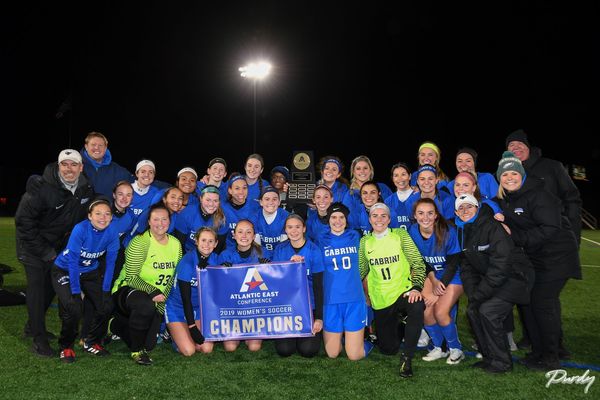I need some help inserting part of one image into another
Dec 20, 2019 09:42:00 #
Can someone explain how to place Santa behind the last row of women? I've figured out how to cut and paste him "over" the girls but that is not what I want to do. ( I am using PS Elements).
Dec 20, 2019 09:58:46 #
Place Santa on the first layer, scaled to appropriate size. Place the team on the layer above Santa. Then mask the portion of the team photo to reveal Santa.
--Bob
--Bob
MWojton wrote:
Can someone explain how to place Santa behind the last row of women? I've figured out how to cut and paste him "over" the girls but that is not what I want to do. ( I am using PS Elements).
Dec 20, 2019 10:35:24 #
If you already have a nice selection (cut) of Santa, click on "Expert Mode" at top of page, and then do the paste command. That should place Santa on a new layer above the team. You can re-size and move him at that point, but rmalarz's suggestion is probably better. And you will need to do some masking or erasing either way.
Let us know if you need further help
Let us know if you need further help

Dec 20, 2019 11:25:58 #
MWojton wrote:
Can someone explain how to place Santa behind the last row of women? I've figured out how to cut and paste him "over" the girls but that is not what I want to do. ( I am using PS Elements).
I tried the cut and paste of Santa onto the team photo and found the Santa file had to be reduced to about 1" x 1.5" in order to be compatible with the soccer players. Attached is quick example.
Dec 20, 2019 13:40:36 #
SonyA580 wrote:
I tried the cut and paste of Santa onto the team photo and found the Santa file had to be reduced to about 1" x 1.5" in order to be compatible with the soccer players. Attached is quick example.
In Photoshop there is a transform tool to resize and move around a single layer, I'm assuming Elements has something similar? Though how you did it worked also.
Dec 20, 2019 13:44:45 #
bleirer wrote:
Yes, Elements has several transform tools. For Santa on an otherwise empty layer, you can easily move or adjust its size unless it's huge. In that case, resizing prior to pasting to the layer makes it easier to grab the edges In Photoshop there is a transform tool to resize and move around a single layer, I'm assuming Elements has something similar? Though how you did it worked also.

Dec 21, 2019 06:36:32 #
Hi Mike, I made a duplicate layer of the picture with the players in and selected the black which did leave the light in the middle, I then inversed the selection and made a new layer. I cut out the Santa into a new layer and scaled him down to fit in, Drag this layer to place it behind the player selection and scaled Santa again to fit better. I then used masks to make any final adjustments on the layers ie making sure there was no background round the heads in front of Santa.. Hope this is something like what you wanted..
Dec 21, 2019 06:36:46 #
I'm not sure if Elements has the ability to convert a layer to a Smart Object but if it does, it's probably a good idea to do so before resizing/transforming an object. IF you downsize a non Smart Object layer and commit it, it can never be put back to it's original size without distorting the pixels.
Dec 21, 2019 07:15:28 #
Fstop12 wrote:
I believe it does, but I've never explored that area. You've made an excellent point as to why one should.I'm not sure if Elements has the ability to convert a layer to a Smart Object but if it does, it's probably a good idea to do so before resizing/transforming an object. IF you downsize a non Smart Object layer and commit it, it can never be put back to it's original size without distorting the pixels.
Dec 21, 2019 07:42:12 #
Sony and Val have offered two charming versions of several options. What a delightful idea, Mike, to create this composite!
Dec 21, 2019 07:50:11 #
nanaval wrote:
Hi Mike, I made a duplicate layer of the picture w... (show quote)
It's hard to tell, but if you squint can you see the tiny sleigh parked on top of those stadium lights?
Dec 21, 2019 08:05:30 #
bleirer wrote:
It's hard to tell, but if you squint can you see the tiny sleigh parked on top of those stadium lights?
No, not rely
 Looks a bit like the Millennium Falcon with the lights on the left as the back end. Maybe Santa has modernized his mode of travel.
Looks a bit like the Millennium Falcon with the lights on the left as the back end. Maybe Santa has modernized his mode of travel. 

Dec 21, 2019 09:47:25 #
AZNikon
Loc: Mesa, AZ
nanaval wrote:
Hi Mike, I made a duplicate layer of the picture w... (show quote)
Great job, thanks for sharing your technique!

Dec 21, 2019 12:44:29 #
AZNikon wrote:
Great job, thanks for sharing your technique! 

You are more that welcome AZNikon. I always make a duplicate layer then if anything goes wrong I still have the picture there To start again with out having to find it again... Plus I always save one finished picture in a psd file as well as a jpeg so I can always edit it a bit more if needed..

Dec 21, 2019 13:44:11 #
nanaval wrote:
You are more that welcome AZNikon. I always make a duplicate layer then if anything goes wrong I still have the picture there To start again with out having to find it again... Plus I always save one finished picture in a psd file as well as a jpeg so I can always edit it a bit more if needed.. 

This is my identical saving workflow and I have found it has saved my bacon more than once. It's always better to have it and not need it than to need it and not have it.

If you want to reply, then register here. Registration is free and your account is created instantly, so you can post right away.