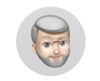Printing versus screen brightness
Dec 17, 2019 16:28:54 #
Depending on the paper you use to print, each one should have an ICC profile. For example, Red River Paper has ICC profiles for each paper they offer. If you go to the support page of Red River you can download the profiles.
Also, what made a great difference in printing was using the soft proofing in LR. When you hit the develop mode look down at the bottom of the screen and there should be a box to click next to soft proofing. From there it will give you a pretty good idea of how your photo will print. This tip was thanks to a couple of Hog members!
Also, what made a great difference in printing was using the soft proofing in LR. When you hit the develop mode look down at the bottom of the screen and there should be a box to click next to soft proofing. From there it will give you a pretty good idea of how your photo will print. This tip was thanks to a couple of Hog members!
Dec 17, 2019 18:17:02 #
User ID wrote:
Seems to me that would defeat his efforts. br At ... (show quote)
UserID - Respectfully couldn't disagree more with your comment. Color profiling your monitor is one of the first steps needed to get accurate colors and have your edits appear (in whatever medium chosen) as you want them. It's not the only step though. Soft proofing and using the correct paper profiles for your printer or Print Shop are also parts of a managed color work flow. Changing the color space to sRGB for web images should ensure a reasonably close match to your version of the image.
Dec 17, 2019 20:21:41 #
Dragonophile wrote:
What am I doing wrong or missing? I have a noteboo... (show quote)
That is the question - if I edit for printing will they be too bright for internet. Too bad calibration software doesn't have a 'for web' and 'for printing' mode, but that is mostly just a brightness thing.
I presume the jpegs you send to the website are not the ones you print and edited on the Dell if they are too dark on the Dell. Try the opposite and see if the dark Dell version still looks good on the web.
I edit for print, but before submitting for web usage I often run around the house viewing on the multiple computers here that are uncalibrated, often with high brightness and contrast.
I have often wondered why printers couldn't just print brighter so there would be better coordination between the two.
You can never be sure how it will look to others on the net.
Dec 17, 2019 20:42:05 #
Just wondering, do you wedding photographers preview your pictures on a color monitor with clients before printing them? Do you have the monitors set up for the way the printed pictures will look? Or have clients ever commented that the pictures look darker than the pictures they previewed on the monitor?
Dec 18, 2019 07:47:53 #
I have used HP printers for years and was always having to brighten my photos a lot to print out not looking dark . I then bought two of the same Model Benq monitors which I read a lot of photographers use . They have a chip in the monitor and and come with there own program to use when calibrating . I use a i1display Pro tool to calibrate them . These monitors contain the calibration in the built in chip and do not use the graphic card like most monitors use . I have one I use for Windows 10 and all my photo working programs and one I use for my Mint 19.1 computer that I use for on line . The one for Windows 10 is calibrated at AdobeRGB 80 , and the Mint is calibrated at the recommended 160 . Both monitors are 100% RGB accurate , and 99% Adobe RGB . That being said , my photos on the Windows 10 would still need to be brightened at least 30 to 40 % . So , as a computer trouble shooter and build my own . I decided not to long ago to experiment . I went to a web page and downloaded some ICC Profiles for different printers and different printer manufactures . I downloaded some for canon , epson , and hp .I already experimented with different photo paper from different manufactures and didn't hardly see any difference when used with my HP printer . But I did see a difference with the print out using different ICC Profiles , which you would suspect , some came out the same looking . But I found one HP profile that was for a different printer that works really well . I don't have to lightened my prints any more . What I see on my Windows 10 monitor that is calibrated at 80 is what I see after printed . Now I use the ICC profile that the monitor was calibrated to for the monitor . And I use the ICC Profile I downloaded for a different HP Printer Model for my HP Printer color management . Trying to adjust my monitor to what the prints looked like just never worked . The other thing I have done a while back is . Since HP doesn't make a good driver for their printers any more since windows XP , and microsoft's generic drivers they install are a joke as well . Giving you very little control over what you can do with a print . My way around that was to let Microsoft install their junk driver for my HP printer , then I open printer properties , click Advance , then click on New Driver . then click on Next , then click HP , then click on Windows Update . Wait until that is done and now I have other different printer models to choose from . Although the driver wont install completely , it gives me way more control of what I want to print . For example , I can check a box that allows me to see a 2nd preview before printing , it allows me now to have custom print sizes , and this driver makes a Borderless the exact size I pick . So I don't have that cut off areas of the photo that I would get when using windows 10 generic driver because it would print at least a 1/4 inch or a little more larger then the print size chosen . For example , a 8 by 10 Borderless would print 8 1/4 to 8 5/16 by 10 1/4 to 10 5/16 . With the other diver I installed on top of the generic driver , picking Borderless 8 by 10 comes out 8 by 10 and so on for other sizes I pick or custom sizes I make . To wrap things up , nothing in this world seems to work perfectly when it comes to photography , scanners , and printers . If I can get things to work better by matching up different components , why can't the manufactures get the same results . It's amazing that the printer driver I'm using with the windows 10 generic driver gives me what I had with the old HP printer with windows xp , and the different HP Printer ICC Profile I use to manage color for the printer gives me a better looking photo . Using Photo Proofing in Photoshop doesn't help before someone says that . As a computer tech , I am not limited in my thinking or trouble shooting different ideas . I am pleased with my photos out puts now , and thought I would just share my way I got what I wanted in the end . Others may think differently with my way , and that doesn't matter to me since I got what I wanted finally .Tom's Computer Repair
Dec 18, 2019 07:57:07 #
Go to this website and download the test image file.
http://www.outbackphoto.com/printinginsights/pi049/essay.html
Open the file in your photo editing app and print the image. Do not make any adjustments regardless of how the image looks on your monitor.
This is a calibrated image and if your printer is functioning properly you should get a quality image that looks good under typical viewing conditions.
You can then compare your monitor to the image.
http://www.outbackphoto.com/printinginsights/pi049/essay.html
Open the file in your photo editing app and print the image. Do not make any adjustments regardless of how the image looks on your monitor.
This is a calibrated image and if your printer is functioning properly you should get a quality image that looks good under typical viewing conditions.
You can then compare your monitor to the image.
Dec 18, 2019 08:29:33 #
StevenG
Loc: Long Island, NY
Dragonophile wrote:
What am I doing wrong or missing? I have a noteboo... (show quote)
I have a 27in Mac with Retina display. It is very bright. When editing photos I keep the brightness on the display down to about 2. Then before I print from Lr, I lower the brightness to about-0.5 to -1.0. I find with these settings the brightness of the printed image is fairly close to that of my monitor. This works nicely for me.
Dec 18, 2019 08:42:40 #
Jrhoffman75 wrote:
Go to this website and download the test image file.
http://www.outbackphoto.com/printinginsights/pi049/essay.html
Open the file in your photo editing app and print the image. Do not make any adjustments regardless of how the image looks on your monitor.
This is a calibrated image and if your printer is functioning properly you should get a quality image that looks good under typical viewing conditions.
You can then compare your monitor to the image.
http://www.outbackphoto.com/printinginsights/pi049/essay.html
Open the file in your photo editing app and print the image. Do not make any adjustments regardless of how the image looks on your monitor.
This is a calibrated image and if your printer is functioning properly you should get a quality image that looks good under typical viewing conditions.
You can then compare your monitor to the image.
I use that test image file also. My Asus monitor is factory calibrated. I printed several test images and adjusted the brightness level of my Epson printer to match the brightness level of the monitor.
Dec 18, 2019 09:09:29 #
I have this issue but I simply increase the brightness a little before I print. Make a small print test to check. Works for me.
Dec 18, 2019 09:28:33 #
garrickw
Loc: Wyoming Mn.
Dragonophile wrote:
What am I doing wrong or missing? I have a noteboo... (show quote)
Are you printing out of Photoshop and have Photoshop manage the colors or the printer? if you are I have a full proof way of matching the brightness of the print to match the monitor
Dec 18, 2019 09:32:11 #
garrickw wrote:
Are you printing out of Photoshop and have Photoshop manage the colors or the printer? if you are I have a full proof way of matching the brightness of the print to match the monitor
So what is it?
Dec 18, 2019 09:37:18 #
cactuspic
Loc: Dallas, TX
[quote=Gene51]Typed it before coffee. 
You are a brave man for trying, Gene. Before coffee, my typing is disastrous and then goes downhill from there.

You are a brave man for trying, Gene. Before coffee, my typing is disastrous and then goes downhill from there.

Dec 18, 2019 09:39:44 #
controversy
Loc: Wuhan, China
You might want to give this video a watch. Of course, everyone one has opinions and this video offers one. That said, my suspicion is that folks who make a career of printing photographic images might actually know more than random blog readers.
http://www.youtube.com/watch?v=1NDYZh7DrNQ
http://www.youtube.com/watch?v=1NDYZh7DrNQ
Dec 18, 2019 09:49:23 #
garrickw
Loc: Wyoming Mn.
if you have the photo on the screen the way you like it go to the adjustments drop down menu and go to the levels adjustment and the histogram will pop up the slider in the middle is at 100 move to left try 110 first make you print see how close if still to dark try more to left 115 maybe once you get a good match unless you change you monitor settings you can use this same setting for all your prints .. your photos on your screen are backlit that is why of course they are brighter than what you are printing adjusting the level is brightening the whole image .. my monitor is calibrated with spyder and all the auto settings on my printer are turned off and I let Photoshop have control over my printer been using this method for years sell a lot of prints when first starting to print tried matching the monitor to the printer etc drove me nuts try this I am sure you will be successful .. make sure you have the correct paper entered
Dec 18, 2019 09:50:58 #
First, as has been mentioned previously, monitor calibration is only part of the process of creating a calibrated workflow that yields consistent results. If you print at home, you need to download and implement the specific ICC profile for the printer & paper you are using. If you send out to a printer, you need to download their ICC profile. Finally, you need to enable soft proofing in your post processing application and use it as the final step. Also, make sure that the post processing ap you use to soft proof is managing color/brightness for your printer, not the printer driver.
Regarding your dilemma about viewing JPEGs on the web, you have no control over the calibration (or lack thereof) on the viewer’s monitor. You can set your 2nd monitor up any way you like such that YOU like the web results, but others may view them as too dark or too bright - you have no control over that except to use the standard sRGB color space.
Regarding your dilemma about viewing JPEGs on the web, you have no control over the calibration (or lack thereof) on the viewer’s monitor. You can set your 2nd monitor up any way you like such that YOU like the web results, but others may view them as too dark or too bright - you have no control over that except to use the standard sRGB color space.
If you want to reply, then register here. Registration is free and your account is created instantly, so you can post right away.