Lightroon Help
Dec 1, 2019 11:19:46 #
I’ve used Lightroom for years and am happy with it. I keep all my pictures on an external hard drive and save them by year, shoot name and have a sub folder named in process. After a recent update, I seem to have lost a lot of pictures from my Lightroom catalog. They are there on the hard drive, but not in Light room. I try to reimport them and Lightroom says there are no files found. It’s not all files, just some. I’ve spent I don’t know how much time trying to find a setting or something that has changed since the update with no luck. I’ve even stated over with a few files on a new external drive all with the Sam result. Any suggestions?
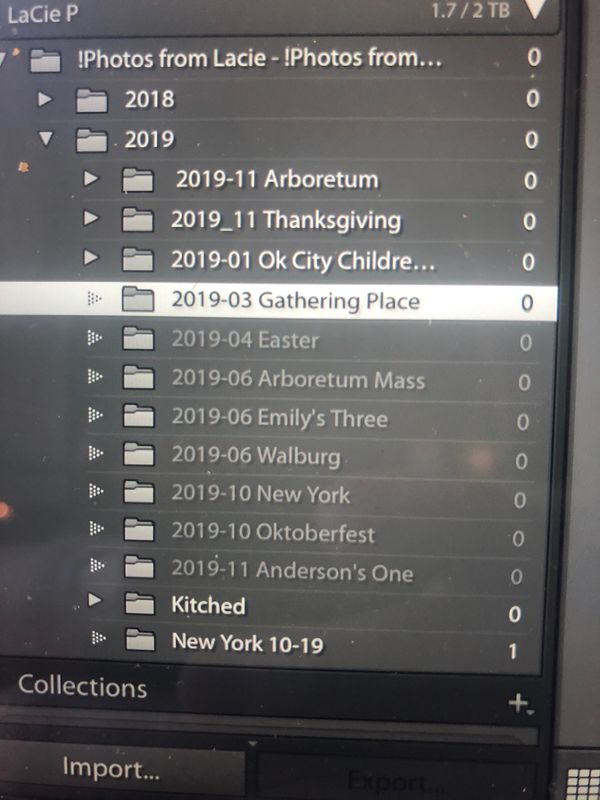
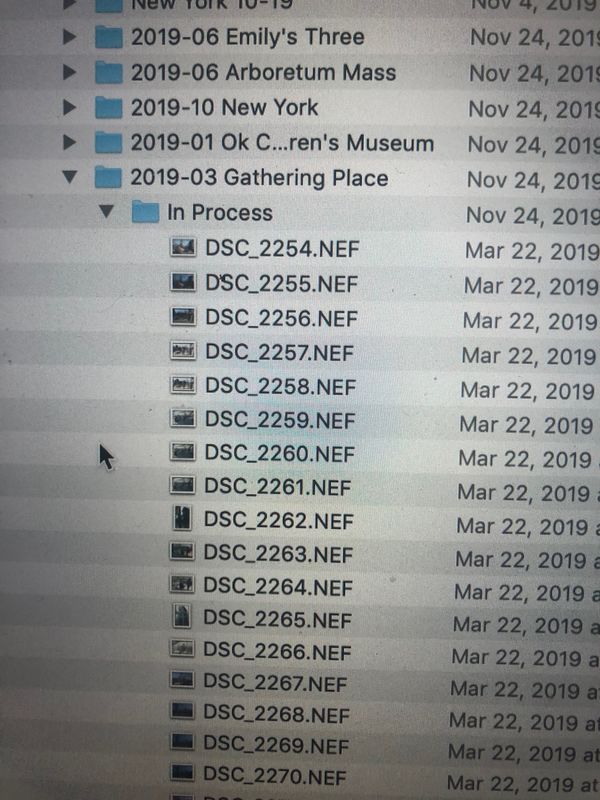
Dec 1, 2019 11:31:16 #
Dec 1, 2019 11:38:54 #
Based on what you show, it appears you somehow deleted them from the catalog, but not the disc drive. What happens when you right click on a folder and pick "Synchronize"?
Dec 1, 2019 11:40:57 #
Another thought is to look in one of your backup catalogs and see what they show.
Dec 1, 2019 11:41:47 #
Kozan
Loc: Trenton Tennessee
jm76237 wrote:
I’ve used Lightroom for years and am happy with it... (show quote)
For one thing you are not consistent in naming files and/or folders. In one case you will have 2019_xxx and in another 2019-xxx. A dash is not the same as an underscore. Maybe that has something to do with it. You're search key is just the wrong one???
Dec 1, 2019 11:42:24 #
Go into the backup folder and look for your most recent backup of the LRCAT file. If zipped, extract from the Zip. Does you external drive have the same name or letter assignment? Fix that if you need to.
Dec 1, 2019 11:44:11 #
bpulv
Loc: Buena Park, CA
jm76237 wrote:
I’ve used Lightroom for years and am happy with it... (show quote)
Make a new folder and copy your photos into that folder. You can do one of your sub-folders at a time or copy all your folders into one new folder. Next, open LR and click "create a new catalog." Navigate to the new folder and create the new catalog. You should then be able to navigate to that catalog in LR and import you photographs. Each time you open LR and want to access your photographs you will either open the lrcat file in the LR startup dialog or from within LR click on File Open Catalog and navigate to and open the lrcat file inside the new folder you created.
I would also recommend that if you have not already done so, you backup your hard drive to another hard drive or two.
Dec 1, 2019 12:12:17 #
Dec 1, 2019 12:20:52 #
this is a new external HD after the original started havingIng the trouble. I wanted to make sure it wasn’t the drive so just copied a few of the folders over to the new one. Same issue
Dec 1, 2019 12:44:18 #
bpulv wrote:
Make a new folder and copy your photos into that f... (show quote)
I would think that the OP would prefer to have LR discover the photos so his edits are intact. Maybe this will help: https://www.lightroomqueen.com/lightroom-photos-missing-fix/
Dec 1, 2019 12:52:17 #
Dec 1, 2019 13:31:35 #
Dec 1, 2019 13:34:06 #
bpulv wrote:
Make a new folder and copy your photos into that f... (show quote)
The pics I posted are of a new external drive with a few folders copied from the original opened into a new catalog
Dec 1, 2019 14:02:47 #
jm76237 wrote:
The pics I posted are of a new external drive with a few folders copied from the original opened into a new catalog
A common way to use a new drive is to make an exact duplicate from the existing drive using Explorer (or Finder on a Mac). The only difference is the new drive will have a new drive letter name. Then using windows tools, change the new drive to the old drive letter name. When you open Lightroom, it won't know the difference.
Dec 1, 2019 17:31:27 #
bpulv
Loc: Buena Park, CA
jm76237 wrote:
The pics I posted are of a new external drive with a few folders copied from the original opened into a new catalog
It sounds like something may be corrupted. Go to the drive that has your original files. Copy one of the files with photos to your computer's internal drive and follow my original instructions and let me know what happens.
Do you have a clean drive that you can backup the original drive with your photos on? If so, copy and paste the files to the new backup drive using copy and paste. DO NOT use a backup program to copy the files.
If you want to reply, then register here. Registration is free and your account is created instantly, so you can post right away.



