IMac Catalina and update. Crash
Nov 14, 2019 17:58:34 #
I have spent the better part of today, and I am not finished, reinstalling software on my iMac. I have never had problems with software updates on any Apple Product I have owned, and I have owned quite a few, going back to the late '70's. Yes, early Apple computers.
This Catalina update has been the worst.I installed it a few weeks and all seemed to work well. Then I started getting weird messages about running out of disk space, email app would not work.
Finally everything just slowed down to a crawl. I got the email about the new 'patch' to Catalina to solve problems. At this point, I was beyond hope doing anything so Installed the PATCH.
I am not a newbie when it comes to computers, though I really prefer working with PC"s, they are so much simpler to figure out.
The new installation of Catalina was supposed to only replace the IOS. But in fact, it wiped my drive clean!
Everything gone! Oh yes, I have my photos backed up to external and cloud drives as well as my documents. But all my pass word sites are gone and I am re-entering everything . And of course reinstalling software.
My Elements 2018 version won't work since I guess it is 32 bit. I am not going to purchase a new one.
Now that I have a clean drive I guess I can set up my photo libraries all over again, but waffling about still using Adobe Cloud or switching to a different software management product.
Looking at Capture One; I own Affinity. I have older versions of ON1 and Luminar. I will keep my Topaz Studio 2, for special editing.
So just an update to the group about this Catalina piece of you know what.
I am on my 3rd glass of wine.
This Catalina update has been the worst.I installed it a few weeks and all seemed to work well. Then I started getting weird messages about running out of disk space, email app would not work.
Finally everything just slowed down to a crawl. I got the email about the new 'patch' to Catalina to solve problems. At this point, I was beyond hope doing anything so Installed the PATCH.
I am not a newbie when it comes to computers, though I really prefer working with PC"s, they are so much simpler to figure out.
The new installation of Catalina was supposed to only replace the IOS. But in fact, it wiped my drive clean!
Everything gone! Oh yes, I have my photos backed up to external and cloud drives as well as my documents. But all my pass word sites are gone and I am re-entering everything . And of course reinstalling software.
My Elements 2018 version won't work since I guess it is 32 bit. I am not going to purchase a new one.
Now that I have a clean drive I guess I can set up my photo libraries all over again, but waffling about still using Adobe Cloud or switching to a different software management product.
Looking at Capture One; I own Affinity. I have older versions of ON1 and Luminar. I will keep my Topaz Studio 2, for special editing.
So just an update to the group about this Catalina piece of you know what.
I am on my 3rd glass of wine.
Nov 14, 2019 18:33:28 #
While, I don't t have experience with mac products, I had a similar experience today, with a Windows laptop running Windows 10 today. It was my own fault, I panicked to the point of vomiting over my stupid mistake. Please don't follow my lead. (Yech).
Nov 15, 2019 09:48:38 #
MichaelH
Loc: NorCal via Lansing, MI
I am curious, was there some enhancement in Catalina that you wanted?
Nov 15, 2019 10:40:46 #
Nov 15, 2019 16:12:20 #
Bike guy wrote:
I have spent the better part of today, and I am no... (show quote)
Couple of points....
1. IOS is for iPhones and iPads.... Macs run OS X (MacOS)
2. I can run Photoshop Elements 12 on my Catalina iMac... 12 is 64 bit, I suspect your 2018 is also 64 bit, or available as 64 bit at least.
3. Wine and upgrading computers may not mix? ;)
FWIW - Over several iMacs, Macbooks and Mac Mini's - have yet to have an OS Upgrade go bad. All always seems to go just as promised.
Edit - Just looked at the PSE 2018 requirements.... yep, 64 bit....
I do always make sure I have a current backup on Time Machine (Time Machine of course makes hourly backups of my complete system) from which to easily and quickly restore from should I have to. I keep a 10 TB disk connected as my Time Machine backup which hold a ton of files to restore from.
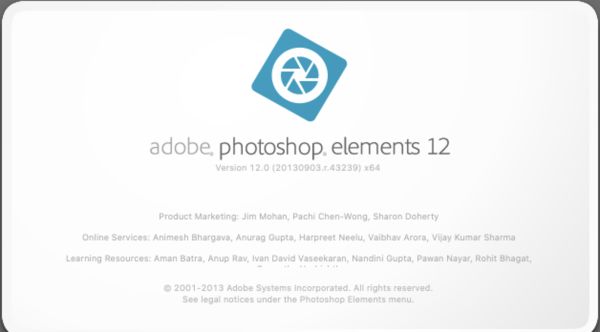
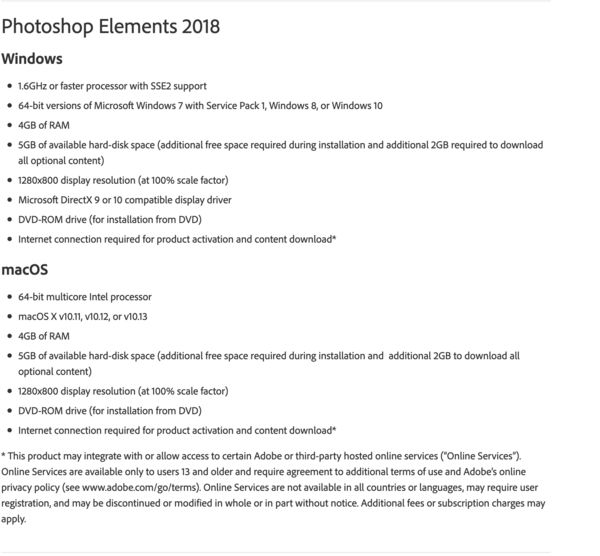
Nov 16, 2019 13:08:54 #
David Martin
Loc: Cary, NC
Bike guy wrote:
... I started getting weird messages about running out of disk space, email app would not work.
Finally everything just slowed down to a crawl...
I have older versions of ON1...
Finally everything just slowed down to a crawl...
I have older versions of ON1...
I certainly feel your pain. But is Catalina the culprit?
I have just experienced the same sudden out of disk space that you describe. Out of the blue.
Whereas I normally have about a third of my 1 TB drive free, I suddenly had only about 40 GB free. Moreover, document files which normally resided on my computer, had been automatically deleted and copies stored in iCloud.
I first tried deleting files from my disk. Curiously, any free disk space created, slowly disappeared.
I have not upgraded to Catalina. So what had changed to create my problem? In retrospect, I think it was my installation of On1 Photo RAW 2020, and my having recently set Time Machine to back up automatically.
I used a free app OmniDisk Sweeper to help identify what was taking up so much disk space.
I found that On1 creates huge application support files if you let On1 create Catalogued Folders. Mine were 100-150 Gb in size. I already had ON1 2019, and had just added On1 2020. Since each version created separate huge support files, that accounted for a lot of disk real estate.
So I deleted On1 2019 completely, and deleted the Catalogued File in On1 2020.
This created free disk space, which mysteriously slowly disappeared.
Even though System Info said I now had ~400GB free, Disk Manager reported the disk was still nearly full.
And I got an "insufficient disk space" error message trying to download a 100 GB file from the cloud, even though System Info said I had 400 GB free.
So what was taking up disk space? And consuming free disk space almost as quickly as it was freed up?
Further research suggested Time Machine snapshots (partial back-ups), which I suspect are hidden files.
Apparently if Time Machine is set to back up automatically, it can create multiple snapshots during the day, eating up hard drive free space, even though a back up is not actually started.
Using the technique described here:
https://www.macworld.com/article/3260635/how-to-delete-time-machine-snapshots-on-your-mac.html
I was able to delete Time Machine snapshots, and suddenly I had 300GB free space again.
So rather than repeatedly reinstalling MacOs, perhaps you could research your drive, found out what is taking up all your space, and solve your problem.
Best of luck!
Nov 17, 2019 06:02:54 #
David Martin wrote:
I certainly feel your pain. But is Catalina the cu... (show quote)

FWIW: a tool like Daisy Disk gives a quick graphical display of what is taking up storage on your drives, it could come in handy to pinpoint issues like this.
https://daisydiskapp.com/
Also, the snapshots should only occur if your TM disk is not connected. On my iMac, TM runs and my TM disk is always connected, so I get very few snapshots on my non TM disk.
If you want to reply, then register here. Registration is free and your account is created instantly, so you can post right away.

