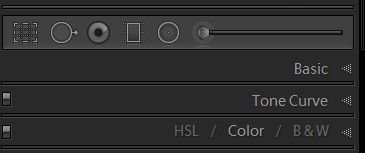Need help saving a Zoomed image in LR.
Nov 2, 2019 16:05:10 #
I am new to Post processing and recently subscribed to Light room and and also have Photoshop.
It all seems to have come with the package.
Ok, so I am impatient or whatever. But I find the Help on these are next to useless.
Google is no help either.
I never thought something seemingly so simple could wind up just stupefying me ?
All I have is a photo of a P40 in flight and when I zoom it in I cannot seem find a way to save it as the zoomed in image. I want to send this with others, to Cosco for printing for my father. No matter what I do the saved image does not save as the zoomed in image.
This must be a simple thing but I just can not find it and just frustrated.
Any help is GREATLY appreciated.
Thank you
Bruce.
It all seems to have come with the package.
Ok, so I am impatient or whatever. But I find the Help on these are next to useless.
Google is no help either.
I never thought something seemingly so simple could wind up just stupefying me ?
All I have is a photo of a P40 in flight and when I zoom it in I cannot seem find a way to save it as the zoomed in image. I want to send this with others, to Cosco for printing for my father. No matter what I do the saved image does not save as the zoomed in image.
This must be a simple thing but I just can not find it and just frustrated.
Any help is GREATLY appreciated.
Thank you
Bruce.
Nov 2, 2019 16:13:05 #
i don't believe you can save a zoom in photo. you have to crop so it will appear larger
Nov 2, 2019 16:13:37 #
You need to use the crop tool (see Diag. It's the one on the left above the Basic section). It's non-destructive so you can revert to the whole image any time you want.
.
.
Nov 2, 2019 16:23:04 #
Yes! Crop it to where you want it, then save it with the "export" command. Export (save) it to where you wish, disc, directory, file, desktop, etc.
Nov 2, 2019 16:33:43 #
Lightroom (and Photoshop) are way too specialized and complex software packages to just learn by clicking around. Even an hour spent with some getting started u-tube training will save you several hours of corresponding frustration. Try videos by Anthony Morganti as a good place to start or the videos in support & training section on the Adobe website, all free to view.
Nov 2, 2019 16:51:12 #
legion3 wrote:
i don't believe you can save a zoom in photo. you have to crop so it will appear larger
WOW that was a fast reply, I will try this.
Thank you
Bruce.
Nov 2, 2019 16:55:11 #
R.G. wrote:
You need to use the crop tool (see Diag. It's the one on the left above the Basic section). It's non-destructive so you can revert to the whole image any time you want.
.
.
Thank you RG,
I tried the cropping but I am apparently too stupid to figure it our, even using the tutorial. I am done for now, too frustrated. I am familiar with cropping and have done this numerous time but to expand an image in cropping mode is beyond me. I will try later on after I eat a meal and calm down. This makes me feel really stupid or I a simple software save is beyond me, Thank you for the quick reply. I will try again later.
Bruce in Texas.
Nov 2, 2019 16:55:50 #
Muddyvalley wrote:
Yes! Crop it to where you want it, then save it with the "export" command. Export (save) it to where you wish, disc, directory, file, desktop, etc.
I will try it ,
thank you
bruce
Nov 2, 2019 16:58:37 #
CHG_CANON wrote:
Lightroom (and Photoshop) are way too specialized and complex software packages to just learn by clicking around. Even an hour spent with some getting started u-tube training will save you several hours of corresponding frustration. Try videos by Anthony Morganti as a good place to start or the videos in support & training section on the Adobe website, all free to view.
Thank you CHG_CANON,
I will look into these as you suggested. Right now I am just way too frustrated to continue. What would seem like a simple function is now turning into a pile of shit at least inside my little brain.
Thank you for the prompt reply and to the others, this is why I reached out to the forum. You all are faster and better than google for sure.
Peace bro,
bruce.
Nov 2, 2019 18:24:18 #
Muddyvalley wrote:
Yes! Crop it to where you want it, then save it with the "export" command. Export (save) it to where you wish, disc, directory, file, desktop, etc.



Nov 2, 2019 18:25:56 #
Nov 2, 2019 18:27:50 #
DWU2 wrote:





Oh yea, I forgot to mention, cropping does not zoom or enlarge the image at all on this shot, it only crops the edges as usual, so expanded image is done.
So life goes one,
bruce
Nov 2, 2019 18:39:24 #
riderxlx wrote:
......cropping does not zoom or enlarge the image at all on this shot, it only crops the edges as usual......
It sounds like you're working on a very small file. Are you working on the largest (i.e. highest resolution) image that you have available to you? That would mean saving using the highest quality available and without any compression.
If you do have the largest file possible to work on then you need to upsize somehow. I believe that Lightroom automatically upsizes to the highest resolution that still gives good results (i.e. smooth edges), so you may have to use dedicated upsizing software (if that's what the problem is - it's hard to tell from what you've said so far).
Nov 2, 2019 19:30:08 #
R.G. wrote:
It sounds like you're working on a very small file... (show quote)
R.G. sir,
thank you for the reply.
I am getting somewhere. I just did a test print on my home printer and it is 100 percent larger. I am going to 'play around' with the export feature suggested to me and will see if I can get it just little bit larger. This is big learning experience for me and I graciously appreciate ALL THE SUPPORT I have received today so damn fast. I will find out the next day when I go to Cosco and pick up the prints. I truly say, God bless ALL the Hoggers out there who helped me get through this.
God please bless you all.
For now, 'onward through the fog'
Sir Bruce Tha loose in Texas.
Nov 2, 2019 19:37:51 #
Someone suggested training videos by Anthony Morganti, which are good. I especially like Adobe's free training videos featuring Julianne Kost. A little time spent training will avoid a lot of frustration. If you're the type of learner who likes to learn visually, video is the way to go, as opposed to books and help files.
If you want to reply, then register here. Registration is free and your account is created instantly, so you can post right away.