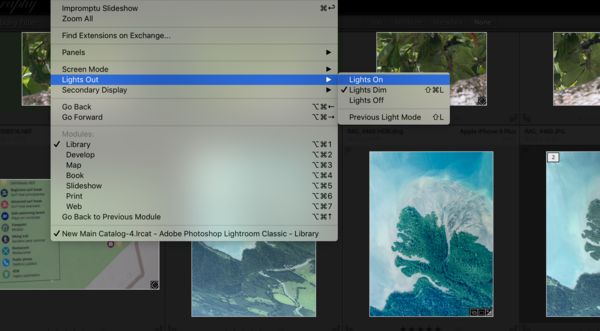Lightroom previews grayed out.
Oct 10, 2019 13:01:10 #
Having a problem with Lightroom. All of my previews are grayed out in Library. I can open the files in Develop and work with them individually. However, the images are grayed out in the ribbon on the bottom here as well.
I am on a DELL XPS13
Color space default is sRGB
I have tried deleting the previews.db and root-pixels.db files then restarting LR. Later I deleted the whole Previews.lrdata folder then restarted.
But the result of each a tempt was is a failure to launch. I restored the files and got gray.
I have done this with the external drive where I keep my original files attached and with the drive unmounted. The results are the same. My catalog is maintained on the laptop and the catalog has about 4,000 images. The issue is consistent fro all images and directories and collections.
LR won't let me generate a preview telling me they already exists.
Any thoughts?
I am on a DELL XPS13
Color space default is sRGB
I have tried deleting the previews.db and root-pixels.db files then restarting LR. Later I deleted the whole Previews.lrdata folder then restarted.
But the result of each a tempt was is a failure to launch. I restored the files and got gray.
I have done this with the external drive where I keep my original files attached and with the drive unmounted. The results are the same. My catalog is maintained on the laptop and the catalog has about 4,000 images. The issue is consistent fro all images and directories and collections.
LR won't let me generate a preview telling me they already exists.
Any thoughts?
Oct 10, 2019 14:12:08 #
Need to leave the computer for a while. If anyone responds, please know I am not ignoring you.
Thanks
Thanks
Oct 10, 2019 17:17:08 #
MichaelH
Loc: NorCal via Lansing, MI
Grayed out only in the bottom ribbon would suggest that the images are set as Rejected. That is easily done by mistake -- just tap the x key while an (or many) image(s) are selected.
If this is it you can just filter for all Rejected images, select them all and tap the u key to Un-flag them.
If this is it you can just filter for all Rejected images, select them all and tap the u key to Un-flag them.
Oct 10, 2019 17:42:06 #
dsmeltz wrote:
Having a problem with Lightroom. All of my previe... (show quote)
The only time I see something like this is when you try to import something that is already in the catalog. I can't duplicate your error.
Oct 10, 2019 18:05:23 #
MichaelH
Loc: NorCal via Lansing, MI
If you are seeing a gray color swatch instead of your ribbon preview image with a gray overlay then my answer above is not it. Do you have a backup of your Light Room catalog you can try to open?
Oct 10, 2019 20:23:51 #
dsmeltz wrote:
Having a problem with Lightroom. All of my previe... (show quote)
A screen shot would be helpful. Have you checked the "Lights out" option under Window? That will gray things out. More info would allow better answers.
Oct 11, 2019 07:12:35 #
MichaelH wrote:
Grayed out only in the bottom ribbon would suggest that the images are set as Rejected. That is easily done by mistake -- just tap the x key while an (or many) image(s) are selected.
If this is it you can just filter for all Rejected images, select them all and tap the u key to Un-flag them.
If this is it you can just filter for all Rejected images, select them all and tap the u key to Un-flag them.
Grayed out in the ribbon is in Develop. In Library I just get gray boxes instead of previews.
Oct 11, 2019 07:14:34 #
Gene51 wrote:
The only time I see something like this is when you try to import something that is already in the catalog. I can't duplicate your error.
From my research it is a known issue and not an error. Adobes fix is deleting preview files/folders and restarting LR, but that has not worked.
Oct 11, 2019 08:17:53 #
LR can be frustrating. Yes, it's a good program, and yes, it works fine. The problem is that unless you follow all of its rules, it's not going to play with you. Moving images outside of LR is a prime example. All of a sudden, it doesn't know where pictures are. I'm sure someone will have an answer for you.
I would like to see LR "open" and file and then Save" or Save as..." like most other programs. "Import" and "Export" play by different rules.
I would like to see LR "open" and file and then Save" or Save as..." like most other programs. "Import" and "Export" play by different rules.
Oct 11, 2019 09:47:49 #
jerryc41 wrote:
LR can be frustrating. Yes, it's a good program, ... (show quote)
You can do a "save" in LR just like any other program, you just don't have to. When you hit the command-save it saves all of your metadata to the file itself, so then you would have the metadata within the file as well as within the catalog. And, darn, it does not read our minds yet regarding what we do outside the program, maybe in a future rendition.
Oct 29, 2019 09:09:10 #
Update:
After several hours with Adobe staff and a little time (on hold) with Microsoft, I found a solution accidentally.
Adobe found permission issues and eventually created a new local admin account that would access my catalog and work. I would however need to move everything to the new account and later delete my old one. But it would work.
I wanted to see if there was a more global approach so I called Microsoft. Microsoft disconnected my call after 45 minutes on hold. But while waiting I got an error message while trying to load LR in the old account. That message let me know that the app did not have access because it was not a trusted app according to Windows 10.
I added LR (and other Adobe apps) as trusted apps and my problem resolved.
Thanks to everyone who offered help.
After several hours with Adobe staff and a little time (on hold) with Microsoft, I found a solution accidentally.
Adobe found permission issues and eventually created a new local admin account that would access my catalog and work. I would however need to move everything to the new account and later delete my old one. But it would work.
I wanted to see if there was a more global approach so I called Microsoft. Microsoft disconnected my call after 45 minutes on hold. But while waiting I got an error message while trying to load LR in the old account. That message let me know that the app did not have access because it was not a trusted app according to Windows 10.
I added LR (and other Adobe apps) as trusted apps and my problem resolved.
Thanks to everyone who offered help.
Oct 29, 2019 09:14:17 #
If you want to reply, then register here. Registration is free and your account is created instantly, so you can post right away.