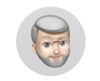Advance to the next Photo "while" in Lightroom Classic Crop Mode
Oct 4, 2019 23:52:37 #
How do I Advance to the next image while in the Lightroom Classic Crop mode?
The Arrow Key just moves the crop around. I'm looking for a simple left hand key stroke, which allows me to keep my right hand free to adjust the crop on the next image. I am sometimes cropping 100 photos or more at a time, and I want to speed up the process. I have also discovered that Cropping is faster and the results between photos are more consistent when I do all of the cropping at the same time.
Background:
My Full Frame camera has a single cross type focus point. It's fast and fearless and never lets me down. But the results include 20 - 35% of space above the subject (in portrait mode) that must be cropped out. (see my attached illustration)
To answer the questions I will undoubtedly get,
1) Why not use a different focus point?
I do at times, but there is still wasted space above the subject that must be cropped away.
2) Why not use the "splatter" focus point system and zoom in?
I do this at times too, but then I may loose the tack sharp eye focus if the splatter system focused on something or someone in the foreground.
3) Am I worried about the LOST Space? No, 99% of my images are never printed, but viewed online.
Thanks in advance!!!
The Arrow Key just moves the crop around. I'm looking for a simple left hand key stroke, which allows me to keep my right hand free to adjust the crop on the next image. I am sometimes cropping 100 photos or more at a time, and I want to speed up the process. I have also discovered that Cropping is faster and the results between photos are more consistent when I do all of the cropping at the same time.
Background:
My Full Frame camera has a single cross type focus point. It's fast and fearless and never lets me down. But the results include 20 - 35% of space above the subject (in portrait mode) that must be cropped out. (see my attached illustration)
To answer the questions I will undoubtedly get,
1) Why not use a different focus point?
I do at times, but there is still wasted space above the subject that must be cropped away.
2) Why not use the "splatter" focus point system and zoom in?
I do this at times too, but then I may loose the tack sharp eye focus if the splatter system focused on something or someone in the foreground.
3) Am I worried about the LOST Space? No, 99% of my images are never printed, but viewed online.
Thanks in advance!!!
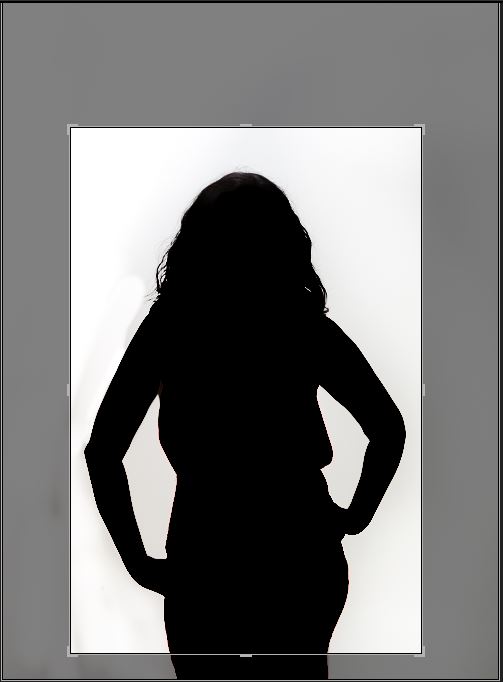
Oct 5, 2019 00:19:38 #
I don't know of any such key stroke. Maybe someone else here does.
You might want to suggest that feature to Adobe, they are responsive to customer input if it gives them a competitive advantage and it helps them sell more licenses.
But you do know you can copy adjustments, including crop factor, to X number of images, correct?
You might want to suggest that feature to Adobe, they are responsive to customer input if it gives them a competitive advantage and it helps them sell more licenses.
But you do know you can copy adjustments, including crop factor, to X number of images, correct?
Oct 5, 2019 00:27:00 #
Thanks for the response, JD.
Yes, I am aware of copy "crop" to multiple images. I also use, at times, the AUTO Sync feature, & with my thumbnails increased as large as they will go, I'll crop 10-15 images at once. But even then, I have to double check and adjust most every image. I rarely keep the camera in the 'same' plane or at the same height to the subject and the subject is constantly re-posing too ... So most every image is different.
I have never had much faith in a single request placed to Adobe. If that worked, they would have long ago simplified the TextWatermark feature....(the most cumbersome feature of Lightroom)
Thanks again
Yes, I am aware of copy "crop" to multiple images. I also use, at times, the AUTO Sync feature, & with my thumbnails increased as large as they will go, I'll crop 10-15 images at once. But even then, I have to double check and adjust most every image. I rarely keep the camera in the 'same' plane or at the same height to the subject and the subject is constantly re-posing too ... So most every image is different.
I have never had much faith in a single request placed to Adobe. If that worked, they would have long ago simplified the TextWatermark feature....(the most cumbersome feature of Lightroom)
Thanks again
Oct 5, 2019 00:42:13 #
JW S wrote:
Thanks for the response, JD. br br Yes, I am a... (show quote)
Agree on all points. Sorry I am not much help here.
Oct 5, 2019 02:18:15 #
foggypreacher
Loc: Dickinson, Texas
JW S wrote:
How do I Advance to the next image while in the Li... (show quote)
Ron, I am not expert by any means, but if I understand what you are looking for, I believe you would have to press the "Done" key when you are done with each photo. In order not to drag the cursor around, I let up on the left mouse button and move to the key and press the left button on the Done key.
It is very possible I am not understanding what you are needing, nonetheless, I hope this helps.
Oct 5, 2019 02:56:13 #
Foggy, thanks for your reply. To better clarify, if I have the crop tool open in Lightroom and I am adjusting the crop size with my right hand and mouse, my left hand is free. I'm hoping to 'advance' to the next image with my left hand, without having to move my mouse away to click "done" or move down to select the next photo. It does not seem like a lot of time, but 25% of the time it takes to crop, is actually selecting the next image and re positioning the mouse again. ... When I am doing 100 -200 or even 400 images, it is actually a lot of time.
Thanks for your tip!
Thanks for your tip!
Oct 5, 2019 03:48:29 #
foggypreacher
Loc: Dickinson, Texas
JW S wrote:
Foggy, thanks for your reply. To better clarify... (show quote)
Now better understand your need. I do not know of how to do that at this point. However, I am still learning Lightroom and if I come across something that might help, I will let you know. Good luck.
Oct 5, 2019 05:54:42 #
I do not think what you want is possible. I believe having to select "Done" is a protection so that you don't inadvertently move off an image and lose the work you've done.
Oct 5, 2019 06:28:18 #
foggypreacher wrote:
Ron, I am not expert by any means, but if I understand what you are looking for, I believe you would have to press the "Done" key when you are done with each photo. In order not to drag the cursor around, I let up on the left mouse button and move to the key and press the left button on the Done key.
It is very possible I am not understanding what you are needing, nonetheless, I hope this helps.
It is very possible I am not understanding what you are needing, nonetheless, I hope this helps.
Thats what I think he means....I just hit enter and it clears the crop tool for advancement.
Oct 5, 2019 06:40:48 #
Write it up and send it to Adobe. They might be inclined to point out that when you're in the Develop Module, the tools act on individual images, even if you have two or more images selected. Try selecting 2 in the film strip in Develop. Adjust the exposure by +5 in the Basic panel, and that change does not act on both images at once. Nor does the crop tool (noise, sharpening, clarity, etc). Crop one and sync the change across all the selected images.
Oct 5, 2019 07:59:18 #
Oct 5, 2019 08:03:23 #
spaceylb wrote:
Hold the command key and press right arrow.
Adobe might right back with that option, great tip!
<Ctrl> on windows = command key on Mac
Oct 5, 2019 08:25:05 #
I don't think there is one. Ctrl+/ pops up a list of all the shortcuts for that module. From Adobe help. https://helpx.adobe.com/lightroom-classic/help/keyboard-shortcuts.html first in list is windows, second mac:
Select the Crop tool (from any module)
R
R
Constrain aspect ratio when Crop tool is selected
A
A
Crop to same aspect ratio as previous crop
Shift + A
Shift + A
Crop from center of photo
Alt-drag
Option-drag
Cycle Crop grid overlay
O
O
Cycle Crop grid overlay orientation
Shift + O
Shift + O
Switch crop between portrait and landscape orientation
X
X
Reset crop
Ctrl + Alt + R
Command + Option + R
Select the Guided Upright tool (also works in the Library module when a photo is selected) Shift + T Shift + T
Select the Crop tool (from any module)
R
R
Constrain aspect ratio when Crop tool is selected
A
A
Crop to same aspect ratio as previous crop
Shift + A
Shift + A
Crop from center of photo
Alt-drag
Option-drag
Cycle Crop grid overlay
O
O
Cycle Crop grid overlay orientation
Shift + O
Shift + O
Switch crop between portrait and landscape orientation
X
X
Reset crop
Ctrl + Alt + R
Command + Option + R
Select the Guided Upright tool (also works in the Library module when a photo is selected) Shift + T Shift + T
Oct 5, 2019 09:17:34 #
colt4x5
Loc: Central Connecticut
JW S wrote:
How do I Advance to the next image while in the Lightroom Classic Crop mode?
Try CMD-arrow or CTRL-arrow.
Oct 5, 2019 10:03:41 #
If you want to reply, then register here. Registration is free and your account is created instantly, so you can post right away.