Imported images to LR went to the wrong place
Sep 15, 2019 18:11:01 #
I have the LR 6.14 and have imported images for years into a external hard drive called NEW PHOTO LIBRARY. Today I imported a recent trip and they went into Macintosh HD (I noticed a bunch of other older dates there as well). Photos of my computer are attached.
How do I move all those dates to the external drive with the other 100,000 images and just as important how do I set it so my next import goes to the external drive not the HD? Thanks David
How do I move all those dates to the external drive with the other 100,000 images and just as important how do I set it so my next import goes to the external drive not the HD? Thanks David
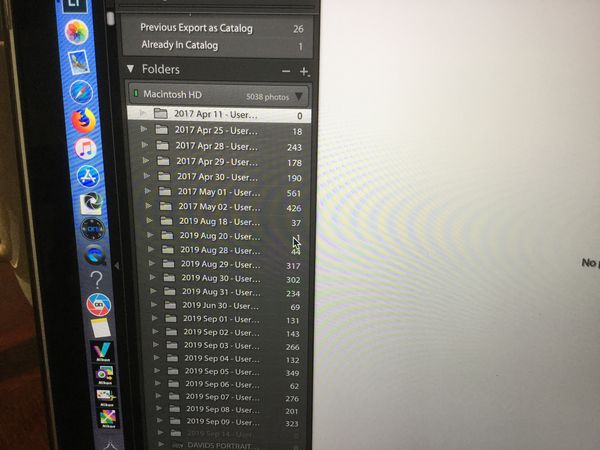
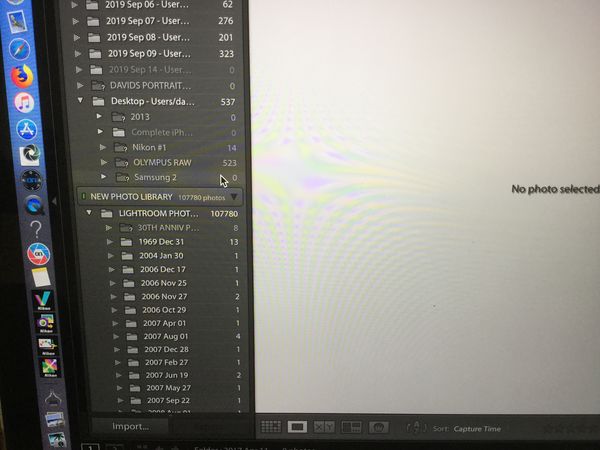
Sep 15, 2019 18:28:48 #
Look at your import dialog. Note all the parameters are controlled on the right-side of the Import window. If you're using options Copy or Move, a "Destination" section is enabled on the right-side window. If you do not update this section from your last import or otherwise fail to customize to the desired specifics of your current import, LR will simply execute based on the parameters you've provided.
You might reconsider your Import approach. Should you instead be moving your image files to the desired location external to LR? Then, you might import with the "Add" option that simply imports the images from their current location into the LR catalog.
To move the images, inside LR go to the folder view. Select all the images in the current folder. Right-click on the target folder within LR and select move images to this folder.
You might reconsider your Import approach. Should you instead be moving your image files to the desired location external to LR? Then, you might import with the "Add" option that simply imports the images from their current location into the LR catalog.
To move the images, inside LR go to the folder view. Select all the images in the current folder. Right-click on the target folder within LR and select move images to this folder.
Sep 15, 2019 23:01:40 #
Sep 16, 2019 07:22:38 #
CHG_CANON wrote:
Look at your import dialog. Note all the parameter... (show quote)
Thanks--the same problem has popped up for me.
Sep 16, 2019 12:38:35 #
amfoto1
Loc: San Jose, Calif. USA
This is exactly why I don't use Lightroom to download images.... it's all too easy for things to end up in the wrong place.
Instead I just use my computer's operating system to copy images to a folder I set up myself... right where I want it.
AFTER the images have downloaded to that folder, I point Lightroom to it and tell it to import the images into its catalog from there.
Your problem isn't with the "Import", it's with the automated download procedure in LR. I avoid those automated procedures because all too often they've caused problems for me in the past.
If you want to try to continue using the auto downloading.... well, good luck with that... but you need to go into the Import dialogue box and correct the settings, which have somehow gotten changed.
P.S. I use LR 6.14, same as you. IMO, it's not really all that old. Version 6.14 was released in December, 2017.... less than two years ago. Of course, Adobe stopped support for it, which makes it seem old.
EDIT: I recommend NEVER using "move"... always use "copy". If something goes wrong with the data transfer during a "move", there may be no getting it back. "Copy", on the other hand, leaves the original alone so that in the event that something goes wrong the download can be easily be redone. Later, after you know all your images have been safely transferred, you can delete the originals from the memory card (a simple in-camera formatting is the easiest way... and probably the best way to avoid card-related issues).
Instead I just use my computer's operating system to copy images to a folder I set up myself... right where I want it.
AFTER the images have downloaded to that folder, I point Lightroom to it and tell it to import the images into its catalog from there.
Your problem isn't with the "Import", it's with the automated download procedure in LR. I avoid those automated procedures because all too often they've caused problems for me in the past.
If you want to try to continue using the auto downloading.... well, good luck with that... but you need to go into the Import dialogue box and correct the settings, which have somehow gotten changed.
P.S. I use LR 6.14, same as you. IMO, it's not really all that old. Version 6.14 was released in December, 2017.... less than two years ago. Of course, Adobe stopped support for it, which makes it seem old.
EDIT: I recommend NEVER using "move"... always use "copy". If something goes wrong with the data transfer during a "move", there may be no getting it back. "Copy", on the other hand, leaves the original alone so that in the event that something goes wrong the download can be easily be redone. Later, after you know all your images have been safely transferred, you can delete the originals from the memory card (a simple in-camera formatting is the easiest way... and probably the best way to avoid card-related issues).
Sep 16, 2019 12:41:23 #
A suggestion based upon your screen shot. I note that you are naming folders with a year and date. Have you considered using a "master" folder for each year and then you don't need to duplicate the year on every folder, this would allow allow you to view all photos from that year together. Just a thought. I do realize you are using the date settings for importing a photo but I think you can set it up that way, too. I also saw that you have images with a question mark, this would indicate to me that you have moved images or folders outside of the program and when you do this you break the link between the program and the images or folder.
LR is all drag and drop. So, if you have a folder that you want other images or even other folders to be in, you just mark and drag and drop. You can do this from drive to drive as well. As long as you do everything in LR then LR will continue to be linked to the images. To relink an images click on the question mark, although that only tells you the last place your image was. It's important to have a well-defined system and to know where your images are. You can do a computer search to find the "lost" image. When importing take care to read the header across the top to understand if you are moving images or copying or adding images. Also, check the import panel to be sure that your images are going into the folder that you want them in. You might consider reading the online Adobe Help manual, specifically the portion(s) that deals with the Library Module; reading this will help you to understand how the program works and thus you might avoid future issues from popping up.
LR is all drag and drop. So, if you have a folder that you want other images or even other folders to be in, you just mark and drag and drop. You can do this from drive to drive as well. As long as you do everything in LR then LR will continue to be linked to the images. To relink an images click on the question mark, although that only tells you the last place your image was. It's important to have a well-defined system and to know where your images are. You can do a computer search to find the "lost" image. When importing take care to read the header across the top to understand if you are moving images or copying or adding images. Also, check the import panel to be sure that your images are going into the folder that you want them in. You might consider reading the online Adobe Help manual, specifically the portion(s) that deals with the Library Module; reading this will help you to understand how the program works and thus you might avoid future issues from popping up.
Sep 16, 2019 15:40:10 #
via the lens wrote:
A suggestion based upon your screen shot. I note ... (show quote)
Yup - me too!! I upload from card to a folder on my dedicated internal photo drive, then import that folder into LR.
Mark
Sep 16, 2019 18:11:16 #
Sep 16, 2019 22:23:04 #
markngolf wrote:
Yup - me too!! I upload from card to a folder on my dedicated internal photo drive, then import that folder into LR.
Mark
Mark
I do it that way too. Using Add to catalog and I don’t use Move.
Sep 16, 2019 22:23:40 #
markngolf wrote:
Yup - me too!! I upload from card to a folder on my dedicated internal photo drive, then import that folder into LR.
Mark
Mark
I do it that way too. Using Add to catalog and I don’t use Move.
Sep 17, 2019 02:06:23 #
wrangler5
Loc: Missouri
I have the same problem with 6.14. My "normal" procedure is to import to the same folder, "Initial Import", on the external PHOTOS hard drive, with a preset that renames the file to yyyymmdd hhmmss. I do the initial culling there, then create the final destination folder and move the remaining images there. All inside of LR. It took me a while to break the decades-long practice of managing folder/file heirarchies through the operating system, but it has finally become routine, and second nature, for image files.
I think LR is supposed to use the same destination for the Import function as the last time it was used, but if I'm not careful it imports to the Pictures folder on the Mac internal drive. (Where I keep practically nothing except the LR catalog, and where I NEVER want to import anything.)
I've made an Import Preset that selects the correct destination folder and file naming convention, and have made myself learn to always choose it before clicking the final Import button. But I sure wish I could rely on LR just to import to the last place I did it.
I think LR is supposed to use the same destination for the Import function as the last time it was used, but if I'm not careful it imports to the Pictures folder on the Mac internal drive. (Where I keep practically nothing except the LR catalog, and where I NEVER want to import anything.)
I've made an Import Preset that selects the correct destination folder and file naming convention, and have made myself learn to always choose it before clicking the final Import button. But I sure wish I could rely on LR just to import to the last place I did it.
Sep 17, 2019 09:29:15 #
Thanks
I have to work on that procedure. For years it seemed to go fine. There’s always something!
David
I have to work on that procedure. For years it seemed to go fine. There’s always something!
David
Sep 17, 2019 09:29:16 #
Thanks
I have to work on that procedure. For years it seemed to go fine. There’s always something!
David
I have to work on that procedure. For years it seemed to go fine. There’s always something!
David
Sep 17, 2019 10:18:45 #
There is no "'automatic" import in LR. The user must decide where the images go. The program does not have a crystal ball or mind-read. The people who wrote the program actually thought that the user would know what they wanted to do and could change what they wanted to do as needed. The program does, however, have the ability to remember in some cases what has been done several times in a row. All it takes is a quick visual check to ensure that images are going where you want them to go.
Sep 17, 2019 23:12:46 #
streetshot wrote:
Thanks
I have to work on that procedure. For years it seemed to go fine. There’s always something!
David
I have to work on that procedure. For years it seemed to go fine. There’s always something!
David
Ha ha that’s right. But software guys are always trying to improve your experience so that’s why it quit working. It’s called “progress”. It’s also called other things that can’t be said here because this is a family site
If you want to reply, then register here. Registration is free and your account is created instantly, so you can post right away.





