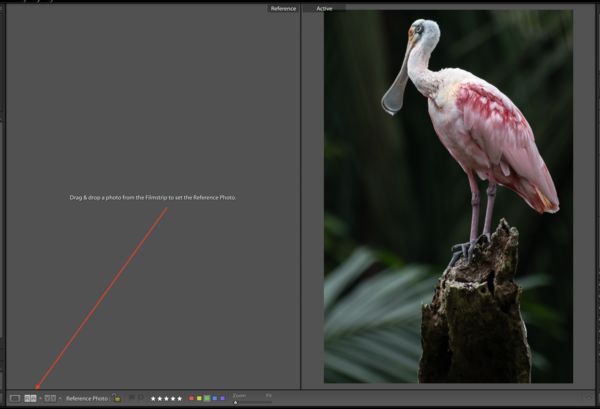Lightroom 6 Question
Sep 10, 2019 22:01:04 #
Hi All - I'm not sure if I can articulate this question/situation adequately, or if there is an answer, but here goes: When I load a lot of pictures into a folder on my hard drive, and then import them into Lightroom 6 (the standalone version, not CC), when I go to Library and am looking through the photos, the LR6 displays a version of the photo while it is loading the full 26MP photo to display full screen (a bubble on screen says "loading..." for about 1-2 seconds), then the final image appears to replace the one displayed while "loading" was occurring. Unfortunately, the colors in the "loading" image are more vivid, and the final image colors are more muted and flatter-appearing, and I don't like the actual image as much as the one that was shown pending loading the real image. I can punch up the brightness and vividness of the colors in the "Develop" module, but I'm wondering if there's a way to recapture the brighter and more vivid colors that are shown for a second or two in the "loading" image, as those are more exciting to look at. While the photo is loading, I think "This is a keeper," but when the actual image takes shape, it needs a lot of work. These are taken with a Nikon D300s and D750, if that makes a difference, and unfortunately, I can't post the "loading" image, because it's like a bubble that popped and never existed, except for an ephemeral second. Thanks for any thoughts on how to recreate the effects in the "loading" image or what comprises the loading image that makes it more vivid than the actual photo...
Sep 10, 2019 22:24:48 #
kotography4u wrote:
Hi All - I'm not sure if I can articulate this que... (show quote)
You didn't say that you're importing RAW. Assuming 'yes' from your description, you're likely seeing the embedded JPEG while LR6 renders a 1:1 preview of the RAW file. If you like the JPEG preview and desire less RAW editing to achieve the same or better, consider if you should instead be shooting JPEG. Please confirm the file types involved.
Sep 10, 2019 23:04:23 #
CHG_CANON wrote:
You didn't say that you're importing RAW. Assuming 'yes' from your description, you're likely seeing the embedded JPEG while LR6 renders a 1:1 preview of the RAW file. If you like the JPEG preview and desire less RAW editing to achieve the same or better, consider if you should instead be shooting JPEG. Please confirm the file types involved.
This was exactly what I was thinking. I bet he'd loading raw images.
Sep 11, 2019 07:38:32 #
jeep_daddy wrote:
This was exactly what I was thinking. I bet he'd loading raw images.
Me to
Sep 11, 2019 07:41:40 #
Check into the use of presets. That could produce a more pleasing image to start with when the raw image is loaded and replaces the thumbnail jpg on the display.
Sep 11, 2019 08:56:21 #
Thanks all - I was shooting both JPEG and RAW, and these were in fact the RAW files loading, but when they've loaded they're visually the same, less-vivid images as the JPEGs. I was wondering (and not articulating very well) if anyone knew how to process the images in LR to get back the vividness I was seeing, then losing, when the loading files were loaded. i.e., what adjustments to use to achieve the visual "pop" seen while loading which disappeared when loaded. The JPEG images as shot are similar to the RAW images after loading, so I was wondering if anyone had suggestions on what tools / adjustments might be explored in LR to try to recapture the "pop" I was seeing while loading. Thanks for the thoughts above, and to come...?
Sep 11, 2019 09:04:21 #
Thanks for your insights. Is the JPEG preview identical to the JPEG itself, or is there something about the preview that is different that might be recaptured or reproduced with post-processing in LR? (I'm not looking to avoid PP, but didn't know the content of the "loading" image, so didn't know how to try to get back to it. Thanks again for your time and expertise.
Sep 11, 2019 09:15:51 #
kotography4u wrote:
Thanks all - I was shooting both JPEG and RAW, and... (show quote)
This can be a lengthy discussion due to the complexities of your question in editing RAW files. Let's begin with a few general ideas:
1) The RAW file has only LR's defaults applied once you get the rendered preview. Those defaults are some sharpening and some noise reduction. There is no processing for the exposure, saturation, contrast, etc. The RAW image after the LR import will be dull as a result, if no processing is applied.
2) The first step in editing that will begin to recover the camera's processed version (aka the JPEG) is to go into the Develop module and adjust the Camera Calibration to Profile = Camera Standard. Then, begin your edits on the RAW image.
You can't "get back" to the JPEG preview in an automated method. Rather, you edit the RAW to your satisfaction, using the JPEG as a guide, if desired. Or, simply use the JPEG instead. There's not an <auto> button in LR that can auto-edit the RAW and achieve the camera's processed result. The camera's manufacture's software can do this better, but again, never exactly <auto> from the RAW to the camera's JPEG.
Regarding help on editing, here the community can provide a wealth of assistance that will be more effective and actionable by working with some of your actual images. LR provides a method of sharing images & edits. Consider the following course:
a) Open a discussion in the Post Processing section posting and storing attachments of the JPEG and RAW versions of a recent image. Note, there's a 20MB limit to individual file attachments. If the RAW is too large to attach and store to UHH, open a dropbox and invite others to access the image file.
b) Regarding the RAW image, rather than posting the camera file, instead export from LR6 as a DNG and post the DNG. This Adobe format provides both the RAW file and your current LR6 edits. The file can be imported into anyone's target LR. We can work the file and send back as a DNG that will import back into your LR where you can compare the before and after edits within LR.
c) If you're unfamiliar with dropbox, you can respond to my PM and send me an email address. I can create the dropbox and you can post the DNG there.
The request for the JPEG version is to see the camera config along with the camera's processing. This might show some aspects of the camera impacting the colors, WB and saturation that is desired of the LR edits.
Sep 11, 2019 09:16:21 #
kotography4u wrote:
Thanks all - I was shooting both JPEG and RAW, and... (show quote)
All raw images need processing. The CAMERA MANUFACTURER'S software will start with the metadata in the JPEG preview image and use those same settings to process the raw file to a bitmap image you can save as a TIFF or JPEG. You could make 16-bit TIFF files that way, then import them into LR. They would be closer to what you want.
Lightroom applies its own processing defaults to raw images when you import them. The GOOD news is, you can apply any Lightroom Preset to an image, OR apply any Lightroom Profile for that camera to the image. In the Develop Module, the Presets are on the left side of the screen, while the Profiles are near the top of the column on the right side of the screen.
Try the "Camera Standard" Profile. Tweak it to taste. Experiment with the Develop menu's *Set Default Settings* command to save your changes for that camera.
Sep 11, 2019 09:37:41 #
kotography4u wrote:
Hi All - I'm not sure if I can articulate this que... (show quote)
As others have said, you are viewing a jpeg file similar to what you would see on the back of your camera when viewing that screen. LR Classic has added something in the CC version that you would not have in the LR6 version. I think it is because people wanted their images to look like the JPEG version. So, in the cloud Classic version you can put your JPEG file up next to the RAW file and then work the Develop tools to achieve a similar look. One way to do this would be to use the "auto" button first and then move on from there. I've included a screen shot of the LR Classic window. Another option would be for you to simply shoot JPEG fine, or whatever the largest file size is in your camera. If you like the camera's choices then there is no need for you to process RAW files.
Sep 11, 2019 10:01:52 #
jlsphoto
Loc: Chcago SubBurbs
Try this. In the develope module under profiles set to camera standard. This will get you close to the JPEG.
Sep 11, 2019 10:19:49 #
Thanks again for your willingness to share your encyclopedic knowledge and expertise. Your suggestions are a great help!
Sep 11, 2019 10:36:22 #
I assume that what you're seeing while the image is loading is the jpeg. I have the same LR and also shoot both RAW and JPG. Sometimes - actually frequently - I like how the JPG looks straight out of the camera. But I have learned that the RAW file includes more detail, so I process it to sort of match the jpg. If I have a lot of images from one shoot, I can apply developing settings upon import. That makes doing the final editing a bit less tedious and time-consuming. I dislike doing PP work, so anything I can do to make it easier and faster is a plus. The only problem with this system is that LR applies those settings to both the RAW and the JPG images, so that throws the JPGs off from their original look. But that's a one-click fix: Open the JPG and click "reset."
Sep 11, 2019 10:43:57 #
Thanks! I will try this - had not known about "reset." So much to learn...but at least it's fun and (sometimes) rewarding. Like they say about travel - "It's always either a good time or a good story!"
Kevin
Kevin
Sep 11, 2019 10:59:46 #
You've been given a number of workable options that are just fine to use.
Here is my option, which is a little different but has parts of what the other posters have suggested. I shoot Raw only, not wanting to bother with duplicates, two kinds of files or with changing my camera capture settings from one file type to another. Lots of my images, especially the family and vacation snaps, are OK with what my camera would have done with them as jpegs. But other photos are gonna need more work in LR or a trip through Photoshop, so I want the raw files.
So:
I created an import preset for Lightroom based on the "look" that emulates the in-camera jpeg.
Therefore all my imported Raw photos look like they would in that quick jpeg preview that LR gives us.
Sometimes the import preset just needs a few tweaks.
But if I want to work the raw file from the bottom up I click "reset" and the original raw is ready to edit.
I can export a jpeg anytime I wish, but once I use it I delete it. I don't bring it back into LR.
Here is my option, which is a little different but has parts of what the other posters have suggested. I shoot Raw only, not wanting to bother with duplicates, two kinds of files or with changing my camera capture settings from one file type to another. Lots of my images, especially the family and vacation snaps, are OK with what my camera would have done with them as jpegs. But other photos are gonna need more work in LR or a trip through Photoshop, so I want the raw files.
So:
I created an import preset for Lightroom based on the "look" that emulates the in-camera jpeg.
Therefore all my imported Raw photos look like they would in that quick jpeg preview that LR gives us.
Sometimes the import preset just needs a few tweaks.
But if I want to work the raw file from the bottom up I click "reset" and the original raw is ready to edit.
I can export a jpeg anytime I wish, but once I use it I delete it. I don't bring it back into LR.
If you want to reply, then register here. Registration is free and your account is created instantly, so you can post right away.