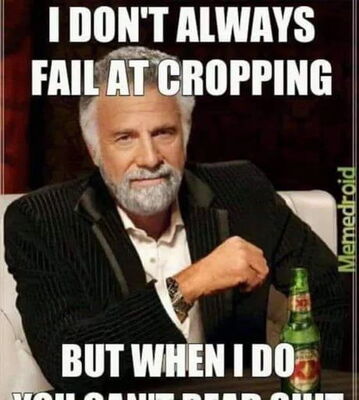saving your photos automatically to a second drive
Jul 18, 2019 20:09:57 #
maryo
Loc: Santa fe
I have my photos on drive E. I would also like to save them to my portable drive G. Is there a way to automatically have them save to the second drive?
Jul 18, 2019 20:43:21 #
Jul 18, 2019 21:00:46 #
You can schedule an automatic daily backup of a specified folder that contains your images to an external drive. The exact setup procedure for the automatic backup will depend on the operating system you are using. Do an internet search to find out how.
Jul 18, 2019 22:55:05 #
Jul 19, 2019 06:20:52 #
If you are using Nikon Transfer you can save to 2 hard drives simultaneously (internal and/or external) when transferring your photos from your camera or card.
Jul 19, 2019 08:54:17 #
GoodSync works very well - very easy to use to keep two drives, or two folders, or two series of folders in sync.
Can be set up to run automatically all the time, making changes as files are added, or set up to run automatically u see certain conditions, and/or manually.
Bear in mind it is not backup software, it syncs by default. It can also be set up to do a one way sync.
Can be set up to run automatically all the time, making changes as files are added, or set up to run automatically u see certain conditions, and/or manually.
Bear in mind it is not backup software, it syncs by default. It can also be set up to do a one way sync.
Jul 19, 2019 09:09:48 #
smeggy wrote:
I have my photos on drive E. I would also like to save them to my portable drive G. Is there a way to automatically have them save to the second drive?
If you are using Lightroom you can do that on import.
In the File Handling panel on the right side of the import window, select Make A Second Copy To and specify a location.
Jul 19, 2019 09:13:50 #
smeggy wrote:
I have my photos on drive E. I would also like to save them to my portable drive G. Is there a way to automatically have them save to the second drive?
I use Acronis software for backup. It may be configured to do a continuous backup of your E drive to G. As soon as a change occurs on E it will automatically backup the change to G. I'm assuming G is an external drive connected to your computer via USB.
Mark
Jul 19, 2019 10:03:09 #
Note that there is a difference between backup SW and mirroring (although the terms are often used interchangeably). Mirroring is exactly that, a mirror image of the original drive. If the original drive fails, you can mount the mirror and continue on without a restore operation. You can accomplish that with something like Goodsync, which has already been mentioned, or setting up the two drives as RAID 1 (mirroring) in Windows disk manager. The downside of real-time mirroring is that any corruption/virus/hack on the primary side is also replicated on the mirror. Deletes can also be a problem depending on mirroring method. Depending how it is set up, a deletion (including accidental) on the primary side may be instantly replicated on the secondary, or the mirroring SW may ask for permission or wait a set period before deleting on the secondary - something to be aware of.
True backup SW (such as NetBackup) typically compresses the data in some manner to save space and requires a restore operation (which may be lengthy) to restore the data. If you go this method, I highly recommend that you test a restore before you actually end it. The rarely mentioned “secret” is that even with enterprise BU SW, some percentage of restores fail. There are many ways to configure a backup, but one common way is to do an initial backup of the entire file system and the do incremental backups periodically of new data and any changes to the old data (“incrementals forever”).
Finally, which ever method you chose, it’s vital to keep a 3rd off-site copy for disaster recovery if a disaster befalls both the primary and the mirror. This can be in “the cloud”, or media kept off-site (such as a bank safe deposit box, relative’s house,, etc.) - just in a different physical location. There have been two instances in the past few weeks on UHH where both the primary and the backup copy were ruined when the bad data was copied to the backup or mirror. One was a ransomware attack that encrypted both, and the other was a file system corruption issue that killed the backup as well as the primary. There are also double drive drive failures, often attributed to power line disruptions or lightning hits. If your data is important to you, you have to think in terms of what’s the worst disaster that can befall the data and devise a strategy to protect against that, because it DOES happen.
True backup SW (such as NetBackup) typically compresses the data in some manner to save space and requires a restore operation (which may be lengthy) to restore the data. If you go this method, I highly recommend that you test a restore before you actually end it. The rarely mentioned “secret” is that even with enterprise BU SW, some percentage of restores fail. There are many ways to configure a backup, but one common way is to do an initial backup of the entire file system and the do incremental backups periodically of new data and any changes to the old data (“incrementals forever”).
Finally, which ever method you chose, it’s vital to keep a 3rd off-site copy for disaster recovery if a disaster befalls both the primary and the mirror. This can be in “the cloud”, or media kept off-site (such as a bank safe deposit box, relative’s house,, etc.) - just in a different physical location. There have been two instances in the past few weeks on UHH where both the primary and the backup copy were ruined when the bad data was copied to the backup or mirror. One was a ransomware attack that encrypted both, and the other was a file system corruption issue that killed the backup as well as the primary. There are also double drive drive failures, often attributed to power line disruptions or lightning hits. If your data is important to you, you have to think in terms of what’s the worst disaster that can befall the data and devise a strategy to protect against that, because it DOES happen.
Jul 19, 2019 10:04:37 #
gvarner
Loc: Central Oregon Coast
I load all my originals first to an external drive and then copy that folder to my HD.
Jul 19, 2019 10:09:10 #
Jul 19, 2019 10:10:14 #
Jul 19, 2019 10:12:03 #
smeggy wrote:
yes
That is the shortest answer to the posed question!!
Mark

Jul 19, 2019 10:23:36 #
smeggy wrote:
how do you do a mirrored drive?
Just type that into your search engine. (Google, Bing, ...). You will find a variety of articles.
https://www.bing.com/search?q=how+to+do+a+mirrored+drive%3F&form=WNSGPH&qs=SW&cvid=966333365f7e467c9e766b74462c84dc&pq=how+to+do+a+mirrored+drive%3F&cc=US&setlang=en-US&nclid=89AA964640C25A38D19105E4D2B1B3BC&ts=1563546014961&elv=AXK1c4IvZoNqPoPnS%21QRLOM6lQuU1OyYdGweLiKnuSPat7IfOL1gnqqtXz1qIgcs0SMNYO9I14MkROM8LbwleEHLjVK5wa2XagqjUNbauXpY&wsso=Moderate
Mark
Jul 19, 2019 11:37:27 #
dsmeltz wrote:
If you are using Lightroom you can do that on import.
In the File Handling panel on the right side of the import window, select Make A Second Copy To and specify a location.
In the File Handling panel on the right side of the import window, select Make A Second Copy To and specify a location.
This is also my preferred method. All my image files are automatically uploaded to an attached Thunderbolt 3 drive AND a Synology NAS server upon import through Lightroom. My NAS server is backed up off site. Best of luck.
If you want to reply, then register here. Registration is free and your account is created instantly, so you can post right away.