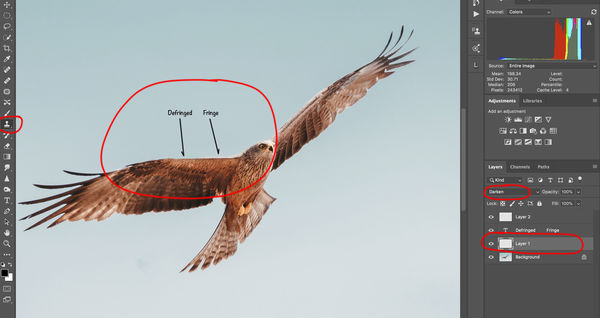vignette around image
Jun 29, 2019 14:27:39 #
How can I use photoshop to get rid of the white vignette around the image
Jun 29, 2019 14:32:29 #
IDguy
Loc: Idaho
I assume you mean the white fringe. Looking forward to suggestions. Also for Lightroom.
Jun 29, 2019 14:40:51 #
IDguy wrote:
I assume you mean the white fringe. Looking forward to suggestions. Also for Lightroom.
Yes, white fringe.
Jun 29, 2019 14:41:29 #
bobburk3 wrote:
How can I use photoshop to get rid of the white vignette around the image
With PS, I think the best way would be to select the bird, nest, etc, and make sure the selection does not include the white fringe. Put the selection on a different background.
I believe the problem is that the image is over sharpened.
Is this straight out of camera? If so, you might be shooting with a setting (vivid for example) that "enhances " the subject. If it was shot raw, maybe start over and let us know what actions you took in Adobe Camera Raw to get to this point.
In Lightroom, you MIGHT be able to use the brush to just affect that fringe (make it very tiny and spend a lot of time making sure you don't affect the sky or subject). Start with decreasing the highlights slider if you take that route - I don't think it will be effective though.
Jun 29, 2019 14:50:10 #
rond-photography wrote:
With PS, I think the best way would be to select t... (show quote)
Yes, you may be right that it is over sharpened. I have attached the original jpg right out of the camera.
Jun 29, 2019 14:52:31 #
Jun 29, 2019 15:03:30 #
Don't see fringing in the original on my monitor. I think the bird looks good - if it were mine, I'd use a tight crop and possibly tweak the exposure very slightly. Nice shot!
Jun 29, 2019 15:52:49 #
Go back into your D7200 configuration and remove / restore the sharpening setting. The EXIF reports "hard". I don't see that term in the D7200 manual, but even the SOOC image seems a bit over sharpened. I don't see the need for any additional sharpening in post, so you should consider a revisit your entire workflow on this image.
If you approved, confirm to add a redone version from LR as demonstration.
If you approved, confirm to add a redone version from LR as demonstration.
Jun 29, 2019 15:57:00 #
bobburk3 wrote:
Yes, you may be right that it is over sharpened. I have attached the original jpg right out of the camera.
I agree it was over sharpened. I took your original and ran it through Topaz Sharpen AI and Topaz Studio (to tweak it a little and gave the sky a little help). Very nice photograph and the lighting on the bird's face is excellent IMHO. I cropped it about as you had it. Hope you don't find that I played with your photo, but sometimes that's fun too.

Jun 29, 2019 20:59:36 #
bobburk3 wrote:
How can I use photoshop to get rid of the white vignette around the image
This is oversharpened. Sharpen less, use different settings on your unsharp mask, smart sharpen or use/try a high pass sharpening technique.
Jun 30, 2019 13:15:20 #
bobburk3 wrote:
How can I use photoshop to get rid of the white vignette around the image
To answer the OP directly, "Yes" you can use photoshop to remove the white fringe, using the clone stamp tool.
In photoshop:
1. Create a blank layer above your image with a fringe and set the blend mode to 'darken'.
2. Select the 'clone stamp' tool and set your brush size to a little larger than the fringe your trying to remove. Set the hardness to '0'.
3. Press the 'option' key and click to sample an area (you'll get little bullseye symbol). Sample an area very near the fringe but in an area that you want to cover the fringe with. Then release the option key.
4. Paint over the fringe with your small brush. You should see the fringe filled in with your sampled colors. There will be a small cross-hair that moves with the brush. It indicates where the sampled area is, the sampled area moves with the brush.
5. Resample often.
Attached is a sample illustrating the result.
Once you've done this a couple of times, it becomes very quick and easy.
And yes, I agree with the other commenters that you should try to minimize the oversharpening or over clarity to eliminate the root cause. However, there are times when it becomes difficult to eliminate when your trying to achieve a certain result. Just another tool in your processing toolbar.
Jun 30, 2019 18:57:23 #
Jun 30, 2019 19:39:26 #
bobburk3 wrote:
How can I use photoshop to get rid of the white vignette around the image
I spent about 5 minutes cleaning up your original posted fringed image using the clone stamp method I described above. You can compare the difference.
As a final step I just added a slight amount of noise reduction to clean up the noise in the sky.
Mike
Jun 30, 2019 22:13:34 #
dennis2146 wrote:
Is this chromatic aberration?
Dennis
Dennis
Appears to be a little lateral chromatic aberration and likely some in-camera sharpening. The original provided by the OP is a jpeg from a D7200.
Jul 1, 2019 09:57:05 #
Doc Barry wrote:
Appears to be a little lateral chromatic aberration and likely some in-camera sharpening. The original provided by the OP is a jpeg from a D7200.
Thanks,
Dennis
If you want to reply, then register here. Registration is free and your account is created instantly, so you can post right away.