How do I get rid of the arrows?
Jun 8, 2019 09:56:38 #
From out of nowhere appeared these double white arrows on a blue field whenever I pull up photos in Windows Photo Viewer. Is there a setting somewhere on Windows that will allow me to eliminate them. I find them very distracting when I am going through my pictures on the Large Icon setting.
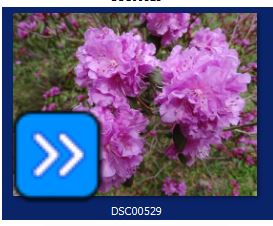
Jun 8, 2019 10:06:11 #
Jun 8, 2019 10:21:18 #
Longshadow wrote:
Windows 10 I'm guessing???
No, I'm still using Windows 7 Pro.
Jun 8, 2019 10:32:39 #
A quick solution is to use a different viewer to look at your images. There are plenty available, including many free programs, which are far superior to Windows Photo Viewer.
Jun 8, 2019 10:36:29 #
These chevrons, arrows as you call them, are an indication of another program running in tandem with windows. Usually, Norton is the culprit. If you're using Norton 360 go to Backup Settings and uncheck the Use Icon Overlays. Try this and see how you go...
Start Norton 360.
Click Settings.
Depending on your situation, do one of the following:
To turn on Backup Status Overlays, under Quick Controls, check Backup Status Overlays.
To turn off Backup Status Overlays, under Quick Controls, uncheck Backup Status Overlays.
Click Close.
FYI...
A green icon with a checkmark - This status indicates that the file has been backed up, and it changes to a blue icon with arrows if you modify the file.
The blue icon with arrows - This status indicates that the file has not been backed up, and it changes to green when Norton 360 automatically backs up the file during idle time.
Gray icon with a slash mark - This status indicates that the file has been excluded from the backup. Norton 360 displays a disabled backup status on a file when you exclude the file from any of the Backup Sets. These are here to inform you of the Backup status of files but you can turn off the overlays as instructed. If not find the program that is running with the windows photo viewer and causing this issue. Hope this helps.
Start Norton 360.
Click Settings.
Depending on your situation, do one of the following:
To turn on Backup Status Overlays, under Quick Controls, check Backup Status Overlays.
To turn off Backup Status Overlays, under Quick Controls, uncheck Backup Status Overlays.
Click Close.
FYI...
A green icon with a checkmark - This status indicates that the file has been backed up, and it changes to a blue icon with arrows if you modify the file.
The blue icon with arrows - This status indicates that the file has not been backed up, and it changes to green when Norton 360 automatically backs up the file during idle time.
Gray icon with a slash mark - This status indicates that the file has been excluded from the backup. Norton 360 displays a disabled backup status on a file when you exclude the file from any of the Backup Sets. These are here to inform you of the Backup status of files but you can turn off the overlays as instructed. If not find the program that is running with the windows photo viewer and causing this issue. Hope this helps.
Jun 8, 2019 10:37:06 #
Looks like Norton's back up indicator.
You can turn it off.
To get rid of the arrows, open up Norton and go to settings. Then go to backup. There is an option that says "Backup Status Overlay". If you uncheck this option then the arrows will no longer appear.
---
My typing was a bit slow.
--
You can turn it off.
To get rid of the arrows, open up Norton and go to settings. Then go to backup. There is an option that says "Backup Status Overlay". If you uncheck this option then the arrows will no longer appear.
---
My typing was a bit slow.

--
Jun 8, 2019 10:38:36 #
2Dragons wrote:
No, I'm still using Windows 7 Pro.
I'm using Win 7, but I use windows file explorer to view files.
There is a right-mouse click for "Preview".
Previews large, you can zoom in (and drag), and the arrow buttons are in the frame, not the image.
I'm running Norton (but not for backups) and have NO problem viewing them with Windows Explorer.
Jun 8, 2019 10:48:13 #
Jun 8, 2019 10:54:34 #
The image that you've posted looks like the icon for an image file in File Explorer. Check the tabs in the top left hand corner in File Explorer. The tabs should go something like File, Home, Share, View, Manage. Opening one of them may reveal the setting that's causing the arrows to appear. Sometimes symbols in the corner of file icons are referred to as "badges".
EDIT - Having read some of the above posts (posted while I was typing), it sounds like Norton is the culprit.
PS - I think you may be getting File Explorer and Windows Photo Viewer mixed up.
EDIT - Having read some of the above posts (posted while I was typing), it sounds like Norton is the culprit.
PS - I think you may be getting File Explorer and Windows Photo Viewer mixed up.
Jun 8, 2019 11:22:52 #
d3200prime wrote:
This issue has nothing to do with Windows 10!
Yea, I saw that.

Jun 8, 2019 12:49:57 #
d3200prime wrote:
These chevrons, arrows as you call them, are an in... (show quote)
Thank you for that heads-up. I never connected Norton 360 with this issue, but I recently signed up for Norton 360. Anyway, I did as you suggested and went into the Backup Overlays, but it had a grayed out X in the box and I couldn't change it. Finally figured out that I had to sign in to Norton to make changes. Made the changes and restarted my computer and, voila!, the arrows are gone! Thanks again. I never would have figured that one out in a million years.




Jun 8, 2019 15:03:02 #
Jun 8, 2019 15:04:07 #
2Dragons wrote:
Thank you for that heads-up. I never connected No... (show quote)
Glad we could help. Good shooting to you.


If you want to reply, then register here. Registration is free and your account is created instantly, so you can post right away.



