Adobe cc2019
May 6, 2019 13:57:52 #
I have been getting this box each time I start PS ever since version 2017. I am now on version 2019. I have checked the help file suggested in the box but I get nothing but a long list of tech data I do not understand. Anyone have a suggestion?
PS. Reinstalling does nothing to change anything
PS. Reinstalling does nothing to change anything
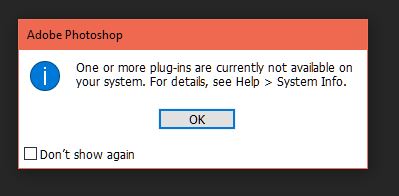
May 6, 2019 14:03:56 #
If you only want to avoid seeing the warning, have you checked to that box in lower left corner that says "don't show again?" Or is there more to your question, such as a missing plug-in you want to retrieve?
May 6, 2019 14:06:18 #
tropics68 wrote:
I have been getting this box each time I start PS ever since version 2017. I am now on version 2019. I have checked the help file suggested in the box but I get nothing but a long list of tech data I do not understand. Anyone have a suggestion?
PS. Reinstalling does nothing to change anything
PS. Reinstalling does nothing to change anything
Looks like you have an old plugin that doesn't match anything. Did you look at help/system info to see if it tells you which one(s)?
The plugins all live in a plugin subdirectory and if you knew which ones are offending, you can just remove the offending plugin file(s). I forgot the complete path to the plugin subdirectory as I am responding on another PC that doesn't have PS on it.
May 6, 2019 14:11:43 #
You have an old plug-in from a previous version that either has not been synced to CC 2019 or is not compatible with it at all.
But it is in the plug-in folder and so the warning comes up.
Either check "do not show" and then ignore it or look in the folder and find out what plug-in it is - then either sync it to CC 2019 (check the plug-in site to see if that is possible and get directions if it is or remove it from the folder.
But it is in the plug-in folder and so the warning comes up.
Either check "do not show" and then ignore it or look in the folder and find out what plug-in it is - then either sync it to CC 2019 (check the plug-in site to see if that is possible and get directions if it is or remove it from the folder.
May 6, 2019 14:11:43 #
Linda From Maine wrote:
If you only want to avoid seeing the warning, have you checked to that box in lower left corner that says "don't show again?" Or is there more to your question, such as a missing plug-in you want to retrieve?
This is more of a curiosity issue with me. I would like to know if anyone knew what it meant. Why would Adobe put that kind of message on a fresh install of PS if it did not matter somehow? I am well aware of the do no show again option.
May 6, 2019 14:16:56 #
tropics68 wrote:
This is more of a curiosity issue with me. I would like to know if anyone knew what it meant. Why would Adobe put that kind of message on a fresh install of PS if it did not matter somehow? I am well aware of the do no show again option.
If you wanted a particular plugin, you would have been made aware that it needed to be updated and placed properly. Helpful for me.
May 6, 2019 14:18:28 #
tropics68 wrote:
This is more of a curiosity issue with me. I would like to know if anyone knew what it meant. Why would Adobe put that kind of message on a fresh install of PS if it did not matter somehow? I am well aware of the do no show again option.
That reinstall still accesses the old version's plugin folder unless you delete the folder before the reinstall. You didn't uninstall the old version of CC before the reinstall, right?
A reinstall is not a fresh install, it just writes the program over the old version. It may correct any corrupted files or add new features but it still has any old plugin or addon folders etc that were part of the old install. To get a full fresh install you must do a complete uninstall of the program and any extras before the new installation.
I had the same thing happen a couple of years ago and the plugin was an old version that was not compatible with the new CC version. I did not use it enough to justify buying the new version that was compatible so I just removed it from the plugin folder (it also worked as a stand alone and after not using it for a year I just uninstalled it from my computer)
May 6, 2019 18:20:26 #
Linda From Maine wrote:
If you only want to avoid seeing the warning, have you checked to that box in lower left corner that says "don't show again?" Or is there more to your question, such as a missing plug-in you want to retrieve?




May 6, 2019 18:21:26 #
tropics68 wrote:
I have been getting this box each time I start PS ever since version 2017. I am now on version 2019. I have checked the help file suggested in the box but I get nothing but a long list of tech data I do not understand. Anyone have a suggestion?
PS. Reinstalling does nothing to change anything
PS. Reinstalling does nothing to change anything
Look in the Filter menu to see if anything in particular is greyed out or not available. That will tell you who the culprit is.
May 6, 2019 19:57:22 #
JimH123 wrote:
Looks like you have an old plugin that doesn't match anything. Did you look at help/system info to see if it tells you which one(s)?
The plugins all live in a plugin subdirectory and if you knew which ones are offending, you can just remove the offending plugin file(s). I forgot the complete path to the plugin subdirectory as I am responding on another PC that doesn't have PS on it.
The plugins all live in a plugin subdirectory and if you knew which ones are offending, you can just remove the offending plugin file(s). I forgot the complete path to the plugin subdirectory as I am responding on another PC that doesn't have PS on it.
I just get a list with names without descriptions. I have no idea which belong, which do not and which might be missing.
May 6, 2019 19:58:30 #
rgrenaderphoto wrote:
Look in the Filter menu to see if anything in particular is greyed out or not available. That will tell you who the culprit is.
I will give that a go. Thanks. I will print what I find.
May 7, 2019 03:12:01 #
artBob wrote:
If you wanted a particular plugin, you would have been made aware that it needed to be updated and placed properly. Helpful for me.
I agree. However the pop up says they are unavailable which I interpret as meaning they are not there at all. How do I find a plugin that isn't even there? In any case I have turned it off as I have bigger fish to fry.
Thanks to all for your inputs.
May 7, 2019 06:39:22 #
Unavailable means just that. It does not mean not there. ie. You could call me on the phone and I could be in a meeting, so I cannot take your call. I am there just unavailable at the time/
May 8, 2019 16:48:32 #
sandiegosteve
Loc: San Diego, CA
Open the plugin manager. You will see a list of your plugins that LR thinks should be there. I think you will see where they are installed or if they didn't load.
If you want to reply, then register here. Registration is free and your account is created instantly, so you can post right away.



