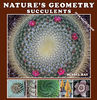Understanding masking
Mar 12, 2019 10:04:49 #
Gene, I have to admit that I have used a hammer to drive a screw in place, in fact, several in place. It may have lacked class, but it worked.
As for cataloging, I was cataloging my photographs long before LR became available. After spending that much time designing a database to do such, I was reluctant to abandon it and use LR. In fact, I like that my cataloging is not tied to a processing program.
--Bob
As for cataloging, I was cataloging my photographs long before LR became available. After spending that much time designing a database to do such, I was reluctant to abandon it and use LR. In fact, I like that my cataloging is not tied to a processing program.
--Bob
Gene51 wrote:
I don't see the Lightroom's lack of masking abilit... (show quote)
Mar 12, 2019 10:10:50 #
tcthome
Loc: NJ
jak86094 wrote:
Ian, br br Maybe this will help. If you apply so... (show quote)
you can probably say it erases the mask rather than block. Does setting the opacity help with a partial erase, for blending the effect?
Mar 12, 2019 10:26:10 #
Mar 12, 2019 10:28:09 #
Iankahler wrote:
I know a lot of us use Photoshop, and other so... (show quote)
I think of masking like this: Put a batman mask on your face. Now go lay out in the sun for several hours. When you come in, you'll be sunburned except for the "layer" under the mask.
Mar 12, 2019 10:32:21 #
jsfphotos
Loc: New York, NY
I’m so glad you asked this question. I thought I was the only one who couldn’t figure this out. I do understand the CONCEPT of masking (think of old transparencies and combining layers) but whenever I try to do something it doesn’t work. I have no problem using local adjustment brushes, which are basically creating masks, but when I try to
work in Layers, I get totally tangled up in my own underwear. I’m using On1 now and should have mastered layers by now but have not. I will try some of the tutorials people have mentioned. Who knows? I’m still hopeful that one of these days the lightbulb will go off. Again, thanks for putting this out there
work in Layers, I get totally tangled up in my own underwear. I’m using On1 now and should have mastered layers by now but have not. I will try some of the tutorials people have mentioned. Who knows? I’m still hopeful that one of these days the lightbulb will go off. Again, thanks for putting this out there
Mar 12, 2019 10:33:18 #
I've quickly glanced through the replies so far posted and haven't seen a mention of one of the key things about using masks. That is, the process is Non-Destructive unlike some of the procedures mentioned here.
So if you don't like what you have done you can go back to it and make modifications.
So if you don't like what you have done you can go back to it and make modifications.
Mar 12, 2019 10:35:50 #
Jolly Roger wrote:
I've quickly glanced through the replies so far posted and haven't seen a mention of one of the key things about using masks. That is, the process is Non-Destructive unlike some of the procedures mentioned here.
So if you don't like what you have done you can go back to it and make modifications.
So if you don't like what you have done you can go back to it and make modifications.
Once one learns how to use the history panel, as well as the File > Save as command, EVERYTHING in Photoshop is non-destructive.
Mar 12, 2019 10:40:15 #
rmalarz wrote:
Masking is far from being a toy for graphic effect. I use it regularly in my processing. To put it plainly, it's invaluable and the reason I don't use Lightroom.
--Bob
--Bob
Masking and "not using Lightroom" are really not related subjects. As we all know, different programs do different things. I always work through Lightroom so everything I do is orderly and easy to find.
Mar 12, 2019 10:41:43 #
rmalarz wrote:
Gene, I have to admit that I have used a hammer to drive a screw in place, in fact, several in place. It may have lacked class, but it worked.
As for cataloging, I was cataloging my photographs long before LR became available. After spending that much time designing a database to do such, I was reluctant to abandon it and use LR. In fact, I like that my cataloging is not tied to a processing program.
--Bob
As for cataloging, I was cataloging my photographs long before LR became available. After spending that much time designing a database to do such, I was reluctant to abandon it and use LR. In fact, I like that my cataloging is not tied to a processing program.
--Bob
All LR does is reflect your setup. No more, no less. Nothing would change for you except that you could see all of your folders at once so opening and closing and browsing through folders is very easy and quick.
Mar 12, 2019 10:42:24 #
gvarner
Loc: Central Oregon Coast
Iankahler wrote:
I understand that Linda, I know what the process is, but it seems that I just do NOT understand how to use this tool.
I am kind of ay a place where I figure it is one of those "roadblocks" where I just have to find a way of getting around it by convincing myself that it is just NOT an option.
I am kind of ay a place where I figure it is one of those "roadblocks" where I just have to find a way of getting around it by convincing myself that it is just NOT an option.
This might help you focus. Open a photo for editing. Make a copy layer and convert it to B&W. Create a mask for that copy layer. Select the brush and make sure that black is the foreground color. Paint black on the mask itself. You will see the color from underneath coming through. This is why they say "black reveals" because it reveals what’s below. It’s kind of counterintuitive. I see it as scraping an edit effect off of the upper layer so you can see what’s underneath. Be sure you’re working on the mask.
I’ve done this with a flower that I wanted to emphasize by using the black to expose its color while everything else stayed monochrome.
Mar 12, 2019 10:46:45 #
jsfphotos
Loc: New York, NY
You've just thrown another curve. All the tutorials say "white reveals" and "black conceals" -- and you're saying "black reveals". I believe you, I just never seem to know when which one is true!
Mar 12, 2019 10:50:00 #
Actually, you can do it both ways. Control I, I think that's it, changes the way the brush works. If your not sure what is going on simply take a stab at removing something and see what happens. You can use control Z to go back or delete the mask and start over. Keep doing this until you get the hang of it.
Mar 12, 2019 10:52:38 #
tcthome wrote:
Yes. I mentioned "gray" on page 1 with my photo; however, for anything less than full black, I just change the opacity of the brush itself....Does setting the opacity help with a partial erase, for blending the effect?
Mar 12, 2019 10:55:02 #
I wish to thank all who contributed to this discussion on Masking. I have never attempted it because I was afraid of it and now I have more confidence to revisit the platform and have another go at it.
This was truly worth the read. Thanks Guys.
Jimbo
This was truly worth the read. Thanks Guys.
Jimbo
Mar 12, 2019 10:56:32 #
jsfphotos wrote:
You've just thrown another curve. All the tutorials say "white reveals" and "black conceals" -- and you're saying "black reveals". I believe you, I just never seem to know when which one is true!
White reveals the edit of the layer to which the mask is attached. Black conceals the edit, revealing what the image looks like below your edit. Do a major edit on a separate layer above your original, such as Gaussian blur at high strength. The entire image is blurred, right? Now create your layer mask, and paint any part of it black. You reveal the un-blurred original section below.
Another good example in this thread is the b&w conversion that shows selective color.
If you want to reply, then register here. Registration is free and your account is created instantly, so you can post right away.