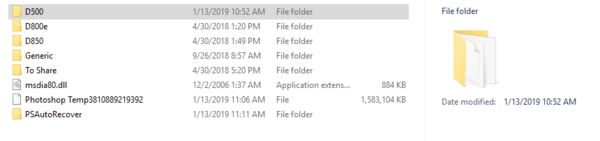PS scratch disks
Jan 13, 2019 06:44:10 #
Jan 13, 2019 07:15:50 #
daldds wrote:
Looking for most common/easiest location and management. (I have a Mac.)
Best practice for Photoshop is to use three internal drives - a system drive for the program, a second, fast solid state drive for scratch disk (not the same physical drive as the system drive), and a data drive. For Mac, which lacks the internal expansion capability, you can get good results by packing the machine with 32 gb ram and not worrying about a scratch disk, because with so much ram, the software is not likely to use the scratch disk. You can designate the system drive as your scratch disk. External hard drive (data drive) should be connected via Thunderbolt 2 or USB 3.1, and preferably an SSD.
Jan 13, 2019 07:32:27 #
Jan 13, 2019 12:01:49 #
Gene51 wrote:
Best practice for Photoshop is to use three intern... (show quote)
Actually regardless of ram PS CC uses the scratch disk space.
I have 128GB RAM in my PC. It still uses the scratch disk.
To show it I opened PS CC with NO Image.
The first shows the result
The second with an image loaded - .NEF ACR no edit.
The third shows PS CC information
The fourth is PS CC performance tab as set in my PC.
The last one is the scratch disk tab.
-
.
PS CC Open no image
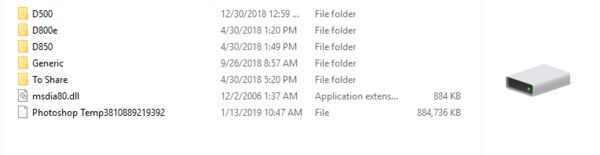
(Download)
.NEF loaded
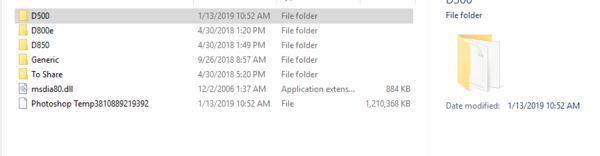
(Download)
PS CC info
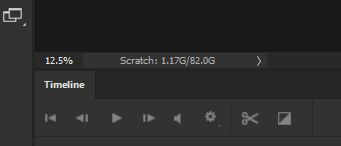
(Download)
Performance tab
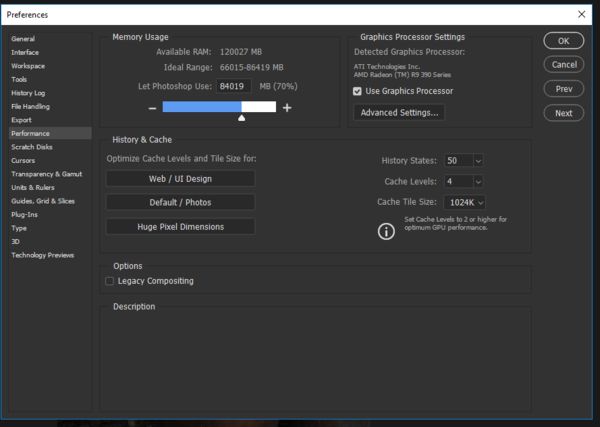
(Download)
Scratch disk tab
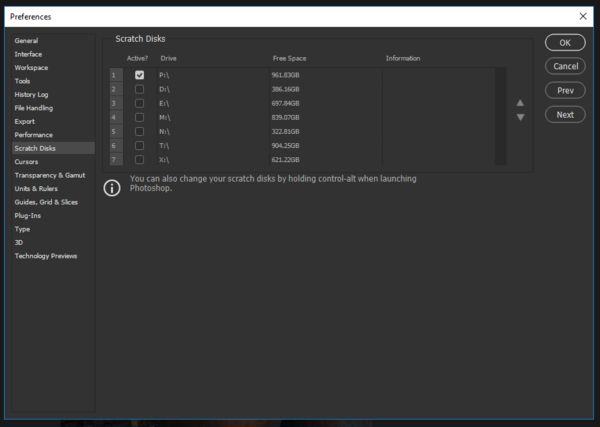
(Download)
Jan 13, 2019 12:08:56 #
Adding to 'light layers (adjustment) results 1.44 augmentation - no mask.
Adding a duplicate layer (background jumps to 1.53GB.
Somewhere,a long time ago I read an article that explained how the scratch disk worked. When I find it again I will post (don't hold your breath thought)
Oh, checked my disk again and PS CC created a new directory (I never paid attention before). This one is for auto recover.
-
.
Adding a duplicate layer (background jumps to 1.53GB.
Somewhere,a long time ago I read an article that explained how the scratch disk worked. When I find it again I will post (don't hold your breath thought)
Oh, checked my disk again and PS CC created a new directory (I never paid attention before). This one is for auto recover.
-
.
Jan 13, 2019 14:59:45 #
Rongnongno wrote:
Actually regardless of ram PS CC uses the scratch disk space.
I have 128GB RAM in my PC. It still uses the scratch disk.
To show it I opened PS CC with NO Image.
The first shows the result
The second with an image loaded - .NEF ACR no edit.
The third shows PS CC information
The fourth is PS CC performance tab as set in my PC.
The last one is the scratch disk tab.
-
.
I have 128GB RAM in my PC. It still uses the scratch disk.
To show it I opened PS CC with NO Image.
The first shows the result
The second with an image loaded - .NEF ACR no edit.
The third shows PS CC information
The fourth is PS CC performance tab as set in my PC.
The last one is the scratch disk tab.
-
.
It's used if it is there - but do you see an appreciable difference in performance if you change the size of the scratch disk or take out ram?
Jan 14, 2019 08:38:24 #
Retina
Loc: Near Charleston,SC
Gene51 wrote:
Best practice for Photoshop is to use three intern... (show quote)
Great advice. Some slightly older but still capable pc's and laptops on Windows may have only USB 2 but have a fast e-SATA port which is easy to connect to an external SSD.
Jan 14, 2019 11:25:06 #
daldds wrote:
Looking for most common/easiest location and management. (I have a Mac.)
I do not have a clue what you're looking for!
Jan 14, 2019 11:51:59 #
daldds wrote:
Looking for most common/easiest location and management. (I have a Mac.)
Well you are then limited to one drive internally unless you have an old MacPro (silver tower model). You can either use a 1-2 TB internal SSD. Partition the drive so part is for swap/scratch disk use and part is for programs. I partition mine so the partition name is SWAP so it will not be confused with any other drive on my system.
The SSD will be fast. If you have USB-C ports, use an external drive that will be nearly as fast. Again this should be an SSD drive.
Jan 14, 2019 11:56:08 #
amfoto1
Loc: San Jose, Calif. USA
I agree that an SSD would be ideal as a separate, dedicated scratch disk. It really doesn't need to be large, though, unless you plan to use it for other things, too.
But you also can use any secondary hard drive or even a partition on any HDD in your system. The scratch disk is primarily used to store histories and backup copies of your work, so it doesn't really need to be super fast like SSD.
I use two big drives in my computer.... once for the operating system, programs and most data... the other primarily for recent photos, with a 100GB partition set aside as a scratch disk exclusively for use by PS. In all the years I've been using it, I've never come close to filling that 100GB partition. I probably could make it smaller, but haven't bothered since I'm not short on HDD space (which is cheap these days). Edit: I notice Rongnongno has 82GB set aside as scratch disk... but is only using about 13% of that.
Best use of an SSD for fast performance would be if it contained Photoshop itself (and Lightroom), your operating system and the current photos you're working on (also any plug-ins and other programs where speed is a concern). Just be sure to backup and archive photos (and other important data) onto one or more HDD, though. SSD are not fully reliable for long term, secure data storage. Granted, HDD aren't 100% reliable either, but good ones such as "enterprise" HDD have much lower risk of data loss than SSD. Plus, SSD are very expensive space to unnecessarily fill up with less frequently needed and accessed data.
But you also can use any secondary hard drive or even a partition on any HDD in your system. The scratch disk is primarily used to store histories and backup copies of your work, so it doesn't really need to be super fast like SSD.
I use two big drives in my computer.... once for the operating system, programs and most data... the other primarily for recent photos, with a 100GB partition set aside as a scratch disk exclusively for use by PS. In all the years I've been using it, I've never come close to filling that 100GB partition. I probably could make it smaller, but haven't bothered since I'm not short on HDD space (which is cheap these days). Edit: I notice Rongnongno has 82GB set aside as scratch disk... but is only using about 13% of that.
Best use of an SSD for fast performance would be if it contained Photoshop itself (and Lightroom), your operating system and the current photos you're working on (also any plug-ins and other programs where speed is a concern). Just be sure to backup and archive photos (and other important data) onto one or more HDD, though. SSD are not fully reliable for long term, secure data storage. Granted, HDD aren't 100% reliable either, but good ones such as "enterprise" HDD have much lower risk of data loss than SSD. Plus, SSD are very expensive space to unnecessarily fill up with less frequently needed and accessed data.
Jan 14, 2019 20:53:49 #
daldds wrote:
Looking for most common/easiest location and management. (I have a Mac.)
What’s your fastest external interface? Thunderbolt? Thunderbolt 2? 3? USB3.1?
Connect the fastest 1TB drive you can afford. SSD is best, if you run the OS and Ps from it.
Jan 14, 2019 21:02:55 #
If you want to reply, then register here. Registration is free and your account is created instantly, so you can post right away.