One forgotten PS capability ...
Aug 12, 2012 06:21:56 #
Someone with PS experience, please help me as I have lost my PS knowledge. I want to load in a single frame stack of layers, a layer of pic #1 and another layer with pic #2. I start with opening in PS the two pictures. I pick one picture and its layer's view. Then, I attempt to "move" the other pic into the first pic's layer stack (but of course, when I select the other pic, the layers of that pic show.
What should I do to result in one layer stack with the images of both pics in the one stack?
Thanks, Tim
What should I do to result in one layer stack with the images of both pics in the one stack?
Thanks, Tim
Aug 13, 2012 07:02:04 #
RichieC
Loc: Adirondacks
Not following you exactly.
I use CS4, however this should work back to CS2.
However, if photo #1 has multiple layers, nest them in a folder- name the folder "Image #1". Then in image # 2's file, select all the layers you want to merge into #1 layers, Select FILE>Duplicate> ( In dialog box, choose File #1 as destination). See attached image for this "Dulicate Layer" dialog box.
I'd place multiple layers from different images in a single folder. You don't have to, especially if you only have one layer to begin with, but it does keep things tidy.
The other way is to drag and drop while you have both images open and arranged on your monitor so you can see both. Drag the layer(s) from the layers palette in Image #2 and drop onto image #1.
Finally, and I assume you know this, use the little "Eye: icon in layers palette to turn on and off visibility of layers and or folders in the layers palette. Layers on top will block the layers below it- this is intuitive. Unless you have set the layers to interact with other layers ie Multiply, darken, lighten , pass through etc. etc.
I use CS4, however this should work back to CS2.
However, if photo #1 has multiple layers, nest them in a folder- name the folder "Image #1". Then in image # 2's file, select all the layers you want to merge into #1 layers, Select FILE>Duplicate> ( In dialog box, choose File #1 as destination). See attached image for this "Dulicate Layer" dialog box.
I'd place multiple layers from different images in a single folder. You don't have to, especially if you only have one layer to begin with, but it does keep things tidy.
The other way is to drag and drop while you have both images open and arranged on your monitor so you can see both. Drag the layer(s) from the layers palette in Image #2 and drop onto image #1.
Finally, and I assume you know this, use the little "Eye: icon in layers palette to turn on and off visibility of layers and or folders in the layers palette. Layers on top will block the layers below it- this is intuitive. Unless you have set the layers to interact with other layers ie Multiply, darken, lighten , pass through etc. etc.
Duplicate Layers Dialog
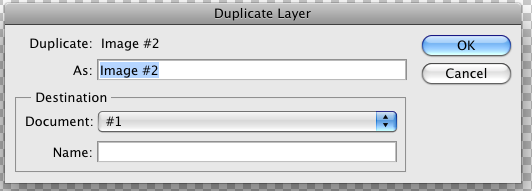
Aug 13, 2012 07:18:40 #
Aug 13, 2012 08:11:44 #
I too am new to photoshop and am experiencing what sounds like the same thing - I have two separate photo's that I want to work on to put together but it seems I can only have one open at a time - does this make sense?
Valerie
Valerie
Aug 13, 2012 09:17:50 #
Hi 2much2carry, open both photo's, Click on the one you want to move, click Ctrl+A, then Ctrl+C, move to the destination photo and press Ctrl+V, photo #1 will be copied to photo #2. Hope this helps. Russ
Aug 13, 2012 09:33:42 #
Thank you for your response. If I load two images into PS, the layer's view will only be of the picture I've selected. If I select the other picture, its layer view (stack) is shown. It is impossible to have more than one stack showing at one time! There for drag and drop of layers from one picture to another is impossible from what I can see. This is my dilemma.
What am I missing?
What am I missing?
Aug 13, 2012 09:55:53 #
Aug 13, 2012 10:03:11 #
Tim, if you need to see all photo's, try menu bar along the top go to Window, Arrange, Cascade or Tile. Russ
Aug 13, 2012 11:09:06 #
RichieC
Loc: Adirondacks
The photoshop layers palette and all palettes are for the current live image- which is of course on top. Sometimes I have many images open at the same time, if all their layers showed up on the palette, it would be impossible to know what goes to what image.
Photoshop was originally a Mac program and as such there is often many ways of doing the same thing built in.
You can drag and drop from the top image to any other, has to be the same sort (rgb or cmyk, etc or you'll get an error) but for this to work , you need to have two image windows open at the same time. Make your source top, and drag and drop from layers palette to anywhere on 2nd image window. SEE ATTACHED IMAGE - this will retain any masks etc. If you have multiple layers, grouping them into a folder and dragging the folder keeps everything in registration and tidy.
Sort of a blind move- try it, it will show up.
Cut and paste will work, but will not include adjustment layers, will not keep masks or paths or other retouching in registration. Will not work on multiple layers, you'd have to do them one at a time, and they will not drop always paste in the same spot.
The photoshop duplicate command is quite powerful in this respect when combining two multi-layerd images and is very easy to use. You can duplicate one or many layers at once- the name of the command would seem to indicate only one. When multiple layers are selected to duplicate- it says layers instead of layer. Then you select the destination in the drop down menu which will have all open windows in the list... pick the one you want to send it to.
Now the question is, why are you doing this? are you blending two images?
Photoshop was originally a Mac program and as such there is often many ways of doing the same thing built in.
You can drag and drop from the top image to any other, has to be the same sort (rgb or cmyk, etc or you'll get an error) but for this to work , you need to have two image windows open at the same time. Make your source top, and drag and drop from layers palette to anywhere on 2nd image window. SEE ATTACHED IMAGE - this will retain any masks etc. If you have multiple layers, grouping them into a folder and dragging the folder keeps everything in registration and tidy.
Sort of a blind move- try it, it will show up.
Cut and paste will work, but will not include adjustment layers, will not keep masks or paths or other retouching in registration. Will not work on multiple layers, you'd have to do them one at a time, and they will not drop always paste in the same spot.
The photoshop duplicate command is quite powerful in this respect when combining two multi-layerd images and is very easy to use. You can duplicate one or many layers at once- the name of the command would seem to indicate only one. When multiple layers are selected to duplicate- it says layers instead of layer. Then you select the destination in the drop down menu which will have all open windows in the list... pick the one you want to send it to.
Now the question is, why are you doing this? are you blending two images?
Drag and drop
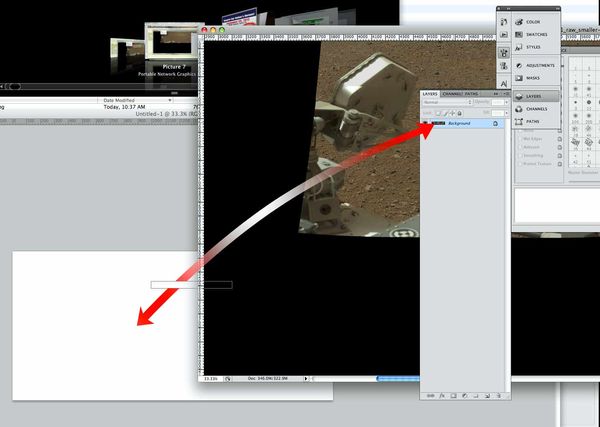
Aug 13, 2012 12:46:07 #
Thank you Richie,
Just what I'm looking for. Yes, I'm trying to blend images with added masks.
I'll try it out, but on the surface, it reminds me of the way I use to do this op.
Tim
Just what I'm looking for. Yes, I'm trying to blend images with added masks.
I'll try it out, but on the surface, it reminds me of the way I use to do this op.
Tim
Aug 13, 2012 21:39:21 #
photeach
Loc: beautiful Kansas
Open one image. File > Place the other. It automatically opens in its own layer. I wish there was a key command to make this Quicker.
If you want to reply, then register here. Registration is free and your account is created instantly, so you can post right away.


