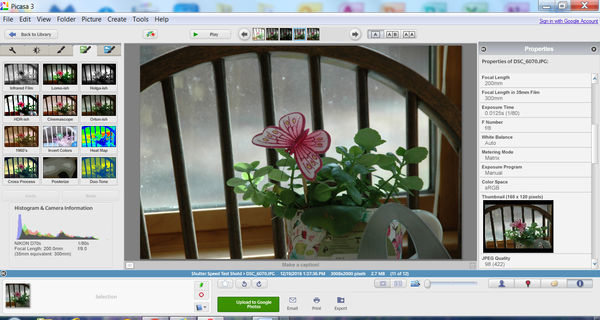Screen Shot / Histogram
Dec 19, 2018 22:16:59 #
foxfirerodandgun
Loc: Stony Creek, VA
Studying the effects of the exposure triangle, and trying to learn how to read histograms, I've been experimenting with shutter speeds first. What is this histogram telling me? The blue spike to the left is what? Thanks.
Dec 19, 2018 22:53:48 #
The histogram tells you the number of pixels that are Dark to light.
The spikes on the left are the dark pixels and the spikes to the right are light pixels.
The left axis is the number of pixels and the horizontal axis is the pixels that are dark in the left and light to the right
If the dark pixel spikes make it to the left without dropping into the left corner first, you have some pixels that are too dark and you have lost detail in the shadows.
If the spikes on the right make it to the right edge before dropping into the right corner, you have some pixels that are overexposed and there is no detail in those areas. You have some areas that are blown out.
Generally, but not always, the goal is to have all of the pixels from left to right not touching the left or right walls. That means that there is detail in the shadows and no pixels are overexposed.
Sometimes, as in a sillouette, you want to lose detail in the shadows. Other times you may want to overexpose the background so someone’s face is properly exposed, for instance if their back is to the sun.
Nowadays many cameras and software show the colors that are light to dark as well as the plain light to dark pixels. The concept is the same.
The spikes on the left are the dark pixels and the spikes to the right are light pixels.
The left axis is the number of pixels and the horizontal axis is the pixels that are dark in the left and light to the right
If the dark pixel spikes make it to the left without dropping into the left corner first, you have some pixels that are too dark and you have lost detail in the shadows.
If the spikes on the right make it to the right edge before dropping into the right corner, you have some pixels that are overexposed and there is no detail in those areas. You have some areas that are blown out.
Generally, but not always, the goal is to have all of the pixels from left to right not touching the left or right walls. That means that there is detail in the shadows and no pixels are overexposed.
Sometimes, as in a sillouette, you want to lose detail in the shadows. Other times you may want to overexpose the background so someone’s face is properly exposed, for instance if their back is to the sun.
Nowadays many cameras and software show the colors that are light to dark as well as the plain light to dark pixels. The concept is the same.
Dec 19, 2018 23:00:10 #
DaveyDitzer
Loc: Western PA
Fotoman, Thank you. I wasn't the OP but I sure appreciate this succinct class on histograms.
Dec 19, 2018 23:49:21 #
foxfirerodandgun
Loc: Stony Creek, VA
fotoman150 wrote:
The histogram tells you the number of pixels that ... (show quote)
Thanks for your explanation. I have been reading about what you have said on several online sites and have a basic understanding of the dark to left and light to right, etc. The image has not been edited at all and is straight from the camera. So it looks as if the blue, green, pink spikes are on the dark side. But unless the window is making the blue spike, what else could it be?
Dec 20, 2018 02:53:34 #
foxfirerodandgun wrote:
Thanks for your explanation. I have been reading about what you have said on several online sites and have a basic understanding of the dark to left and light to right, etc. The image has not been edited at all and is straight from the camera. So it looks as if the blue, green, pink spikes are on the dark side. But unless the window is making the blue spike, what else could it be?
Good question. I wish I had a good answer for you.
Dec 20, 2018 06:29:30 #
fotoman150 wrote:
The histogram tells you the number of pixels that ... (show quote)
Good basic explanation, fotoman150. Also, when I get empty/blank space between the left side of the histogram and the curve....(and/or) empty/blank space between the right side of the histogram and your curve data.... I pull the sliders (left and right) inward to eliminate that empty space. You are wanting the curve to just touch each side.
Dec 20, 2018 06:40:28 #
Most camera's have more than 1 Histogram for you to view. The color Histogram that you are showing details how the colors in the Red Green and Blue channels are being used to make your photograph. In my opinion, using the Luminosity Histograms will give you a better idea of the kind of exposure the camera is capturing based on your camera settings. Reading the luminosity Histogram from Left to right will show you light values in your image. Dark tones will always be on the left and then transition through the mid-tones in the middle and then continue on to the lightest portion of your image on the right. The light values go starting from Left to Right, 0 (Pure Black,No pixels captured), to 255 (Pure White, no pixels captured). I've always been taught to keep from running off the Top Left and the Top Right of the Luminosity Histogram. If anything, given the option, I tend to Expose more to the right aka ETTR,without running off the top. For me, it's easier to adjust the exposure down in post edits and get better results. Noise lives in the shadows and dark areas of your image and when trying to increase the exposure there, will usually bring out more noise in your image. These are just my thoughts, I'm sure everyone has their own way of getting the best exposure for the given lighting conditions.
Dec 20, 2018 07:02:26 #
The blue spike to the left would indicate there is not a lot of blue in the photograph, therefore most of the blue pixels are dark.
Dec 20, 2018 07:23:18 #
First the histogram shows that the larger part of your picture is dark. No part of your picture is overexposed. It's a good picture. But I must say that the triangle has no effect on the histogram but how you meter your scene does. The triangle doesn't deal with metering techniques.
Dec 20, 2018 07:25:30 #
fotoman150 wrote:
The histogram tells you the number of pixels that ... (show quote)
Well said. Thank you.
I've fixed Facebook friends' postings of old washed-out snapshots, just by fixing the histogram. They can't believe how much information was washed out due to those left and right gaps.
Dec 20, 2018 08:34:21 #
First things first. I work with dual color calibrated monitors using the Spider5 Elite calibrator. When I view the image on my screen from the download this image looks dark and the white balance looks off, a tad too cool, giving it a bluish color tone. I created an Illustration in Photoshop showing the Before and After corrections as well as the Before and After Color and Luminosity Histograms. For me, the after correction is a more balanced. This is proven out by Mean Avg tonal range of 130 vs 92 in the Before image. Remember, the tonal range runs from 0 to 255 so 130 puts the correction in the Midtones zonal area and for me, the image is more balanced. There is room to brighten it a tad more but that would be an individuals subjective expression of exposure.
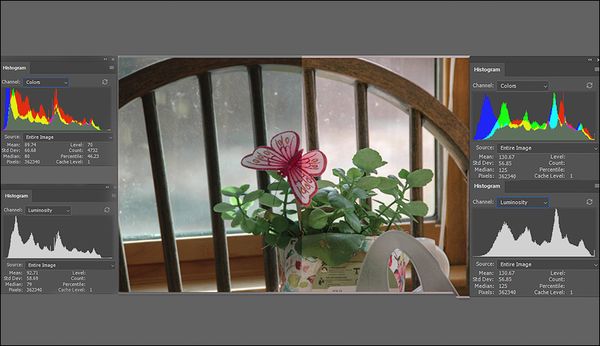
Dec 20, 2018 08:59:39 #
Let me take a stab at this. I think that the blue, which is dark, is coming from the chair - it is really the only thing in the picture that is dark.
Dec 20, 2018 10:12:48 #
cactuspic
Loc: Dallas, TX
I am viewing this on my iPad instead of my color corrected monitor so I may be wrong about the color. The shot looks like it was taken in ambient light primarily from the window in back. The window light is diffuse. No direct sun rays are visible. Diffuse window light, like most shade situations, will have a bluish cast. The bluish peak on the left side probably indicates that your deep shadows have a bluish cast. I suspect that the foliage is too blue too. I would color correct. It looks like there is a white in the pottery. I would try the eye dropper on the white. Alternatively, I would grab the blue/yellow slider and add yellow until it seemed right. Then I might tweek the other slider. After I color correct, I would brighten it As Fstop12 did.
Dec 20, 2018 10:22:12 #
foxfirerodandgun wrote:
Studying the effects of the exposure triangle, and trying to learn how to read histograms, I've been experimenting with shutter speeds first. What is this histogram telling me? The blue spike to the left is what? Thanks.
The histogram can ONLY tell you about the distribution of tones within a photograph.
That's it.
It cannot tell you anything about how well or how poorly you exposed a particular shot.
In that regard it's useless.
Dec 20, 2018 11:12:25 #
rpavich wrote:
The histogram can ONLY tell you about the distribution of tones within a photograph.
That's it.
It cannot tell you anything about how well or how poorly you exposed a particular shot.
In that regard it's useless.
That's it.
It cannot tell you anything about how well or how poorly you exposed a particular shot.
In that regard it's useless.
True, but the histogram is also an aid to seeing where those tones lie in the image and thus revealing lost shadow detail or blown highlights. In my opinion, histograms are much more useful than looking at the taken image on the back of the camera. Those preview images can be very misleading when viewing them in different outdoor light conditions.
If you want to reply, then register here. Registration is free and your account is created instantly, so you can post right away.