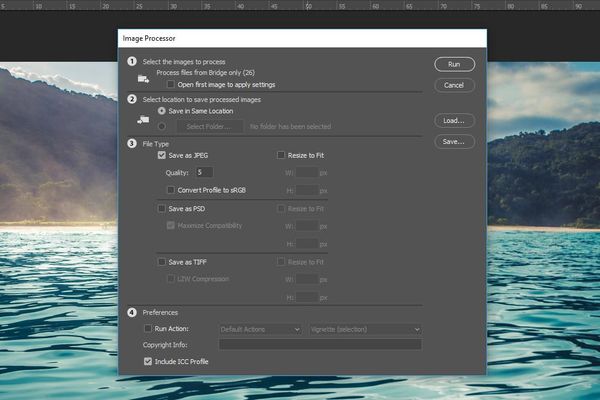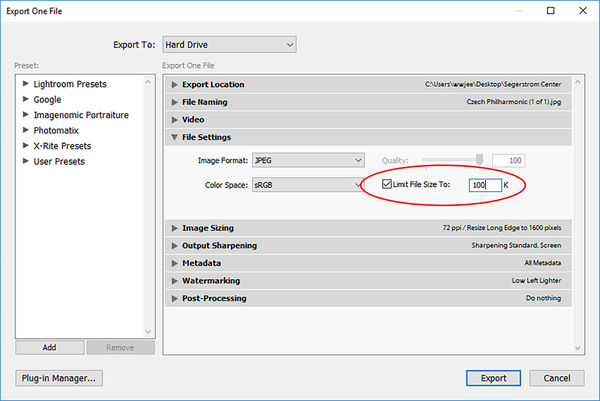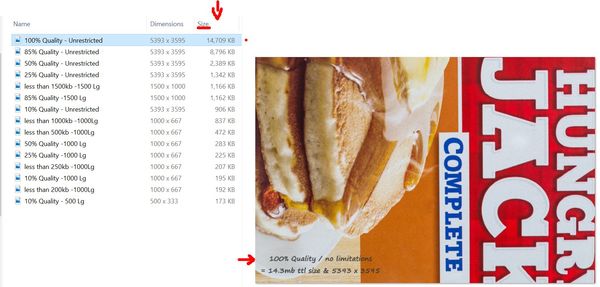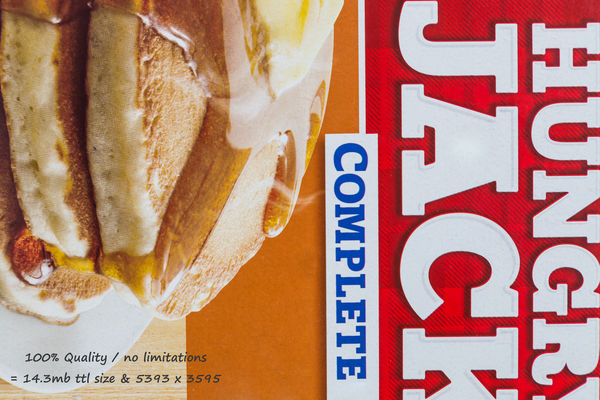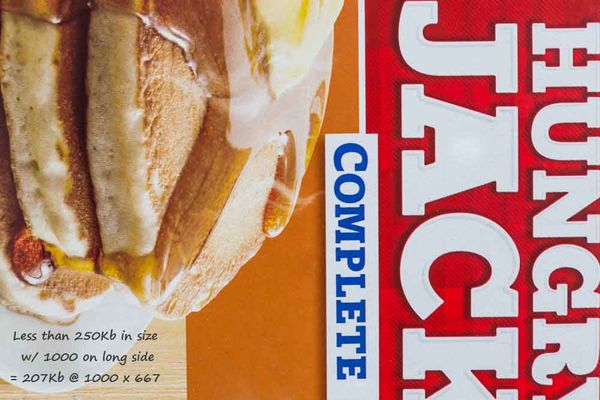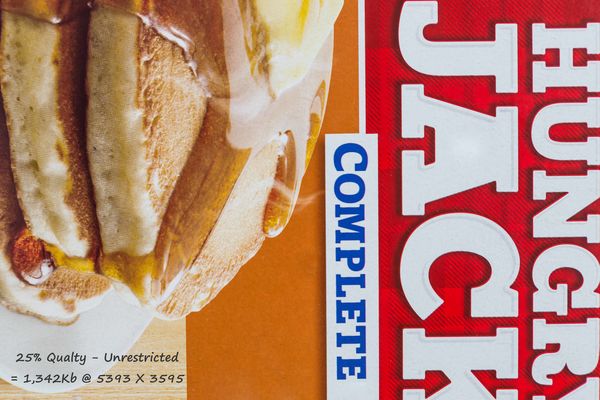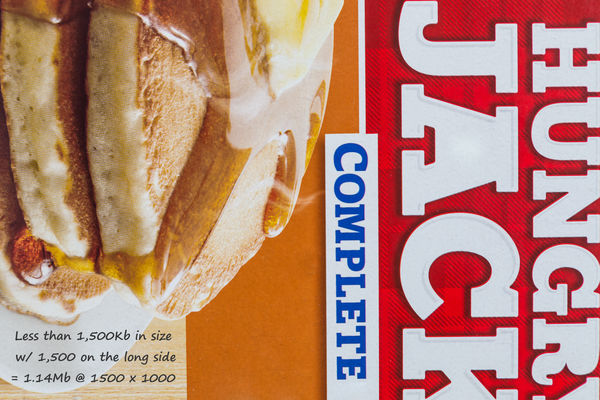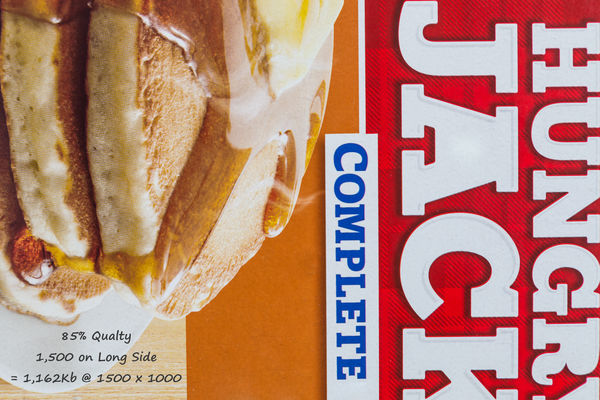Photo Compression Programs
Nov 12, 2018 17:43:33 #
I am a Lightroom user over Photoshop. I batch process multiple images at once - sometimes over 50 images! One of the things I have not discovered how to do, is to Export a Large RAW file to a clear JPG that is picture perfect and web sized under 100 kb. I used to have a free program on my old computer that did this, but only one image at a time. After the compression, I could not see the difference between a file that was 100kb from one that after exporting from LR was 500kb.
So question ..........If there is a way to do this, effectively and with some measure of consistency - using LR, I am all ears. If not, I would like recommendations on a program that will easily and quickly batch process exported "edited JPG files from LR" to small 100kb - 150kb sized images.
Thanks in advance ... (I will reply back, as soon as I can)
So question ..........If there is a way to do this, effectively and with some measure of consistency - using LR, I am all ears. If not, I would like recommendations on a program that will easily and quickly batch process exported "edited JPG files from LR" to small 100kb - 150kb sized images.
Thanks in advance ... (I will reply back, as soon as I can)
Nov 12, 2018 17:53:19 #
This is what LR does ....
If you want to process 50, select all 50 and then Export. Then, set your export parameters. It's a bit unclear why you're shooting for a specific file size. But, if that's what you want, begin with the file settings and test with limiting the file size. You might need to adjust the jpeg quality and / or the pixel dimensions if getting down to a specific file size in bytes is problematic.
You might benefit too from this discussion that includes examples on using the LR export dialog: https://www.uglyhedgehog.com/t-512745-1.html
"Web sized" in 2018 is the pixel dimensions and JPEG quality that impact the resulting file size, not simply the file size.
If you want to process 50, select all 50 and then Export. Then, set your export parameters. It's a bit unclear why you're shooting for a specific file size. But, if that's what you want, begin with the file settings and test with limiting the file size. You might need to adjust the jpeg quality and / or the pixel dimensions if getting down to a specific file size in bytes is problematic.
You might benefit too from this discussion that includes examples on using the LR export dialog: https://www.uglyhedgehog.com/t-512745-1.html
"Web sized" in 2018 is the pixel dimensions and JPEG quality that impact the resulting file size, not simply the file size.
Nov 12, 2018 17:56:06 #
If you have PS it's rather easy to do. I just did this to around 200 images yesterday. The only part you'd have to do is separate the images into portrait or landscape groups. Then using Bridge select the images. Click on the Tools pull down menu. Look for and select Image processing (I think that's what it's called). That will open PS and within PS there will be a resize / file menu. You can select where you want the files output. The sizes you want, etc. Then press OK and sit back and watch.
--Bob
--Bob
JW S wrote:
I am a Lightroom user over Photoshop. I batch pro... (show quote)
Nov 12, 2018 17:59:41 #
rmalarz wrote:
If you have PS it's rather easy to do. I just did ... (show quote)
LR has no such aspect limitation ...
Nov 12, 2018 18:11:33 #
I wish PS did the same. However, their menu specifies H and W constraints.
--Bob
--Bob
CHG_CANON wrote:
LR has no such aspect limitation ...
Nov 13, 2018 09:20:16 #
In Photoshop is a script named "Image Processor Pro". I usually select photos in Bridge and send to either Image Processor or Image Processor Pro in PS. It does a number of things but one is to resize in different ways.
Nov 13, 2018 12:44:47 #
PGHphoto
Loc: Pittsburgh, PA
JW S wrote:
I am a Lightroom user over Photoshop. I batch pro... (show quote)
As someone identified previously - In lightroom, select all the pictures to export and then in the export dialog box set the quality to 100%, scroll down to the question of max output size and enter the size in kilobytes. the export will result in files of that size or less - depending on the file being exported.
Nov 13, 2018 12:58:46 #
JW S wrote:
...Export a Large RAW file to a clear JPG that is picture perfect and web sized under 100 kb...
I tried it in LR with a random picture and it could not produce a file that small. Without checking the file size limit and using a quality setting of 80%, the image comes out 6.3MBytes. The only way to get it down to 0.1MBytes would be to reduce the dimensions of the image. Reducing the quality setting to 20% gives a file size of 0.8MBytes.
Nov 13, 2018 13:51:26 #
JW S wrote:
I am a Lightroom user over Photoshop. I batch pro... (show quote)
Sure, easy pezzy
Just select as many as you like in the Library Grid view and then click on Export. Then look at my uploaded pic of the Export dialog and I have circled what you need to change.
Nov 13, 2018 14:54:48 #
Nov 13, 2018 17:41:27 #
There have been a lot of improvements since the original JPEG and JPEG/Exif.
Unfortunately, these improved formats are not compatible with older software.
Encoding improvements: JPEG-LS, JPEG 2000, JPEG XR
Compression improvements: JPEG XT, JPEG XL (announced).
The important thing to remember is that these are all lossy compression:
some image information is lost. In other words, if the compression
ratio is greater than 1 (no compreession), JPEG degrades your image, and
there is no way to get back the lost information.
With documents and text files, we are use to lossless compression:
the decompressed file is identical to the original file. Unforutnately, no one
has been able to achieve high compression ratios on image files using losssless
compression.
One very simple method of lossless compression is run-length encoding.
PCX uses this as the default method, and it's one of the methods that
can be selected in BMP, TGA and TIFF.
DEFLATE lossless compression is used in PNG, MNG and is an option in TIFF.
Bottom line: enormous RAW and ancient, lossy JPEG aren't the only choices available.
However, they are the most widely supported.
This is another area in which lack of standardization (and patents) adversely affects
photographers.
Unfortunately, these improved formats are not compatible with older software.
Encoding improvements: JPEG-LS, JPEG 2000, JPEG XR
Compression improvements: JPEG XT, JPEG XL (announced).
The important thing to remember is that these are all lossy compression:
some image information is lost. In other words, if the compression
ratio is greater than 1 (no compreession), JPEG degrades your image, and
there is no way to get back the lost information.
With documents and text files, we are use to lossless compression:
the decompressed file is identical to the original file. Unforutnately, no one
has been able to achieve high compression ratios on image files using losssless
compression.
One very simple method of lossless compression is run-length encoding.
PCX uses this as the default method, and it's one of the methods that
can be selected in BMP, TGA and TIFF.
DEFLATE lossless compression is used in PNG, MNG and is an option in TIFF.
Bottom line: enormous RAW and ancient, lossy JPEG aren't the only choices available.
However, they are the most widely supported.
This is another area in which lack of standardization (and patents) adversely affects
photographers.
Nov 13, 2018 18:31:45 #
Hey .... Thanks to each of you for the replies. I will be reviewing each of your replies again and will probably reply individually too. I have also started running some test exports in LR... Reducing the "Quality Slider" has been something I avoided in the past. I am discovering that the quality difference is hard to see, even when dropped down to 40%. The biggest quality drop has been when I tell LR to keep the file "below" say 200Kb but then leave the quality set at 100% - the file may not even export at that setting ..... So I am running some tests and hopefully I may be able to upload a few test images as well. Thanks for the input!
Nov 14, 2018 08:34:03 #
JW S wrote:
Hey .... Thanks to each of you for the replies. ... (show quote)
Can you tell us why you need such a small file size? The internet will handle much larger files.
You can reach small sizes if you reduce the dimensions of the image. That has an additional advantage of making the images less attractive to those who would download them for their own purposes.
Nov 15, 2018 01:11:14 #
This is a GENERAL reply.
I have read your comments and have broken away from my previously held opinion that 100% is always better. But being hard headed, I grabbed a box from the kitchen and fired up the strobes to run a few non-scientific tests. The results are shown in the attached tables. I have also attached a few of the files I used for my test and Watermarked each test with those specific results.
I discovered that 25% Quality with Unrestricted lengths of each side gave a remarkable image for the total image size of 1,342Kb - down from the original of 14.7 MB. But my goal was to be under or near 200Kb and I found that exporting a file size that is "less than 250Kb" with the long side at 1000px was a reasonable file and was only 207Kb.
Judging from the responses, using a "secondary program" for compressing files is not real common. I did recognize one of the programs mentioned and I may download that to my computer.
One more recent question was why I wanted a small file size. It's probably me being overly concerning, but when I share examples of my work to people I don't know who may (or may not) hire my services, I don't like sharing high resolution images or images with a distracting watermark. So providing a clean image that looks good on a phone but too small to do much with, is all that I want.
Thanks again.
J
I have read your comments and have broken away from my previously held opinion that 100% is always better. But being hard headed, I grabbed a box from the kitchen and fired up the strobes to run a few non-scientific tests. The results are shown in the attached tables. I have also attached a few of the files I used for my test and Watermarked each test with those specific results.
I discovered that 25% Quality with Unrestricted lengths of each side gave a remarkable image for the total image size of 1,342Kb - down from the original of 14.7 MB. But my goal was to be under or near 200Kb and I found that exporting a file size that is "less than 250Kb" with the long side at 1000px was a reasonable file and was only 207Kb.
Judging from the responses, using a "secondary program" for compressing files is not real common. I did recognize one of the programs mentioned and I may download that to my computer.
One more recent question was why I wanted a small file size. It's probably me being overly concerning, but when I share examples of my work to people I don't know who may (or may not) hire my services, I don't like sharing high resolution images or images with a distracting watermark. So providing a clean image that looks good on a phone but too small to do much with, is all that I want.
Thanks again.
J
Nov 15, 2018 02:21:16 #
2nd Follow up Response ..... and this time with a shout out to rck281 for his suggestion to use FastStone Image Resizer.
Attached is the same box of mix reduced from 14.3 MB to 227kb using Faststone Image Resizer. I was impressed. I also tested this on a corporate headshot and when viewing on a phone, I could not tell the difference and the only reason I could spot the difference on the computer was because I use a large monitor and the view size is slightly reduced.
Thanks again .... I will use FastStone Image Resizer.
http://www.faststone.org/FSResizerDownload.htm
Attached is the same box of mix reduced from 14.3 MB to 227kb using Faststone Image Resizer. I was impressed. I also tested this on a corporate headshot and when viewing on a phone, I could not tell the difference and the only reason I could spot the difference on the computer was because I use a large monitor and the view size is slightly reduced.
Thanks again .... I will use FastStone Image Resizer.
http://www.faststone.org/FSResizerDownload.htm
If you want to reply, then register here. Registration is free and your account is created instantly, so you can post right away.