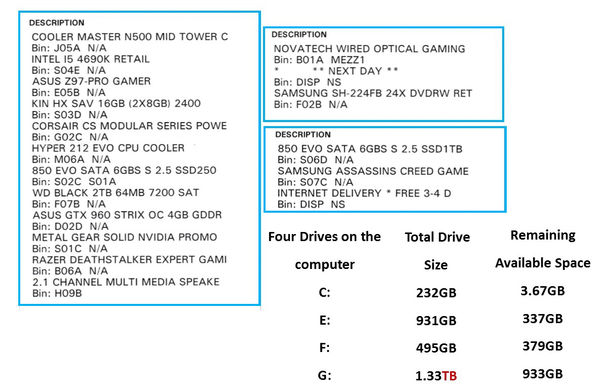Disc space problem with P/shop
Oct 23, 2018 10:00:16 #
Photoshop is on my C; drive (Windows 7) It has been struggling with cache space for a little while now. Yesterday I downloaded the latest P/shop update. It seems to have installed PS 2019 alongside the previous 2018 version and won't even open due to lack of cache space. Even if I delete the 2018 version the available space is still inadequate for some projects. What I want to do is move it from the C: drive to another drive within the machine (F:) where I keep most of my programs.
Can anyone explain to me how this is done.
Thanks
Roger
Can anyone explain to me how this is done.
Thanks
Roger
Oct 23, 2018 10:03:05 #
With your subscription, you can open a technical support chat with Adobe. You'll need to reinstall the software, so ask them to give you a link to download the install file for PS 2019. Then, uninstall and reinstall and direct the software to install onto your F: drive.
Oct 23, 2018 10:04:39 #
Need more details on your system. Note that PS CC 2019 does not fully support Windows 7. Windows 7 is no longer supported for the CC video and audio tools.
Oct 23, 2018 11:32:37 #
I did a diagnostic on my hard drive using TreeSize Free and found nearly 50 gigs that I could delete at “C:\Users\”Your Username”\AppData\Roaming\Adobe\Common\Media Cache Files”
Also found “How To Clear Up Hard Drive Space Caused By Photoshop And Lightroom” on youtube helpful.
http://www.youtube.com/watch?v=rvhIKWT8ZE0
https://www.fosshub.com/WinDirStat.html
https://jam-software.com/treesize_free/
Also found “How To Clear Up Hard Drive Space Caused By Photoshop And Lightroom” on youtube helpful.
http://www.youtube.com/watch?v=rvhIKWT8ZE0
https://www.fosshub.com/WinDirStat.html
https://jam-software.com/treesize_free/
Jolly Roger wrote:
Photoshop is on my C; drive (Windows 7) It has bee... (show quote)
Oct 23, 2018 16:25:42 #
Jolly Roger wrote:
Photoshop is on my C; drive (Windows 7) It has bee... (show quote)
If you are that short on drive space a new bigger drive is in order. You should operate a drive with less than 30% free space. The closer you get to 100% in use the slower it will be, and you subject the drive to unnecessary thrashing as it looks for available sectors to write to. This will lead to premature drive failure.
Oct 23, 2018 17:16:16 #
amfoto1
Loc: San Jose, Calif. USA
Jolly Roger wrote:
Photoshop is on my C; drive (Windows 7) It has bee... (show quote)
No. Don't move Photoshop from your C drive...
Instead, go into Photoshop preferences and assign it a "Scratch disk" on that separate drive. This is where PS will write occasional saves of your files while you work on them and will help keep your C drive from filling up. It also uses the Scratch Disk as a temp location when you copy something from one image to another.
It's always a good idea to provide PS with a separate scratch disk and will really help with PS performance (as well as other programs, if PS is filling up your C-drive with stuff it would normally stash on a Scratch Disk).
I have a second 3 TB drive in my computer. I created a 100GB partition on that, which is dedicated as Photoshop's Scratch Disk (the remainder of that drive is used strictly for photo storage, and I mirror it on an external 3TB drive for safe keeping). I just looked and my Scratch Disk partition presently contains over 23,000 files totaling around 20GB of space. If you've never used partitions, it's no big deal. It just "fools" the computer into thinking there's another drive there and treating it as such (next time I build a computer, I will probably install a small SSD just for PS's Scratch Disk.... that would probably be ideal).
If you don't give PS a Scratch Disk, it will put those files on your C drive. In fact, is you haven't created a Scratch Disk, they are probably there now. Do a search for a "PSAutoRecover" folder... usually it's in the same place that PS is using for Scratch.
Whether you set up a specific space for PS to use or just have it use any available space on a second drive, to set up a Scratch Disk start PS, go into the Edit menu, then into "preferences" at the bottom, and then look for the "Performance" tab. There you will find a window where you can tell PS what to use as a Scratch Disk.
On the "preferences" page you also can control the amount of RAM PS can use and the size cache it can create (which is separate from the Scratch disk)... you also can check if PS is recognizing and using your graphics card, if you have one... I'd leave all those at their defaults until you see if the Scratch Disk solves the problem. You can always come back and try other settings later, if you wish (I'd just experiment with them one at a time).
Your programs... especially the most intensive ones like Photoshop, should remain on your C-drive. They will work best if you keep them there, alongside your operating system.
Look at what space is available on your C-drive. I agree with a previous response.... when it gets too full, performance will suffer badly. However, I don't agree with the numbers. Usually a C-drive will work well up to about 90% full, after which you'll start to see it's performance badly effected.
A disk clean-up might help (and part of that will be giving PS it's own, separate Scratch Disk).
It also might help to defragment the drive. That's a long, slow process with the huge size of drives these days. Because of that, I recommend running defrag overnight, while you sleep! Just set it up before you go to bed... make sure the process has actually started though. Nothing worse than getting up in the morning and finding the job didn't start because the computer was waiting for you to answer a question!
Oct 23, 2018 19:12:24 #
Harry0
Loc: Gardena, Cal
IMNSHO
You need multiple drives. Not partitions, actual physical drives. And more ram memory.
Drive 1: for the programs. Drive 2: for the photos. Drive 3: for caching and stashing.
Think of your hard drive as a 1 armed poker dealer. Constantly moving, dealing and retrieving data cards. A partition is merely drawing a line on the table- same players, same game, different names.
IF it has to read program parts into ram, read and write data files, and read and write temp files- all to the same drive all the time- it's gonna be slow. A separate drive for programs and data cuts the lag immensely.
I use a USB3 32gb flashdrive for caching. Zoom happens. Caveats- a fast flash is a good flash; and read/write happy programs (like PS) can degrade a flash drive in a year.
You need multiple drives. Not partitions, actual physical drives. And more ram memory.
Drive 1: for the programs. Drive 2: for the photos. Drive 3: for caching and stashing.
Think of your hard drive as a 1 armed poker dealer. Constantly moving, dealing and retrieving data cards. A partition is merely drawing a line on the table- same players, same game, different names.
IF it has to read program parts into ram, read and write data files, and read and write temp files- all to the same drive all the time- it's gonna be slow. A separate drive for programs and data cuts the lag immensely.
I use a USB3 32gb flashdrive for caching. Zoom happens. Caveats- a fast flash is a good flash; and read/write happy programs (like PS) can degrade a flash drive in a year.
Oct 23, 2018 20:39:37 #
amfoto1 wrote:
No. Don't move Photoshop from your C drive... br ... (show quote)
Or you can use a computer platform that allows for 32 gb or more of ram. I just looked at my temp files and there are no scratch files, one of the benefits of loading your system with ram.
Sequential write speed on a mechanical drive drops noticeably at 25% free - this is documented and widely recognized in the IT world.
Here is an example of a WD Black 1 TB drive - and it doesn't matter if the drive is used as a system drive or for data.
https://hdd.userbenchmark.com/WD-Black-1TB-2013/Rating/1822
Windows 10 automatically defrags spinning drives, but leaves SSDs alone.
Oct 24, 2018 07:40:49 #
Gene51 wrote:
Or you can use a computer platform that allows for... (show quote)
I think we are now at a point where the OP needs to develop a budget for computer upgrades. Win 7 is just not going to cut it much longer. In a while it will simply not be supported. The OP's computer (just guessing since we haven't gotten a clear list of current specs) is not up to the task in its current configuration. It might be upgrade-able, but it might not. Need more information.
Oct 24, 2018 08:05:28 #
Oct 24, 2018 08:37:45 #
Jolly Roger wrote:
Photoshop is on my C; drive (Windows 7) It has bee... (show quote)
Sounds like you are exceeding your driver space. You should have 25-30% free. You don't mention processor and memory. It may be time for a new machine in bare minimum, a new hard drive..... Call Adobe, tell them what you currently have and ask their opinion. Good luck.
Oct 24, 2018 09:36:41 #
I agree..
dsmeltz wrote:
I think we are now at a point where the OP needs to develop a budget for computer upgrades. Win 7 is just not going to cut it much longer. In a while it will simply not be supported. The OP's computer (just guessing since we haven't gotten a clear list of current specs) is not up to the task in its current configuration. It might be upgrade-able, but it might not. Need more information.
Oct 24, 2018 10:51:32 #
Jolly Roger wrote:
Photoshop is on my C; . . . . . . (F:) where I keep most of my programs.
Can anyone explain to me how this is done.
Thanks
Roger
Can anyone explain to me how this is done.
Thanks
Roger
First get a coherent plan for your computer. Decide where you will install all programs and then place them all there. That way when you back up that drive, partition, or whatever, all programs will be available for restore.
Second, Make a partition for use a a swap disk or disk cache. Make it bigger than you think you will need and use that partition (read as a disk letter in Windows-speak) only as swap space.
Third, fast and large drives are now available. Upgrade your computer with larger drives.
Fourth, don't forget to have a bootable restore disk/tape/external drive that you can use as a restore point.
Just a few of many alternatives.
Oct 24, 2018 11:48:22 #
I have had questions asked about my system and drive space. I'm not particularly knowledgeable about the workings of a computer. It's a bit of a black art to me.
The machine was built three years ago and was told that it was 'over spec' for my needs.
I have scanned the receipt for the parts installed (which don't make any sense to me). Hopefully they will to you.
Also I have checked the four drives in the P C. giving the details of available space. In addition I have a couple of External Drives hooked up but I have disregarded these for this exercise.
Thanks for all the helpful advice so far.
Roger
The machine was built three years ago and was told that it was 'over spec' for my needs.
I have scanned the receipt for the parts installed (which don't make any sense to me). Hopefully they will to you.
Also I have checked the four drives in the P C. giving the details of available space. In addition I have a couple of External Drives hooked up but I have disregarded these for this exercise.
Thanks for all the helpful advice so far.
Roger
Oct 24, 2018 12:00:22 #
Jolly Roger wrote:
I have had questions asked about my system and dri... (show quote)
The C: drive looks very overburdened.
If you want to reply, then register here. Registration is free and your account is created instantly, so you can post right away.