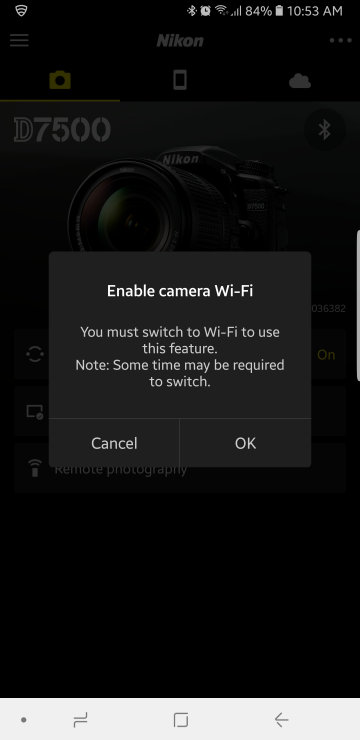SnapBridge use with Nikon D7500 and Samsung Note 8
Oct 7, 2018 12:33:18 #
In an effort to help with SnapBridge operation, I recorded the following from my Smartphone just now, as I connected to my D7500. The setup is a Samsung Note 8 which always has Bluetooth (BT) enabled. My D7500 has a DX 18-140 lens and the camera sitting on my desk. I will also point out that the D7500 is setup with BBF. You must have the camera in either P, S, A or M mode for this to work; A mode does not work.
The first thing you need to do is pair the camera with the phone over BT. Just follow the simple instructions, there's nothing to it. You only need to pair it once. Note that if you have problems with the pairing or something scrambled because you fat-fingered it, you need to unpair the devices from each other and start the pairing over again.
Now, when I need to take remote control of my camera, these are the steps:
1- This is the setup menu, you notice that BT is off, just tap on it:
Yes, the screen is smudgy.
The first thing you need to do is pair the camera with the phone over BT. Just follow the simple instructions, there's nothing to it. You only need to pair it once. Note that if you have problems with the pairing or something scrambled because you fat-fingered it, you need to unpair the devices from each other and start the pairing over again.
Now, when I need to take remote control of my camera, these are the steps:
1- This is the setup menu, you notice that BT is off, just tap on it:
Yes, the screen is smudgy.

Oct 7, 2018 12:34:38 #
This screen shows up, notice that Network connection is off. Tap on it and we will turn it on.
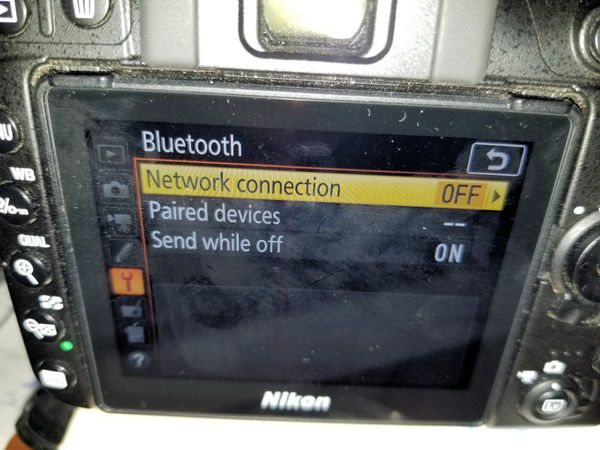
Oct 7, 2018 12:37:03 #
This is what shows up when you tap on the Network connection: It is currently set to Disable. Tap on Enable. The screen will go back one step.

Oct 7, 2018 12:38:00 #
Now the Network connection is ON. Notice that it says it's connected to my Samsung device. As I said, BT is always enabled on my Note 8; I wear a Samsung Watch and my Outback connects to my Note 8 when I'm in it.
Now, go to your smartphone.
Now, go to your smartphone.
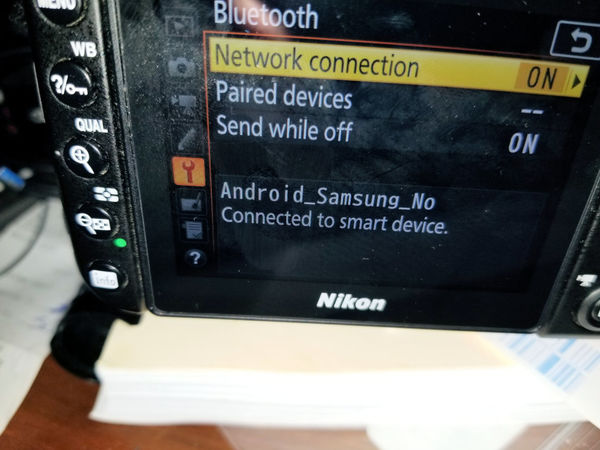
Oct 7, 2018 12:41:32 #
Start the SnapBridge app. This is the screen that comes up.
Tap on Remote Photography.
Tap on Remote Photography.
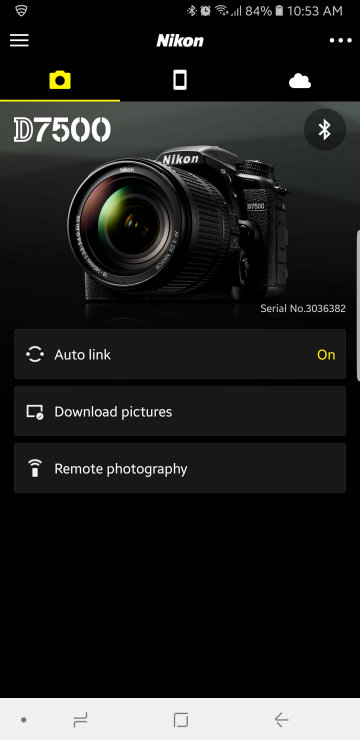
Oct 7, 2018 12:42:15 #
Oct 7, 2018 12:44:59 #
You then get this screen and you can watch the progress. This takes a few seconds.
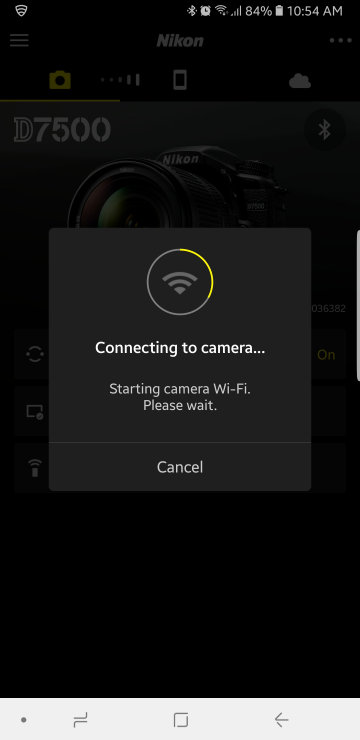
Oct 7, 2018 12:46:04 #
Then my phone displays this message: I click on "Keep Wi-Fi connection."

Oct 7, 2018 12:46:57 #
After the above warning, the screen changes to this one and the connection is enabled shortly.

Oct 7, 2018 12:48:36 #
You then hear the mirror go up in the camera and you get this screen on the smartphone. Notice the small frame that you move around to focus on what you want.

Oct 7, 2018 12:49:49 #
Here I changed the focus to another area, Notice the controls at the bottom of the screen.
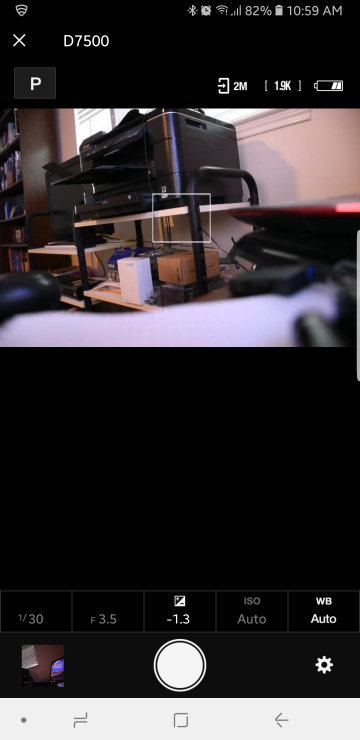
Oct 7, 2018 12:50:46 #
When you're finished, just click on the big X and the mirror drops back down. Then I disable BT on the camera and go on with life.
Oct 8, 2018 06:56:18 #
Oct 8, 2018 09:47:32 #
Oct 8, 2018 09:51:13 #
If you want to reply, then register here. Registration is free and your account is created instantly, so you can post right away.