Lightroom Help Please
Aug 10, 2018 12:09:20 #
I went looking for a LR forum but could not find it on UHH.
I am trying to set up a new catalog and file system - both on an external drive connected to my MacAir, all for an upcoming trip so I can download and back up as I travel. I created a new lrcat file for the catalog, and from within LR, tried to import a single folder named after the trip, with a single photo in it to be the top folder in the catalog. This folder is located on the same external drive as the cat file. My plan was to from within LR, add more folders for each location. When I try to import the top folder, I use the + sign by the Folders section, and then navigate to the top folder I created on the external drive. The top folder appears in LR, and the single photo appears in grid view from the library. However, I get an error dialog box that says "The destination folder /volumes/lacie/greece_Italy_Photo_Top_File is not available. Using Pictures folder instead. When I click ok, It seems to import the folder and the single photo, but it did not use a Pictures folder. When I search for the photo by name, LR shows the chain of folders starting with the external drive, and then the top folder. It is like the error message is not working. Should I ignore this or how to fix it? Reinstall LR? I am using Adobe Photoshop Lightroom Classic CC. It is acting like I am trying to import in to the folder I am trying to import. So from within LR, I created a test folder under the top folder, and tried to import in to it. I get the same error message. Even tho the top folder and single photo appear in the previous import section, and the new test folder was created within LR, it is telling me the top folder is not available. I have been using LR since version 4 and never had this problem. ARGH.
I am trying to set up a new catalog and file system - both on an external drive connected to my MacAir, all for an upcoming trip so I can download and back up as I travel. I created a new lrcat file for the catalog, and from within LR, tried to import a single folder named after the trip, with a single photo in it to be the top folder in the catalog. This folder is located on the same external drive as the cat file. My plan was to from within LR, add more folders for each location. When I try to import the top folder, I use the + sign by the Folders section, and then navigate to the top folder I created on the external drive. The top folder appears in LR, and the single photo appears in grid view from the library. However, I get an error dialog box that says "The destination folder /volumes/lacie/greece_Italy_Photo_Top_File is not available. Using Pictures folder instead. When I click ok, It seems to import the folder and the single photo, but it did not use a Pictures folder. When I search for the photo by name, LR shows the chain of folders starting with the external drive, and then the top folder. It is like the error message is not working. Should I ignore this or how to fix it? Reinstall LR? I am using Adobe Photoshop Lightroom Classic CC. It is acting like I am trying to import in to the folder I am trying to import. So from within LR, I created a test folder under the top folder, and tried to import in to it. I get the same error message. Even tho the top folder and single photo appear in the previous import section, and the new test folder was created within LR, it is telling me the top folder is not available. I have been using LR since version 4 and never had this problem. ARGH.
Aug 10, 2018 12:19:27 #
I find your writeup confusing and a few screenshoots would help "see" what you are doing. Are you using the import function in the library module? If so what are your source and destination folders and are you importing via an add or a copy? It is best to have a common high level folder maybe named something like travel photos and then have subfolders within for each trip or location.. It also sound like you added a new catalog on the external device, do you also have a catalog on your main internal drive and is this where the picture folder is located? When you open / start lightroom how are you selecting which catalog it is using (if you have more than 1).
Aug 10, 2018 12:32:43 #
John Howard wrote:
I went looking for a LR forum but could not find i... (show quote)
John, I too am a bit confused by your explanation. The attached image shows the structure I use, located on my D:\ drive. Hope it proves useful to you in some way.
Aug 10, 2018 12:38:32 #
lloydl2 wrote:
I find your writeup confusing and a few screenshoo... (show quote)
Thanks and sorry for such a confusing message. I'll try to do better and answer your questions.
Yes, I have a cat file on my desktop computer in Florida. It is hugh and I keep the photo folders on an 18T external drive, and have a second drive for backup. I am not in Florida now and have my MacAir with me and am trying to get ready for a trip in September.
The MacAir runs Photoshop Lightroom Classic CC. I have attached to the MacAir, a LaCie 1T external drive. The folders on the drive are:
Greece Italy Catalog
Greece Italy Catalog Previews.lrdata
Greece Italy Catalog.lrcat (This is the Cat file I have open)
[and some other .lrcat-wal, lrcat.lock and temp files]
Greece Italy Photo Top File
One imported photo
Another Test Folder for importing
When I imported the Top File with a single photo in it, I used the "Copy as DNG" import method.
When I try to import to the test folder under the top file, before I even select what I am importing, I get the error message that the top file is not available. So even though I have imported the top folder with the single photo, LR cannot find it. The single photo was imported from the desktop on the MacAir. I always put a single photo in the top folder so LR can find the folder to import along with subfolders.
When I open LR, I get the dialog box asking me to select the folder for the cat file. It defaults to the previous file.
Aug 10, 2018 12:56:22 #
Sorry and thank for hanging in. Below are screen shows from Finder of my External Drive directory, and of the Folders section in LR. You can see the Cat file on the directory as well as the top file for the photos. One photo and a sub folder for test. When I try to import to the test folder, I do so from LR, I highlight the test folder and right click and select import to this folder. Before selecting a source I get the error message.
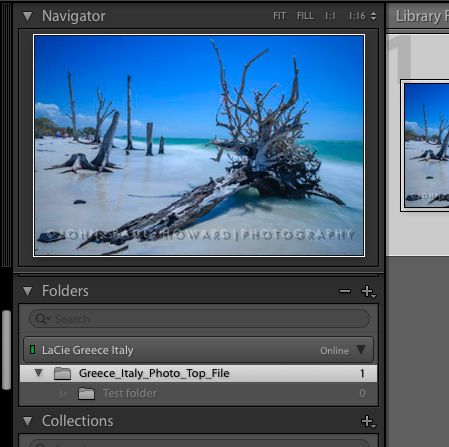


Aug 10, 2018 12:57:35 #
John Howard wrote:
Thanks and sorry for such a confusing message. I'... (show quote)
1. does the Greece ital photo top file folder show up in your folders tab in the library module?
If so right click and sync it
2. How exactly did you create that folder
3. describe how you imported the single photo into it.. did you import it from the camera? a camera card? did lightroom move the photo to the folder? as a dng?
4. how exactly are you doing the import to the test folder (what are your source, destination parameters (destination in the top right corner and also the destination tab...
Aug 10, 2018 13:10:09 #
I am a PC guy and not quite familiar with the apple volume and file structure but it looks like the forward slash after LaCie is misplaced.
You are showing the source selection import screen with no source selection can we see the destination panel? as that is where the problem seems to be.. and the names don't match because of that forward / after laCie which doesn't match--- in one place the folders it is LaCie Greece Italy and in the error message it is LaCie/Greece_Italy….
You are showing the source selection import screen with no source selection can we see the destination panel? as that is where the problem seems to be.. and the names don't match because of that forward / after laCie which doesn't match--- in one place the folders it is LaCie Greece Italy and in the error message it is LaCie/Greece_Italy….
Aug 10, 2018 13:20:01 #
Answers imbedded below.
lloydl2 wrote:
I highlight the test folder in the Folders window in LR, right click and select Import to this folder. I then get the error message that the top folder is not available and it will use the Pictures folder instead. However, it does import it to the test folder. It is like it is not following its own error message.1. does the Greece ital photo top file folder sho... (show quote)
Aug 10, 2018 13:24:04 #
lloydl2 wrote:
I am a PC guy and not quite familiar with the apple volume and file structure but it looks like the forward slash after LaCie is misplaced.
You are showing the source selection import screen with no source selection can we see the destination panel? as that is where the problem seems to be.. and the names don't match because of that forward / after laCie which doesn't match--- in one place the folders it is LaCie Greece Italy and in the error message it is LaCie/Greece_Italy….
You are showing the source selection import screen with no source selection can we see the destination panel? as that is where the problem seems to be.. and the names don't match because of that forward / after laCie which doesn't match--- in one place the folders it is LaCie Greece Italy and in the error message it is LaCie/Greece_Italy….
Interesting and thanks. I did not type that so if it is wrong it is weird.
Could it be that the problem is because I have the Top File one layer down?
Aug 10, 2018 13:29:00 #
John Howard wrote:
Interesting and thanks. I did not type that so if it is wrong it is weird.
Could it be that the problem is because I have the Top File one layer down?
Could it be that the problem is because I have the Top File one layer down?
in looking at your mac folder structure La Cie is after your top file and on the same level so yes this could be the problem and it doesn't match what is in the folders panel in lightroom where LaCie is above....the top file..
Aug 10, 2018 13:38:23 #
lloydl2 wrote:
in looking at your mac folder structure La Cie is after your top file and on the same level so yes this could be the problem and it doesn't match what is in the folders panel in lightroom where LaCie is above....the top file..
Thanks but they are different. The LaCie folder below just has the LaCie setup and read first files. The LaCie Greece Italy is the name of the drive.
Aug 10, 2018 13:50:17 #
lloydl2 wrote:
in looking at your mac folder structure La Cie is after your top file and on the same level so yes this could be the problem and it doesn't match what is in the folders panel in lightroom where LaCie is above....the top file..
The top folder with one photo and the Test folder under it both show in the Folders window in LR, and the photo has no !. I highlight the Test folder, right click and select Import to this folder. I get the error message. I click okay and it lets me select the photos to import. In this case I selected 10 photos in a file on my desktop. This screen shot shows both the source and destination windows, as well as a Finder view of my external drive. The import works. After it is complete I have the 10 photos in the Test folder. So the error message saying the top folder is not available is wrong.
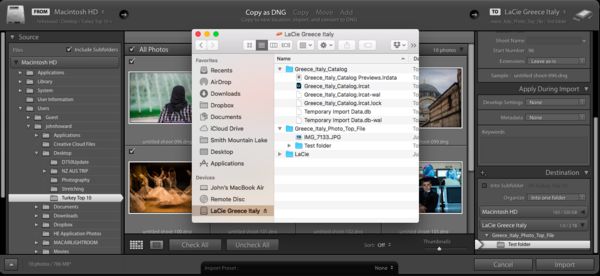
Aug 10, 2018 14:01:37 #
What if I just start over. Nothing lost as Im only building the file structure for an upcoming trip and using old photos as place holders.
Aug 10, 2018 14:10:44 #
I tried this also. I "Removed" the top folder from within LR. This removed also the Test folder below. Then I had no folders in my LR Folder window. I clicked + and added the top folder again, which brought along the subfolder Test. I then added a new Test 2 Folder below the top folder and tried to import to it. I got the same error message. It may be because of the "/" in the file name, or not. Even though LR says the folder is not available, it saves the imported photos to that folder anyway.
Aug 10, 2018 14:16:51 #
So I tried again. I removed the top folder and the test folder from LR. I then deleted them on the external drive. Result was I had no folders in my LR Folders window. I clicked the + to add a folder, and rather than selecting, I clicked New Folder. I gave it a name as a top folder. I then in LR Library, highlighted that top folder and right clicked to Add Folder inside the top folder. This was Test Folder 1. I then tried to import to the Test Folder 1, and got the same error message. ARGH. Now I will figure out how to test the name of the external drive.
If you want to reply, then register here. Registration is free and your account is created instantly, so you can post right away.



