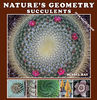Lost Folders on Lightroom "Classic" CC
Jun 25, 2018 09:12:13 #
Due to some very stupid mistake(s) on LR I am searching for 5 Folders that I previously imported and processed. I emailed them do friends, etc. and I have the images (jpgs) in the sent section of my email. How will I be able to find my RAW folders?
Jun 25, 2018 09:26:26 #
Inside LR, try the All Photographs view of the catalog in the Library module. Then, use a metadata filter for the images looking for them by date. This will find them if they're still in the catalog and you know the capture date (even if just to the year or year+month). The Text filter will work if you added keywords or know the names of the original RAW files, even just partial names. You might also sort the All Photographs view by date taken or date added, if relevant, and move to the top or bottom of the sorted display. Once you've found one of the images, you can right-click on the image and ask LR to show the folder where they reside or to open the folder in the OS's version of the File Explorer.
Jun 25, 2018 09:28:26 #
Peter Franck wrote:
Due to some very stupid mistake(s) on LR I am searching for 5 Folders that I previously imported and processed. I emailed them do friends, etc. and I have the images (jpgs) in the sent section of my email. How will I be able to find my RAW folders?
That problem is exactly why I quit using Lightroom in any form. Its catalog is just too easy to screw up.
Once you find your folders, I can highly recommend switching to Bridge. It has the organizational capabilities, and then some, of Lightroom. It can do everything that Lightroom does, and then some, except that it will never lose a picture or a folder of pictures. Wherever you put something, well there it is. If you forget where you put it, the search function in Bridge is awesome in that it is fast.
Back in 2012 when I "lost" — or rather, Lightroom lost — 1 TB of pictures, I went back to Windows Explorer which knew where they were and found them for me. I already was in the process of devoting my full attention to Photoshop, and Bridge was just the icing on the cake.
Back in 2012 one could not turn off the Lightroom organizational function. If that's still the case, I'd switch to Photoshop permanently. Just because Photoshop is the most power editing program on the planet doesn't mean that you have to use all its functions. If you do just the minimal stuff, like adjusting exposure, resizing, creating JPG from RAW, you can let Bridge do it using its batch processing functions.
Jun 25, 2018 11:42:40 #
What do you know about the missing materials? Filenames? Folder names? Dates? Were the photos keyworded? One approach would be to search on file name or folder name or date using Windows Explorer or Mac's Finder.
Jun 27, 2018 15:32:01 #
If you can find a file in the missing folder you can locate the folder. In Lightroom go to Library window, open the library file on the upper left, select find all missing files, this will give the last location of the folder/file and the file name. copy the file name click locate and paste in the search box for the file. That will take you to the folder/s that it is in (the missing folder). It also gives the option to locate other missing files in the same folder.
If you want to reply, then register here. Registration is free and your account is created instantly, so you can post right away.