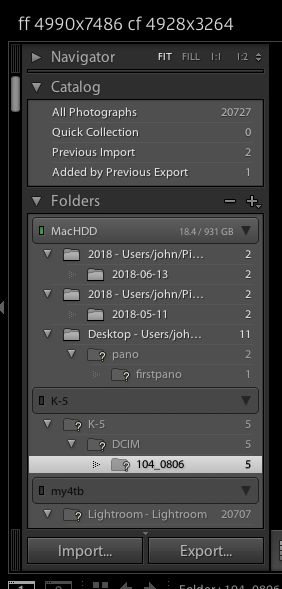Lost Photo Files
Jun 20, 2018 13:04:14 #
I'm curious to know if others have the same issue I've had with my Mac and Lightroom. Once again when I went into LR to do some work all my photos are gone except for 4 that shouldn't even be there. I've had this happen before and suspect Apple auto upgrades for the problem for some reason. I will be taking all my gear including external backups to a pro to resolve the issue as I haven't found the pics anywhere that is obvious including on my back up.
Strange strange strange.
Strange strange strange.
Jun 20, 2018 13:10:34 #
Jun 20, 2018 13:26:50 #
Are the files actually lost, or is it just that LR can't find them? Lost as in deleted from a hard drive.
--Bob
--Bob
For tBragg Guy wrote:
I'm curious to know if others have the same issue I've had with my Mac and Lightroom. Once again when I went into LR to do some work all my photos are gone except for 4 that shouldn't even be there. I've had this happen before and suspect Apple auto upgrades for the problem for some reason. I will be taking all my gear including external backups to a pro to resolve the issue as I haven't found the pics anywhere that is obvious including on my back up.
Strange strange strange.
Strange strange strange.
Jun 20, 2018 13:54:03 #
For tBragg Guy wrote:
I'm curious to know if others have the same issue I've had with my Mac and Lightroom. Once again when I went into LR to do some work all my photos are gone except for 4 that shouldn't even be there. I've had this happen before and suspect Apple auto upgrades for the problem for some reason. I will be taking all my gear including external backups to a pro to resolve the issue as I haven't found the pics anywhere that is obvious including on my back up.
Strange strange strange.
Strange strange strange.
Lightroom doesn't really have your files. It has a location that you added from or copied to. If that file is moved from that location then lightroom loses that file. I have most of my files on an external networked drive and this quite often gets disconnected it's not a problem if I take my mac to work with me i am not on my lan.
The first thing is to find out where Lightroom thinks they should be, e.g i have a couple registered as being on an sdcard. I have actually formatted the card since then so i really should remove them from lightroom. If you hover the mouse over the missing folder you may get a tool tip showing the file path. With the SDCard i can right click and show parent folder and right click on the parent folder till I see the whole path k5/dcim/104_0806/ was actually some raw files i edited in DX0 and DX0 added them in that location.
But anyway thats where lightroom believes they should be and where I should look if i want to recreate the link. Currently that card is in my camera.
With the network drive the folder 2008 is in /Volumes/4TB/Lightroom/ Thats not quite the physical location on the remote drive as the share doesn't share all the drive. If I was to attach the drive locally i'd have to find the shared root folder/ to find 4TB/Lightroom/ and the files under that.
Ok so you should be able to figure out where lightroom thinks the files should be, of course that assumes you are using a single catalog. If you start a second catalog lightroom will not know what is in the first. Catalogs actually an sqlite database file , a new catalog means a new database file.
A fairly common mistake is to say copy the files in dcim on your camera card to the Desktop add the files into lightroom and then delete the dcim folder from the desktop thinking the files are added to Lightroom now these files are not needed anymore.
If you imported as a copy then this is true lightroom tends to build a tree in the pictures folder on your account. I think it can be directly under /Pictures but I always create a Lightroom folder in Pictures first. The import dialog should show you exactly where its going to copy files too.
However the ADD option leaves the files exactly where you left them (in the dcim folder on your desktop) If you deleted that folder later and have emptied the trash then they have gone.
If you use timemachine you may have a backup where the dcim folder still existed on your desktop, i am not keen on time machine because it mainly focuses on what files you currently have and recently had, if files got deleted and timemachine starts running out of space then older versions can get deleted. It's not the same as moving to an external drive to make space on your internal drive.
Anyway first thing to do is find out where Lightroom thinks the files should be. That may solve the mystery, I hope its not on the SD Card you took from your camera and opened in your Mac.
Jun 20, 2018 14:10:19 #
thanks for the info. These pics date back years and I haven't been able to find them so far but admit I am not a whiz with these things and would rather get pro help than screw something up. Also to make sure in the future that my back ups are done right.
Jun 20, 2018 14:32:19 #
For tBragg Guy wrote:
thanks for the info. These pics date back years and I haven't been able to find them so far but admit I am not a whiz with these things and would rather get pro help than screw something up. Also to make sure in the future that my back ups are done right.
A screenshot of the lightroom library screen might help, use cmd shift 4 to select the area of the screen you want to screenshot. E.g here you can see The Left Panel I have a few ? folders but most are on my network drive only mac hdd is currently attached, you can also see there are around 20,000 photos in the lightroom catalogue. Strictly 20727 photos but 20707 are missing in the network drive.
Jun 20, 2018 14:43:01 #
I would go to the operating system, not LR/PS, and look for the locations of the photos. If it was Windows I'd go to "File Explorer" but I don't know about Apple.
As said earlier, LR only links to the photos wherever they may be.
As said earlier, LR only links to the photos wherever they may be.
Jun 21, 2018 06:55:51 #
W9OD
Loc: Wisconsin
I am no wiz either, but, do you use Time Machine for back up? You might find your missing files there. Good Luck, W9OD
Jun 21, 2018 08:36:39 #
LA
Loc: Little Rock, AR
There are about 20 ways to think your files are gone, but the chances are overwhelming that they are still there. Unless they are no longer on your HD where you put them. Presumably, you know where you put them and can look there. It is also highly unlikely that the problem was caused by an OS upgrade. With LR it's always good to start by assuming you did something wrong to cause them to disappear. This happens to me a couple times a year and I think I know what I'm doing!
Jun 21, 2018 10:00:03 #
gvarner
Loc: Central Oregon Coast
I don't have an Apple but I'd start by calling Apple support. They were very helpful at the Apple store with issues on my 2 iPads. Have them help you determine if your photos are on your Mac and where they are. Then in LR, Import them from that location.
Jun 21, 2018 10:26:00 #
For tBragg Guy wrote:
I'm curious to know if others have the same issue I've had with my Mac and Lightroom. Once again when I went into LR to do some work all my photos are gone except for 4 that shouldn't even be there. I've had this happen before and suspect Apple auto upgrades for the problem for some reason. I will be taking all my gear including external backups to a pro to resolve the issue as I haven't found the pics anywhere that is obvious including on my back up.
Strange strange strange.
Strange strange strange.
This isn't an issue pertaining to Mac's and LR. It's simply that you don't understand how Lightroom catalogs images. The photos you have are still right where you put them. Lightroom is only a database or catalog of the images on your computer. But if you don't use Lightroom to move or delete the images, Lightroom loses track of them and they "seem" to be gone or lost. They aren't gone or lost. They are right where "you" put them when you did something to them with your Mac "Finder" application, or iPhotos application or the "Photos" application. Once you catalog an image using Lightroom, you MUST use Lightroom to edit, move, delete, etc those files. If you use ANY other application to do something to those images, LR gets confused.
Jun 21, 2018 10:37:48 #
LA
Loc: Little Rock, AR
gvarner wrote:
I don't have an Apple but I'd start by calling Apple support. They were very helpful at the Apple store with issues on my 2 iPads. Have them help you determine if your photos are on your Mac and where they are. Then in LR, Import them from that location.
If you have already imported them, you do NOT want to import them again! This will make a bad situation much worse. It sounds like an easy out but the LR gurus - you know the ones with 20,000 posts - warn strongly against it.
Jun 21, 2018 11:01:04 #
LA
Loc: Little Rock, AR
Here is The Lightroom Queen's take on looking for lost photos.
https://www.lightroomqueen.com/lightroom-photos-missing-fix/
It doesn't cover all possibilities - I have been able to lose them in very creative ways and could find no source to help, had to do it on my own - but her site is a great way to start...and to learn something in the process: if you are going to use LR, you really need to learn about file management. Consider this a learning moment.
I also highly recommend the adobe forum. dj paige knows lightroom in and out, pounces on most problems and offers expert, reliable advice. Here is a recent posting on not being able to find photos:
https://forums.adobe.com/message/9677326#9677326
Good luck! I predict you will find the photos and all will be fine. Of course, my record for predictions is pretty lousy!
You can post your own question here.
https://www.lightroomqueen.com/lightroom-photos-missing-fix/
It doesn't cover all possibilities - I have been able to lose them in very creative ways and could find no source to help, had to do it on my own - but her site is a great way to start...and to learn something in the process: if you are going to use LR, you really need to learn about file management. Consider this a learning moment.
I also highly recommend the adobe forum. dj paige knows lightroom in and out, pounces on most problems and offers expert, reliable advice. Here is a recent posting on not being able to find photos:
https://forums.adobe.com/message/9677326#9677326
Good luck! I predict you will find the photos and all will be fine. Of course, my record for predictions is pretty lousy!
You can post your own question here.
Jun 21, 2018 11:19:51 #
gvarner
Loc: Central Oregon Coast
LA wrote:
If you have already imported them, you do NOT want to import them again! This will make a bad situation much worse. It sounds like an easy out but the LR gurus - you know the ones with 20,000 posts - warn strongly against it.
I was assuming he may have not imported them into LR but was still working on them with LR. I use Elements and it's like LR, if you try to import a file that's already in the Catalgue, it won't do it and you get a message to that effect.
Jun 21, 2018 11:26:22 #
LA
Loc: Little Rock, AR
I've never tried it - no personal experience - but people I trust said you would get multiple versions of the same file and it would be a mess. I'm thinking of one of the adobe forum guys with many thousands of points for answering questions correctly.
If you want to reply, then register here. Registration is free and your account is created instantly, so you can post right away.