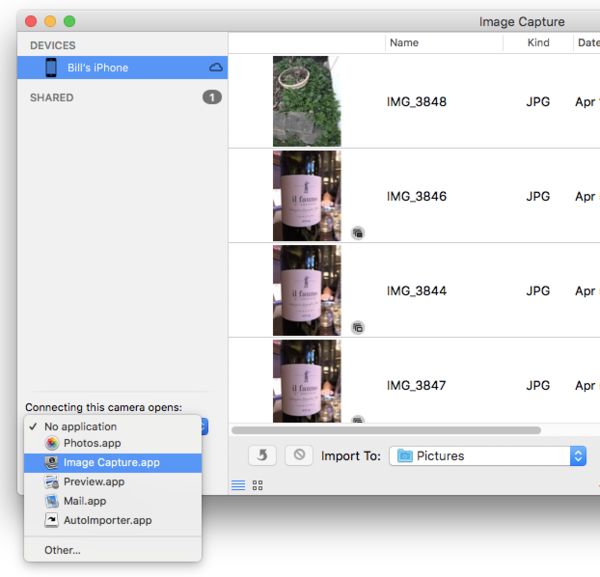iPhone
Apr 11, 2018 11:54:12 #
I have over 2000 pictures on my iPhone 6 plus how do I get them to a folder on my iMac without using iTunes
Apr 11, 2018 11:58:52 #
That is a fantastic question. I'm very interested in seeing what answers you get to it. Personally, I've never seen anything more convoluted than trying to get a file on an iPhone transferred to a computer, an iMac even.
--Bob
--Bob
Hibler wrote:
I have over 2000 pictures on my iPhone 6 plus how do I get them to a folder on my iMac without using iTunes
Apr 11, 2018 12:04:22 #
Apr 11, 2018 12:04:27 #
First, you need to make sure you've got iCloud activated for your photos so you are storing them there (as well as on your phone if you choose). Then you go to iCloud.com, log into it the same way you log into your phone - Apple ID plus password. Once you're in iCloud - you'll see a series of icons (just like on your phone) of the things you have chosen to store in the cloud. Choose the "Photos" icon and all your photos will be stored there. Download them to your computer (you have to select them one at a time using your (PC-Control) (MAC-Command) key and then once you've got them selected, choose download. It takes a while, but it's worth it!
Apr 11, 2018 12:27:52 #
Hibler wrote:
I have over 2000 pictures on my iPhone 6 plus how do I get them to a folder on my iMac without using iTunes
VERY simple. Just go to your Applications Folder and find Image Capture.app. Start Image Capture. Plug in your iPhone. iTunes will probably start, but you just close it. Now, you can set Image Capture to be the application that opens when you plug in your iPhone. See screenshot. Select your iPhone under DEVICES. Go to the bottom of the column and choose what you want to happen when connecting "this camera."
Done! Oh, and yes, you can set the exact location to store your photos, using the Import To: drop-down dialog at the bottom of the column of images. You can also select to download all, or just selected images that appear in that column...
This procedure works for any camera or SD or CF card you connect... but if you re-format the card, you may have to do it again. '
This procedure works regardless of whether you use iCloud to store your photos. It has, since the late 2000s, with every iPhone I can remember (that's 3Gs forward).
Apr 11, 2018 12:41:46 #
Thanks, Bill. I'll have to try this with my iMac and iPhone 4s.
-Bob
-Bob
burkphoto wrote:
VERY simple. Just go to your Applications Folder a... (show quote)
Apr 11, 2018 12:48:17 #
rmalarz wrote:
Thanks, Bill. I'll have to try this with my iMac and iPhone 4s.
-Bob
-Bob
It's worked with all my iPhones to date, from OS X 10.6.8 forward, and with all my family's iPhones as well.
I'm not a big user of Photos, preferring instead to manage my images in folders and use Lightroom and Photoshop to edit them. I do back up my images with iTunes, and I do keep iPhone photos in iCloud, but for entirely different purposes than editing.
Apr 11, 2018 13:59:26 #
Hibler wrote:
I have over 2000 pictures on my iPhone 6 plus how do I get them to a folder on my iMac without using iTunes
Apple customer support can help you with that.
Apr 11, 2018 14:35:00 #
burkphoto wrote:
VERY simple. Just go to your Applications Folder a... (show quote)
Thanks Burkphoto
Dale
Apr 11, 2018 17:12:04 #
I don't know about the Mac but it's easy to transfer the pictures from my IPhone to the PC. Simply connect it via the USB and copy the files. However putting a picture from the PC to the IPhone is a problem. I can't do that unless using Icloud or emailing the pictures.
Apr 11, 2018 18:27:44 #
BebuLamar wrote:
I don't know about the Mac but it's easy to transfer the pictures from my IPhone to the PC. Simply connect it via the USB and copy the files. However putting a picture from the PC to the IPhone is a problem. I can't do that unless using Icloud or emailing the pictures.
That “problem” is a security feature to prevent malware-laden files from being uploaded to your iPhone. It might be inconvenient, but it avoids a world of pain.
Apr 11, 2018 19:30:43 #
I was able to access the file structure of an iPhone on my PC several years ago. I'm pretty sure it can be done through the USB cable. I know at one time I backed some work files up on a mini-iPod and it worked. I may be confusing that with the iPhone. Give it a try with the USB port. You can't hurt anything just looking around with your file finder app.
Apr 11, 2018 19:42:16 #
burkphoto wrote:
That “problem” is a security feature to prevent malware-laden files from being uploaded to your iPhone. It might be inconvenient, but it avoids a world of pain.
It's a problem only if someone physically have my phone which isn't a common thing while if they access it via any kind of wireless communication is much more likely to happen.
Apr 11, 2018 20:40:11 #
BebuLamar wrote:
It's a problem only if someone physically have my phone which isn't a common thing while if they access it via any kind of wireless communication is much more likely to happen.
The malware would be wrapped inside of a legitimate JPEG file, .mp3, or video file. You would download it from another source.
Usual sources are bit torrent sites.
Apr 12, 2018 05:36:33 #
Use Google Photos to upload your photographs and then you can download the ones you want on to your Mac.
If you want to reply, then register here. Registration is free and your account is created instantly, so you can post right away.