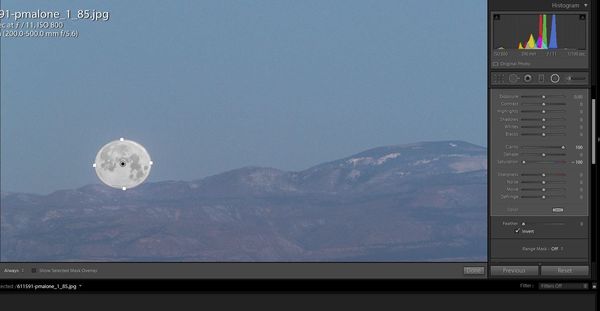Setting moon - white balance
Mar 2, 2018 17:10:27 #
patmalone51
Loc: Washington, DC., Montgomery County, MD
Got this nice shot of the moon setting over mountains west of Santa Fe NM yesterday morning, just as the sun was rising and filled in the foreground. But the white balance seems off. To the naked eye the moon seemed more neutral, as in this second image which is the raw file right out of camera.
Mar 2, 2018 17:13:47 #
patmalone51
Loc: Washington, DC., Montgomery County, MD
My post didn't quite finish. I was trying to say that I could not correct the sky and the rest of the image without making the moon look yellow. Tried the white balance eyedropper in LR which warmed up the temp considerably and resulted in the yellow moon. Any ideas for processing this to return a more normal looking moon?
Mar 2, 2018 17:18:13 #
Try selecting just the moon with an elliptical selection tool. Then adjust the selected moon manually until it looks right.
Mar 2, 2018 23:56:50 #
Yes .., a tool in PP to address the moon only ..I didnt do it with any of that .. .but I did tinker 10 min to give these two examples ..
Mar 3, 2018 10:23:46 #
patmalone51
Loc: Washington, DC., Montgomery County, MD
Thanks, Dr. Nikon. It looked like you had a similar issue - to get any foreground detail, the moon ends up with a yellowish cast (albeit not unpleasant). With the moon in its normal gray tones, the rest of the image is overly blue. I am trying the radial adjustment tool in LR but finding it a bit tricky.
Mar 4, 2018 06:39:38 #
Linary
Loc: UK
patmalone51 wrote:
Thanks, Dr. Nikon. It looked like you had a similar issue - to get any foreground detail, the moon ends up with a yellowish cast (albeit not unpleasant). With the moon in its normal gray tones, the rest of the image is overly blue. I am trying the radial adjustment tool in LR but finding it a bit tricky.
The radial tool in LR is easy to use -
Click the icon to open it
In the right hand panel scroll down and check the box "Invert"
In the right hand panel scroll down to Feather and make this nil
Move the circle around the screen by dragging the central black dot
Resize and reshape it by clicking on one of the four perimeter white squares whilst holding down the ALT key (PC) or Option/Command key (I don't know which one) on a Mac
(you can also twist and further reshape the bounding ring by placing the curser just outside the ring and dragging with the ALT depressed).
Increase clarity
Take saturation all the way down
Play with the sliders until the moon is to your liking
Click done
Mar 4, 2018 08:09:37 #
Mar 4, 2018 10:08:55 #
Mar 5, 2018 18:48:44 #
I had a similar problem, with similar solutions not working. So, in Photoshop, I selected the moon and white haloing clouds, and started experimenting with filling and painting. Final solution was to paint my orange (probably 7th attempt) at 30%, with transparency checked. Hope this helps, because such shots are eye-catching. Oh, the original shot was taken with an iPhone, so detail not great. Actually, I think that makes it look more interesting.
Mar 5, 2018 23:51:08 #
I tinkered a little ... couldn’t do much .., but still,an interesting IPHONE shot ...
If you want to reply, then register here. Registration is free and your account is created instantly, so you can post right away.