Help with selections in Photoshop
Feb 11, 2018 13:03:50 #
I purchased the Digital Zone System by Rockynook press. In the book, they replicate Ansel Adam's zone system in Photoshop. The first thing they do is select the highlights by holding CTRL+ALT+2. It can also be done by holding CTRL and clicking on the composite RGB channel in the channels palette. After they do that, the histogram is now the portion that is brighter than the middle value of 128. That procedure is repeated to again one-half the previous portion.
The original selection is inverted to do similar selections on the darker end of the gradient.
I would like to have scanned the pages out of the book to show what I'm describing. Because of copyright issues. I don't want to do that. I took an image of a histogram from the internet and modified it in Microsoft Paint to give an idea of how the histogram would be. I'm not having any luck with it. Does anyone know how to make selections like that?
The original selection is inverted to do similar selections on the darker end of the gradient.
I would like to have scanned the pages out of the book to show what I'm describing. Because of copyright issues. I don't want to do that. I took an image of a histogram from the internet and modified it in Microsoft Paint to give an idea of how the histogram would be. I'm not having any luck with it. Does anyone know how to make selections like that?
Original histogram
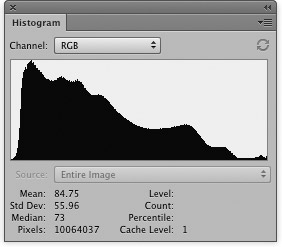
New selection would have a histogram that contains the upper one-half
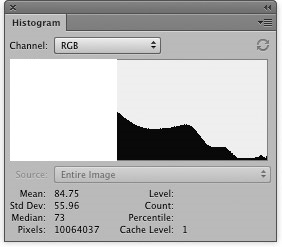
Repeating procedure would one-half the previous selection
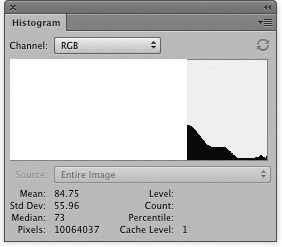
Feb 11, 2018 13:12:07 #
I am not sure where you issue is.
Ctrl-Alt-2 = RGB 128+ selection, This is not a mask unlike using the channel area. This is a selection.
If you want to modify the selection based on luminosity you use the combination key they give you.
If you want a simpler method create a mask then activate the mask (alt-click)
use level on the mask (Ctrl-L) and play with it.
Then if you just want a selection Ctrl-click on the mask.
Ctrl-Alt-2 = RGB 128+ selection, This is not a mask unlike using the channel area. This is a selection.
If you want to modify the selection based on luminosity you use the combination key they give you.
If you want a simpler method create a mask then activate the mask (alt-click)
use level on the mask (Ctrl-L) and play with it.
Then if you just want a selection Ctrl-click on the mask.
Feb 12, 2018 11:39:59 #
take a look at seim luminist it is a more complete ps action and much simpler to use
Feb 12, 2018 16:15:20 #
Rongnongno wrote:
I am not sure where you issue is.
Ctrl-Alt-2 = RGB 128+ selection, This is not a mask unlike using the channel area. This is a selection.
If you want to modify the selection based on luminosity you use the combination key they give you.
If you want a simpler method create a mask then activate the mask (alt-click)
use level on the mask (Ctrl-L) and play with it.
Then if you just want a selection Ctrl-click on the mask.
Ctrl-Alt-2 = RGB 128+ selection, This is not a mask unlike using the channel area. This is a selection.
If you want to modify the selection based on luminosity you use the combination key they give you.
If you want a simpler method create a mask then activate the mask (alt-click)
use level on the mask (Ctrl-L) and play with it.
Then if you just want a selection Ctrl-click on the mask.
Thanks for the help. I'm starting to work with the simpler method you described.
Feb 12, 2018 16:17:09 #
lloydl2 wrote:
take a look at seim luminist it is a more complete ps action and much simpler to use
Thanks. I'm looking at the Seim website now.
May 1, 2018 18:12:21 #
Tony Kuyper has some very interesting actions, masking, exposure blending... He uses them for landscape Photography but I like grabbing them for other uses.
www.goodlight.us
www.goodlight.us
May 1, 2018 19:14:27 #
Angmo wrote:
Tony Kuyper has some very interesting actions, masking, exposure blending... He uses them for landscape Photography but I like grabbing them for other uses.
www.goodlight.us
www.goodlight.us
Thanks for the link. I'm going to watch it. I finally was able to make the selections but would like to take a look at the Photoshop actions.
If you want to reply, then register here. Registration is free and your account is created instantly, so you can post right away.



