Blue Christmas Tree
Dec 26, 2017 13:17:47 #
MWojton wrote:
To me, the Christmas Tree appears overly blue. In real life, the tree and its other colors of lights were much more vibrant. Could any one explain what happened and how to fix it, both in-camera to prevent it from happening again, and in post processing? All I have is a jpeg.
First off, your exposure is too long. A 30 second exposure will introduce motion blur so in the event that your tripod moves, or the tree moves slightly, you will get a blurry image. Second, because you shot at 18mm, which is a very wide angle, it's palalax is off. The tree is leaning to the right and the building leaning to the left. This can be corrected in post using a good program like Photoshop, LR, or Elements. You used Auto W/B and at night, it's very difficult for the camera to get it right. It's usually best if you experiment with the W/B settings as you are taking the pictures out in a dark area. Using the W/B setting of shade or cloudy might help, or use a custom W/B with a low number like 3300K. You can see what you get by looking at the cameras LCD right after you take the picture. Or, another good way to get a better picture is to shoot raw, and use a good piece of software like one mentioned above to correct the W/B. That picture could have been good with about a 4 second exposure, w/b 3300k f/8
Dec 30, 2017 23:54:14 #
In Photoshop, I used Curves, selecting the grey (middle) eyedropper and then clicking on the blue halo in the sky next to the tree. That made the building too yellow, so I used Magic Wand to select the building, then Color Balance, moving the yellow/blue slider. The tree sill had a lot of internal blue glare, so I selected that with the Magic Wand, opened Hue/Saturation, and used the Lightness slider to darken the blue glare.
Dec 31, 2017 11:31:39 #
Dec 31, 2017 11:42:02 #
You're welcome. I like the shot composition: the "leaning in" PRESENCE of the tree, its contrast with the formal buildings.
Jan 2, 2018 23:03:24 #
MWojton wrote:
To me, the Christmas Tree appears overly blue. In real life, the tree and its other colors of lights were much more vibrant. Could any one explain what happened and how to fix it, both in-camera to prevent it from happening again, and in post processing? All I have is a jpeg.
I was browsing this section and saw your issue. I don't know if you've solved it yet, but if not, here's what I see.
You have an exposure problem.
If you zoom in and look at the light bulbs on the tree, you will see a colored ring, then a white center. The colored ring is the color of the light and the white center is where the image is blown out (clipping on the right of the histogram, i.e highlights). The brightness of the bulbs saturates the camera sensor. Your eyes only see the colored bulb because the eye has a much greater dynamic range (DR).
You see this phenomena often in sunset pictures where the edge of the sun is yellow/orange and the center is white. The sun is too bright for the sensor and is blowing out the center image of the sun. But when you look at the sunset with your eyes, you see the entire sun as yellow/orange. The DR of the eye is far greater than the camera sensor by 5-10 stops.
What you saw was a lot of colored lights on the tree. What your camera recorded were colored rings with white centers. What you saw and what the camera saw was different. With the addition of a significant amount of white to your image, the camera created a hue and saturation shift.
To prevent this in-camera requires setting your exposure using your histogram. If the lights on the tree are clipping on the right of your histogram, you need to reduce your exposure until the clipping is eliminated. Once you've correctly set the exposure for the highlights, then you need to check the shadows. If there's an unacceptable amount of clipping in the shadows (at the left of the histogram), then you need multiple images, bracketing your exposures. Then you can exposure blend your multiple images into one or use HDR software to do your tone mapping.
To correct this in PS, I would create multiple fill layers using the bulb colors. Set the blend mode to "Multiply". Create black masks for each layer. Using your brush on the masks, brush in the colors over the white areas of the various colored bulbs. This may be tedious but your just filling in the blown out areas with the color that your eye originally saw. When all the bulbs are corrected, this should get you back to a better rendition of the original image.
Mike
Histogram shows the highlights are blown-out
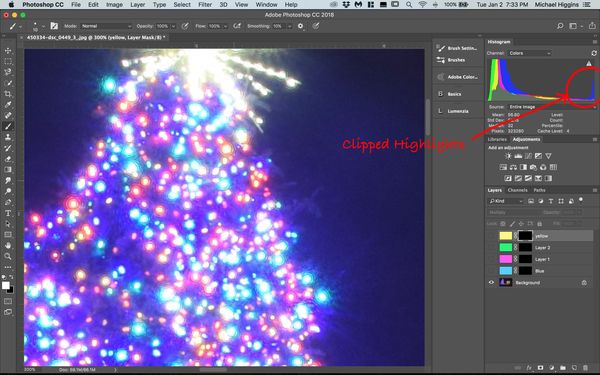
(Download)
See the white in the center of each bulb. This is overexposure (clipping)

(Download)
Using a fill layer, blended blue into the bulb image

(Download)
Jan 2, 2018 23:58:03 #
ewforbess
Loc: San Antonio, TX
MWojton wrote:
To me, the Christmas Tree appears overly blue. In real life, the tree and its other colors of lights were much more vibrant. Could any one explain what happened and how to fix it, both in-camera to prevent it from happening again, and in post processing? All I have is a jpeg.
I managed to get this corrected image by adjusting the color balance to get the multicolor lights on the tree, then masking it out of everything but the tree. With the mixed light sources, I think that is the best solution. No matter where your camera's color balance is set (auto or manual), it is only going to be correct for part of the image and it would have to be corrected in the other parts...

Jan 3, 2018 09:58:29 #
jeep_daddy wrote:
First off, your exposure is too long. A 30 second... (show quote)
Jeep Daddy
Thanks for your comments. I am not sure, nor can I explain why I used a 30 second exposure. It is much too long.
Jan 3, 2018 10:02:15 #
Thanks, Mike, for your explanation and suggestions on how to fix it. BTW, for everyone who was involved in my problem, here is the fix I came up with, which I am happy with.
If you want to reply, then register here. Registration is free and your account is created instantly, so you can post right away.




