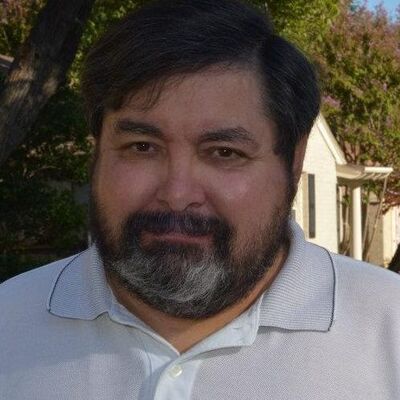Get Friendly With Your Downloads Folder
Sep 30, 2017 10:18:17 #
Years ago I allowed Windows to control my "Downloads" folder. Windows defaults to Downloads folder on your operating system drive (for most, C). After installing Win 7, since I have 3 internal hard drives (OS, Photo (F) & Data (E)), I decided to move my "Downloads" folder to my Data drive. This simple move (or copy to another location) has saved my "butt" many times. Here are a few incidences:
1. I have done a "clean reinstall of Windows more than a few times. In doing so, programs (apps) are not included. My "Downloads" folder contains all the install files of downloaded programs (apps). To reinstall, locate the setup(application) file and double click it. It installs in a short amount of time.
2. Occasionally, an app ceases to show up. One example is NIK filters in Photoshop. I did not have to find it online and download. I simply found it in my Downloads folder and double clicked it. Voila!! Back in few seconds.
I recommend copying or moving your Downloads folder to another location - external drive - flash drive - an internal drive other than your operating system drive (C for most people). Remember to direct downloads to that location. It may save, "your butt"!
Mark
1. I have done a "clean reinstall of Windows more than a few times. In doing so, programs (apps) are not included. My "Downloads" folder contains all the install files of downloaded programs (apps). To reinstall, locate the setup(application) file and double click it. It installs in a short amount of time.
2. Occasionally, an app ceases to show up. One example is NIK filters in Photoshop. I did not have to find it online and download. I simply found it in my Downloads folder and double clicked it. Voila!! Back in few seconds.
I recommend copying or moving your Downloads folder to another location - external drive - flash drive - an internal drive other than your operating system drive (C for most people). Remember to direct downloads to that location. It may save, "your butt"!
Mark
Sep 30, 2017 11:10:25 #
Conversely, Mark, on the occasion that I've had to re-do Windows, I've always been able to re-download the program from the parent company. I'm sure your way is quicker, especially if you have a ton of programs and understand how to do it, as you do. I'm not sure I do....but it sounds doable.
Sep 30, 2017 11:44:22 #
Thanks, Steve. It is really easy. Just open File Explorer, click on "This PC", You should see "Downloads". In it are all your downloads unless you have directed them to another location. If you right click it, you have the option to send(copy)to another the location (of your choice). Next time you download anything, you can save it to that new location. After, all your downloads are now in a location other than your C drive. So, when the occasion necessitates, you can reinstall a download, even after doing a clean install of Windows. You you may also copy it to a flash drive.
I'm happy to expound or help.
Good luck, Steve
Mark
I'm happy to expound or help.
Good luck, Steve
Mark
SteveR wrote:
Conversely, Mark, on the occasion that I've had to re-do Windows, I've always been able to re-download the program from the parent company. I'm sure your way is quicker, especially if you have a ton of programs and understand how to do it, as you do. I'm not sure I do....but it sounds doable.
Sep 30, 2017 12:20:47 #
Good advice Mark and thanks for posting. The download folder is something I keep multiple copies of and make sure it is backed up - can save a ton of time when you need to reinstall aps or the OS.
Sep 30, 2017 12:25:32 #
Thanks. You are my downloads folder twin.
Mark
Mark
TriX wrote:
Good advice Mark and thanks for posting. The download folder is something I keep multiple copies of and make sure it is backed up - can save a ton of time when you need to reinstall aps or the OS.
Sep 30, 2017 13:05:09 #
markngolf wrote:
Thanks, Steve. It is really easy. Just open File E... (show quote)
That's easy enough. Actually, I've been doing a full command under the command dot prompt to copy my photos to my backup drive. I guess I could do the same with the file that contains my photos. I dislike various software programs that are designed to do it for you.
Sep 30, 2017 13:24:21 #
We each have our preferred methods/programs for backing up, copying, ... I use Windows for most and Acronis for backing up. I do use a variety of programs for post processing.
As long as one backs up, it does not matter how.
Mark
As long as one backs up, it does not matter how.
Mark
SteveR wrote:
That's easy enough. Actually, I've been doing a full command under the command dot prompt to copy my photos to my backup drive. I guess I could do the same with the file that contains my photos. I dislike various software programs that are designed to do it for you.
Sep 30, 2017 13:57:39 #
markngolf wrote:
We each have our preferred methods/programs for backing up, copying, ... I use Windows for most and Acronis for backing up. I do use a variety of programs for post processing.
As long as one backs up, it does not matter how.
Mark
As long as one backs up, it does not matter how.
Mark
I found the Acronis manual unintelligble. There were also times that I expected to be able to find individual files in the Acronis backup and was not. By backing up using the command prompt I know exactly what is happening.
Sep 30, 2017 14:34:33 #
What version of Acronis did you own? If very old, the software has vastly improved. As long as your command prompt works for you, it's all you need, Steve
Mark
Mark
SteveR wrote:
I found the Acronis manual unintelligble. There were also times that I expected to be able to find individual files in the Acronis backup and was not. By backing up using the command prompt I know exactly what is happening.
Oct 1, 2017 05:12:38 #
Oct 1, 2017 07:41:42 #
markngolf wrote:
Years ago I allowed Windows to control my "Do... (show quote)
I have always made my own downloads folder, called Downloads (clever name, right?), and it's on my D drive - very easy to locate. My problem is that I keep all the stuff that downloads. I have 79GB, over 3,200 files, in that folder. Time for a cleanup.
Oct 1, 2017 09:36:55 #
markngolf wrote:
Thanks, Steve. It is really easy. Just open File E... (show quote)
Done and done. Thanks for the suggestion, Mark.
Oct 1, 2017 09:42:20 #
Oct 1, 2017 09:43:17 #
Thanks for the reply. My pleasure.
Mark
Mark
windshoppe wrote:
Done and done. Thanks for the suggestion, Mark.
Oct 1, 2017 09:50:10 #
You made me curious, Jerry. Mine is 30 GB. Cleaning up goes on the list of "things I should, but never do".
Mark

Mark
jerryc41 wrote:
I have always made my own downloads folder, called Downloads (clever name, right?), and it's on my D drive - very easy to locate. My problem is that I keep all the stuff that downloads. I have 79GB, over 3,200 files, in that folder. Time for a cleanup.
If you want to reply, then register here. Registration is free and your account is created instantly, so you can post right away.