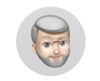Canon Pro-100
Aug 30, 2017 12:32:17 #
augieg27
Loc: Central California
Hello everyone,
I just got the Canon Pro-100 and am having problems getting the right picture as shown in the monitor, (colors are darker)
I have calibrated the monitor a brand new Lenovo twice but to no avail.
Is it a way to change settings in the printer to resolve this issue?
Thanks.
I just got the Canon Pro-100 and am having problems getting the right picture as shown in the monitor, (colors are darker)
I have calibrated the monitor a brand new Lenovo twice but to no avail.
Is it a way to change settings in the printer to resolve this issue?
Thanks.
Aug 30, 2017 13:00:49 #
jdubu
Loc: San Jose, CA
Calibration of the monitor brings the colors true to standard, not necessarily the brightness. The difference seen is the monitor is projecting light to your eye, while a print is reflecting light to your eye.
If your calibration device doesn't compensate for this difference, you may have to increase the brightness for printing to manually adjust.
If your calibration device doesn't compensate for this difference, you may have to increase the brightness for printing to manually adjust.
Aug 30, 2017 13:16:39 #
augieg27 wrote:
Hello everyone,
I just got the Canon Pro-100 and am having problems getting the right picture as shown in the monitor, (colors are darker)
I have calibrated the monitor a brand new Lenovo twice but to no avail.
Is it a way to change settings in the printer to resolve this issue?
Thanks.
I just got the Canon Pro-100 and am having problems getting the right picture as shown in the monitor, (colors are darker)
I have calibrated the monitor a brand new Lenovo twice but to no avail.
Is it a way to change settings in the printer to resolve this issue?
Thanks.
I had the same problem. So I just started increasing the exposure of the image a bit before I hit print. The problem doesn't seem to be there since I started reloading with Precision Colors inks. Of course it could be that I am just so used to compensating before I print that I do it without thinking.
Your question, yes the printer can be calibrated also, special software etc needed. The things needed are sold by the same people who sell the monitor calibration gear. The primter calibration gear is more expensive than the monitor calibration gear. I use Colormunki by X-Rite for my monitor, I don't have the printer calibration gear. If I have a problem print I just do a pattern print. I use ICC Profile mode, Precision Colors profiles or Red River profiles when I use their paper and set it for "perceptual"
You get a free copy of Canon Print Studio Pro with the Pro-100 and you can download the latest version from Canon's support site. I recommend using it to do your printing. If you do your editing with Light Room or Photo Shop it installs as a plug in and you can go straight there from the program to print. If you use Print Studio Pro it does a "Pattern Print" (bottom of the Corrections menu) which is a page of thumbnail prints at different settings (settings are printed next to the thumbnail) and you can pick the one that looks best to you before doing the full size print. I do my pattern prints (when I use them, which is not to often) on 8.5x11 paper no matter what size I am doing the final print. (I am fond of 13x19 for my photo club presentations.)
Aug 30, 2017 13:27:55 #
jdubu
Loc: San Jose, CA
Not knowing your calibration device or process, upping the brightness for printing is, as we said, a good option. I use a Colormunki Photo which will also scan a printed color chart from the printer. This will give you not only a calibrated profile for the computer to use, but an ICC profile of that paper and printer combination.
That said, we don't know what software you are using to print, so hard to tell you how to print. I never allow the printer to adjust the print process, always PSCC, using the profiles I generated and use in the software. My printers are Epson, so can't speak to Canon software.
That said, we don't know what software you are using to print, so hard to tell you how to print. I never allow the printer to adjust the print process, always PSCC, using the profiles I generated and use in the software. My printers are Epson, so can't speak to Canon software.
Aug 30, 2017 15:55:23 #
augieg27
Loc: Central California
Thank you robertjeri and idubu,
I'll apply your suggestions and see if that resolve the issues I'm having.
I'll apply your suggestions and see if that resolve the issues I'm having.
Aug 31, 2017 05:57:14 #
There's a custom setting to adjust brightness if you are using the Canon plugin for printing. I adjust the brightness about +15% and get pretty close to what I want. View the picture in good light after printing it. The plugin you should be using is called Canon Print Studio Pro. Works in all Adobe products, Canons DPP4 and some of the other programs out there like PSP.
Aug 31, 2017 08:32:15 #
http://www.outbackphoto.com/printinginsights/pi049/essay.html
Read the above article and print the test image WITHOUT MAKING ANY ADJUSTMENTS TO IMAGE. Don't worry if it looks too dark or too light on monitor.
How does the image look?
Most monitors are too bright. Then people adjust exposure to compensate. Prints turn out too dark.
Read the above article and print the test image WITHOUT MAKING ANY ADJUSTMENTS TO IMAGE. Don't worry if it looks too dark or too light on monitor.
How does the image look?
Most monitors are too bright. Then people adjust exposure to compensate. Prints turn out too dark.
Aug 31, 2017 09:06:42 #
jlsphoto
Loc: Chcago SubBurbs
augieg27 wrote:
Hello everyone,
I just got the Canon Pro-100 and am having problems getting the right picture as shown in the monitor, (colors are darker)
I have calibrated the monitor a brand new Lenovo twice but to no avail.
Is it a way to change settings in the printer to resolve this issue?
Thanks.
I just got the Canon Pro-100 and am having problems getting the right picture as shown in the monitor, (colors are darker)
I have calibrated the monitor a brand new Lenovo twice but to no avail.
Is it a way to change settings in the printer to resolve this issue?
Thanks.
I also print with the Canon Pro-100. I like its quality better that the Epson 1400 1430 printers I have used in the past. I am not sure which Calibration device you are using for your monitor. With most devices you can adjust the
White Luminance setting. Most recommend a setting of 120, this is way too bright. I have set my White Luminance to "80". Not the density of my prints pretty well match the monitor. Remember your monitor is back lit so will always look brighter than your prints.
If you are not using ICC profiles to print you should start doing this as well. I highly recommend Red River Paper. http://www.redrivercatalog.com/ They paper is very high quality and you have a great selection of surfaces and sizes to choose from. On their web site you can find all the information about using ICC profiles and how to set your printer settings to use these in Photo Shop or Light Room. They have profiles for all the common photo printers as well on the web site.
You may also want to check out Precision Color inks. Much cheaper the Canon OE ink. They also have custom profiles on their web site for the canon printer as well ones to use with Red River Paper with their ink.
If you have any questions you can always private message me.
Happy and improved printing.
Jeff JSL Photo
Aug 31, 2017 09:16:26 #
Agree with Jeff. I calibrate to 80/2.2/D65 with X-Rite device and get great correlation between monitor and print.
Aug 31, 2017 09:35:36 #
jlsphoto wrote:
With most devices you can adjust the White Luminance setting. Most recommend a setting of 120, this is way too bright. I have set my White Luminance to "80".



Aug 31, 2017 14:32:30 #
augieg27
Loc: Central California
Wow!
Thank you so much for your input. It looks like I have some work to do and learn.
Augie
Thank you so much for your input. It looks like I have some work to do and learn.
Augie
Aug 31, 2017 15:50:32 #
I had the same problem with my Pro9000 Mark II...printing too magenta too little cyan. I finally found by checking color management "manage by printer" in lightroom Print Module, I can then choose "Print Settings" then choose "color options" and that will give you sliders to control a number of factors that influence print outcome. Took quite a bit of experimenting but at least I now have settings that produce a finished print that very closely approximates the monitor display.
Aug 31, 2017 16:47:03 #
augieg27
Loc: Central California
Thank you tinplater,
I'm a novice and I do not use LR, instead I use Picassa and just ordered Photoshop Elements v. 15 as an step towards LR and PS
I'm a novice and I do not use LR, instead I use Picassa and just ordered Photoshop Elements v. 15 as an step towards LR and PS
Aug 31, 2017 19:16:22 #
jdubu
Loc: San Jose, CA
tinplater wrote:
I had the same problem with my Pro9000 Mark II...p... (show quote)
That sounds like you don't have your monitor calibrated, IMHO.
A monitor not calibrated to the McBeth color chart means the colors displayed are only correct on your monitor. On anyone else's system, the colors will be off. Your computer will be instructing the printer to print based on how you corrected the colors on your monitor. That means you and your monitor are seeing oranges and the PC and printer are seeing apples. If you are changing the parameters of the printer from spec to align with an out of color monitor, you'll never be assured of true color management. Close is as close as you will ever get, until your monitor starts to drift. then you can start tweaking colors all over again.
However, if you do calibrate your monitor reliably, you may need to check your ICC profiles to verify they are correct for your printer and paper combo.
Aug 31, 2017 22:23:10 #
jdubu wrote:
That sounds like you don't have your monitor calib... (show quote)
None of the above...not calibrated, but print output on my Canon MP560 is perfect compared to monitor...same image and print parameters on the 9000... magenta. ICC profiles result in awful output. At least now I get really nice output from the 9000, I have presets set for Canon Pro Glossy N II and Premium Matte papers, working on others. I am not sure what the cause of all this is, but pleased with the output after investing a lot of trial and error in the process. I had wondered if it might have been the cheap inks I use; so I bought a complete set of Canon inks for around $100 and absolutely no difference so back to the $8.00 a 8 cartridge set cheapo.
If you want to reply, then register here. Registration is free and your account is created instantly, so you can post right away.