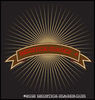replacing sky in PE 9 or CS5 (or earlier)
Jun 25, 2012 18:01:02 #
I have recently taken a number of photos with trees in them where the sky is perfectly gray. Is there an easy way to totally select and delete the gray so the photos can be put on top of a more desirable sky using Photoshop Elements or Photoshop?
Jun 25, 2012 18:11:16 #
PhotoTex wrote:
I have recently taken a number of photos with trees in them where the sky is perfectly gray. Is there an easy way to totally select and delete the gray so the photos can be put on top of a more desirable sky using Photoshop Elements or Photoshop?
I do this often. If you are familiar with the use of layers in either program it is quite easy. If not you will need to look to youtube.com and search photoshop replace sky. There are a couple of tutorials there. The key to a realistic sky replacement is angle of light. I have eight different sky images I use each one was taken from the same spot, each at different times of the day with half facing north and half facing south. That way I can be sure to have the angle of light on the clouds match that of the subject. For a down and dirty quick sky replacement google smart photo editor and download the trial.
Jun 25, 2012 19:46:51 #
PhotoTex wrote:
I have recently taken a number of photos with trees in them where the sky is perfectly gray. Is there an easy way to totally select and delete the gray so the photos can be put on top of a more desirable sky using Photoshop Elements or Photoshop?
Try these tuts:
http://www.flickr.com/groups/496435@N20/discuss/72157612933159278/
http://video.google.com/videoplay?docid=-3375294950958238010#
http://www.essential-photoshop-elements.com/replace-the-sky.html
Jun 26, 2012 09:04:35 #
Instead of replacing the sky, try just enhancing what you have. In PE 9 I often create a copy layer of the image, then use the threshold filter to select just the sky. This will produce an pure black and pure white image/silhoutte. Paint out anything that isn't sky with a black brush. Then use the magic selection tool to select all the white. While your selection is still active, switch to the color image and copy to a new layer. Now you have your sky isolated. Play with your levels or light controls and see if you have an image you can use. If the colors are completely washed out, select the sky you've created and use the layer mask with solid color to tint it blue. Adjust opacity to make the effect subtle.
This took longer to write than it does to do.
This took longer to write than it does to do.
Jun 26, 2012 12:18:16 #
An alternative approach is simply to change the color of the gray sky.
1. Select the area containing sky, including sky showing between limbs of trees for example. Just a selection of the general area - no need to select only the white bits. Ok to feather a bit.
2. Selective color -> whites. If the sky is pure white, add a little black to make it light gray.
To make a blue sky I usually remove all the yellow, and then add cyan to taste. Readjust blacks to taste.
1. Select the area containing sky, including sky showing between limbs of trees for example. Just a selection of the general area - no need to select only the white bits. Ok to feather a bit.
2. Selective color -> whites. If the sky is pure white, add a little black to make it light gray.
To make a blue sky I usually remove all the yellow, and then add cyan to taste. Readjust blacks to taste.
Jun 26, 2012 12:25:42 #
PhotoTex wrote:
I have recently taken a number of photos with trees in them where the sky is perfectly gray. Is there an easy way to totally select and delete the gray so the photos can be put on top of a more desirable sky using Photoshop Elements or Photoshop?
Go to Utube and search for Elements Tutorials and then look for the one you need, replacing backgrounds.
If you want to reply, then register here. Registration is free and your account is created instantly, so you can post right away.