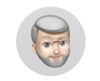Canon MG7720 Printer /Red River ICC profiles
Jun 28, 2017 08:57:12 #
I'm having a printing issue, perhaps someone can tell me what I'm missing?
How do I turn off "Printer Manages Color "on my MG7720?
My Equipment:
Mac 10.9.5 Canon MG7720 and Photoshop CS 6
The Problem:
I'm trying to use Red River paper and their ICC profiles.
I cant find the button to turn off "Printer Manages Color "
I think I have looked everywhere. There is no selection on the very limited Canon
menu for color management and no check box for NONE
I have correctly put the proper color profiles in the proper place and Photoshop lets me make all the correct selections but as I understand it ,the next step is to turn off the printers color management? When I select Photoshop Manages Color the program (PS) reminds me to turn off the printers color management
So where do I do that for my specific Canon printer MG7720
A little more info using Red River paper:
Printer Manages Color the result is not bad and somewhat acceptable
Photoshop Manages Color the result is un usable not even close and if I print RGB black and white the result is 50 Cyan off
I'm getting ready to abandon the use of 3 party profiles and stick with the manufactures paper on their product.
Thanks in advance to all the helpful experts out there...... Please let me know if there is any other info to help me solve this frustrating problem
How do I turn off "Printer Manages Color "on my MG7720?
My Equipment:
Mac 10.9.5 Canon MG7720 and Photoshop CS 6
The Problem:
I'm trying to use Red River paper and their ICC profiles.
I cant find the button to turn off "Printer Manages Color "
I think I have looked everywhere. There is no selection on the very limited Canon
menu for color management and no check box for NONE
I have correctly put the proper color profiles in the proper place and Photoshop lets me make all the correct selections but as I understand it ,the next step is to turn off the printers color management? When I select Photoshop Manages Color the program (PS) reminds me to turn off the printers color management
So where do I do that for my specific Canon printer MG7720
A little more info using Red River paper:
Printer Manages Color the result is not bad and somewhat acceptable
Photoshop Manages Color the result is un usable not even close and if I print RGB black and white the result is 50 Cyan off
I'm getting ready to abandon the use of 3 party profiles and stick with the manufactures paper on their product.
Thanks in advance to all the helpful experts out there...... Please let me know if there is any other info to help me solve this frustrating problem
Jun 28, 2017 09:17:53 #
Open your PS and set it to print with the ICC, then open the print dialog for your printer (<file>< print>(?)). select <printer properties>, then the <main> tab; now set the "Color Intensity" to <Manual>, and select <Set>. Select the <Matching>tab and set to <None>
While on the Main page, there is a button at the bottom labeled <Instructions> - push that button and then read the instructions - Yes, real men do read instructions.
While on the Main page, there is a button at the bottom labeled <Instructions> - push that button and then read the instructions - Yes, real men do read instructions.
Jun 28, 2017 09:40:47 #
spaceylb
Loc: Long Beach, N.Y.
If you choose PS manages color the print settings will automatically default to "colorsync", not "Canon color matching". Click on the drop down box LAYOUT then COLOR MATCHING. You should see colorsync highlighted...
Jun 28, 2017 09:54:46 #
I cannot find those selections, which is the problem. please see the attached screen shot, what am I missing.
This is a Canon MG7720 printer. I am assuming in order to get to the Canon dialog box, I select print settings from the PS settings, this box has limited selections, I am guessing because it is a amateur printer?
Is it in there and I am missing it?
Thank you for your help,
This is a Canon MG7720 printer. I am assuming in order to get to the Canon dialog box, I select print settings from the PS settings, this box has limited selections, I am guessing because it is a amateur printer?
Is it in there and I am missing it?
Thank you for your help,
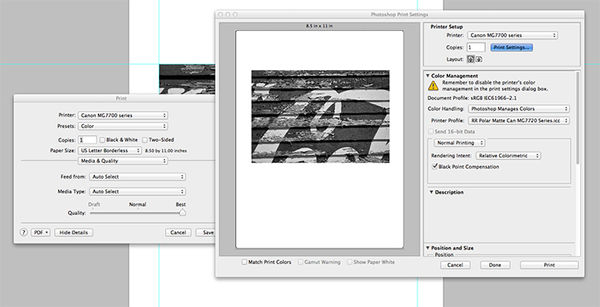
Jun 28, 2017 10:26:24 #
OK, then try this:
https://www.usa.canon.com/internet/portal/us/home/support/details/printers/inkjet-multifunction/mg-series-inkjet/pixma-mg7720?tab=manuals
This is an 1170 page PDF manual for your printer. On the fifth page, you will find the link to change your printer profile (which is actually on page 281). Click that link , read and follow the instructions.
https://www.usa.canon.com/internet/portal/us/home/support/details/printers/inkjet-multifunction/mg-series-inkjet/pixma-mg7720?tab=manuals
This is an 1170 page PDF manual for your printer. On the fifth page, you will find the link to change your printer profile (which is actually on page 281). Click that link , read and follow the instructions.
Jun 28, 2017 11:44:54 #
THANK YOU!!
I will prose that 1171 page manual tonight.
Ahhh it is in there now I have to follow the manual and find it.
Sincerely Thank You!
I will prose that 1171 page manual tonight.
Ahhh it is in there now I have to follow the manual and find it.
Sincerely Thank You!
Jun 28, 2017 14:06:31 #
Call me blind but in 1170 pages ......nothing says:
"If you are Printing with Mac OX follow these instructions"
Its in there for Windows as you say on page 281....but not for the Mac ??? .....very frustrating
None of the panels are on my computer....Well there there but I can find them.
I'll keep looking but I'm almost at the point of simply using Printer Manages Color and correct my prints from there.
Usually when there is 1170 page document to deceiver ....I call a Lawyer.
If anyone out there is using the MG7720 on a Mac with 3rd party profiles condensed instructions would be helpful
"If you are Printing with Mac OX follow these instructions"
Its in there for Windows as you say on page 281....but not for the Mac ??? .....very frustrating
None of the panels are on my computer....Well there there but I can find them.
I'll keep looking but I'm almost at the point of simply using Printer Manages Color and correct my prints from there.
Usually when there is 1170 page document to deceiver ....I call a Lawyer.
If anyone out there is using the MG7720 on a Mac with 3rd party profiles condensed instructions would be helpful
Jun 28, 2017 15:22:49 #
Did you look at page 280 in the Mac manual for that printer?
I always thought that everyone liked Mac computers because they are so much easier to use than a windows computer - Canon did shorten the manual for Mac users - only 965 pages (shorter attention span, I guess)
Steamboat, are you smiling today?
I always thought that everyone liked Mac computers because they are so much easier to use than a windows computer - Canon did shorten the manual for Mac users - only 965 pages (shorter attention span, I guess)
Steamboat, are you smiling today?
Jun 28, 2017 16:13:46 #
Did you look at page 280 in the Mac manual for that printer?
.......Yes and it only talked about Windows. I did look in the places suggested ( for windows) and still no luck in finding the proper menus, preferences or control panels (for the Canon printer)
There is nothing to adjust or set .......except from Photoshop or the touch screen display ......which only sets paper surface.
A simple check box "Printer Color Management" check box "NONE" ....Where the heck is it ???
Nope I'm not smiling today. My Black and White prints are 50 Cyan off color
.......but I'm not giving up yet! I'm sure there is one button that will magically open up the windows I seek
Seriously the is not very user friendly printer
I never make prints bigger than 8.5x11 that why I choose the small size amateur Canon...... I should have gone with the bigger format Epson
........I do appreciate you and this forum
.......Yes and it only talked about Windows. I did look in the places suggested ( for windows) and still no luck in finding the proper menus, preferences or control panels (for the Canon printer)
There is nothing to adjust or set .......except from Photoshop or the touch screen display ......which only sets paper surface.
A simple check box "Printer Color Management" check box "NONE" ....Where the heck is it ???
Nope I'm not smiling today. My Black and White prints are 50 Cyan off color
.......but I'm not giving up yet! I'm sure there is one button that will magically open up the windows I seek
Seriously the is not very user friendly printer
I never make prints bigger than 8.5x11 that why I choose the small size amateur Canon...... I should have gone with the bigger format Epson
........I do appreciate you and this forum
Jun 28, 2017 17:29:10 #
OK ....I'm done I found the instructions in the MG7720 manual (see screen shot)
The correct selection is "Color Matching" then select "Color Sync"
I don't have those selections (see screen shot)........Could this be a flaw in Photoshop CS6?
.......it is a 5 year old program and this is a new printer?
And PS history experts out there?
The correct selection is "Color Matching" then select "Color Sync"
I don't have those selections (see screen shot)........Could this be a flaw in Photoshop CS6?
.......it is a 5 year old program and this is a new printer?
And PS history experts out there?
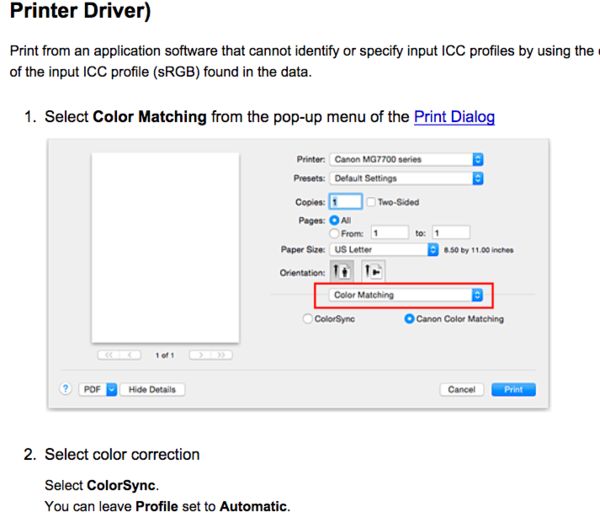
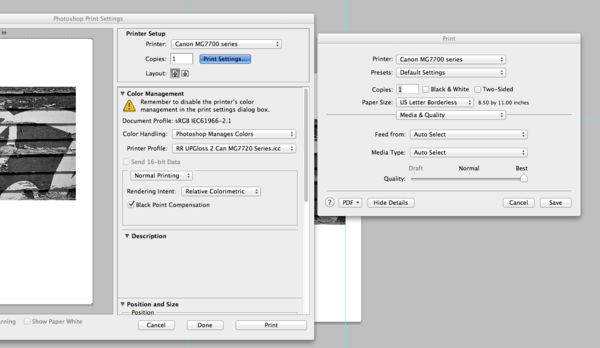
Jun 28, 2017 19:53:33 #
Jun 28, 2017 19:59:05 #
spaceylb
Loc: Long Beach, N.Y.
Also, the newer mac os does this automatically. I had the same issue before I upgraded to os 10.11.6
Jun 28, 2017 20:52:16 #
Thanks, I'll look into OS 10.11.6.
I'm considering upgrading to Photoshop CC. But I'm completely happy with CS6 and I really don't want to lose the Nik software Silver Effects and Viveza ....just yet (Love U points)
I really don't want to change things .... I may just leave my workflow alone for now.
"Printer Manages Color" yields pretty good result for the paper I'm using and I could color correct from there.
I wonder if I try printing from Lightroom 6.0 if the 3rd party ICC issue will be solved ?.......I have LR I just don't use it as I'm happy with my current workflow
I'm considering upgrading to Photoshop CC. But I'm completely happy with CS6 and I really don't want to lose the Nik software Silver Effects and Viveza ....just yet (Love U points)
I really don't want to change things .... I may just leave my workflow alone for now.
"Printer Manages Color" yields pretty good result for the paper I'm using and I could color correct from there.
I wonder if I try printing from Lightroom 6.0 if the 3rd party ICC issue will be solved ?.......I have LR I just don't use it as I'm happy with my current workflow
Jun 29, 2017 07:43:34 #
Nik works with Adobe CC software and the latest macOS.
As stated, later macOS versions turn off the printer sync automatically.
As stated, later macOS versions turn off the printer sync automatically.
If you want to reply, then register here. Registration is free and your account is created instantly, so you can post right away.