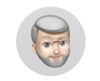Moving Photoshop CC and Bridge to Another Computer
Jun 18, 2017 22:00:28 #
Recently I bought a new laptop computer to replace an aging one.
I want to transfer Photoshop CC and Bridge to the new computer. The info online helps with transferring Photoshop but says nothing about the files in Bridge transferring as well.
The search returns keep showing only how to transfer Photoshop.
I will appreciate any guidance for this transfer of my Bridge files.
Thank you.
I want to transfer Photoshop CC and Bridge to the new computer. The info online helps with transferring Photoshop but says nothing about the files in Bridge transferring as well.
The search returns keep showing only how to transfer Photoshop.
I will appreciate any guidance for this transfer of my Bridge files.
Thank you.
Jun 18, 2017 22:27:21 #
When I moved LR to my new PC I used this guide: https://www.lightroomqueen.com/how-move-lightroom-to-new-computer/
Jun 18, 2017 22:56:40 #
Thanks for reply but it seems LR uses a process different from the one for Photoshop CC.
rwilson1942 wrote:
When I moved LR to my new PC I used this guide: https://www.lightroomqueen.com/how-move-lightroom-to-new-computer/
Jun 19, 2017 05:12:19 #
Linary
Loc: UK
anotherview wrote:
Recently I bought a new laptop computer to replace an aging one.
I want to transfer Photoshop CC and Bridge to the new computer. The info online helps with transferring Photoshop but says nothing about the files in Bridge transferring as well.
The search returns keep showing only how to transfer Photoshop.
I will appreciate any guidance for this transfer of my Bridge files.
Thank you.
I want to transfer Photoshop CC and Bridge to the new computer. The info online helps with transferring Photoshop but says nothing about the files in Bridge transferring as well.
The search returns keep showing only how to transfer Photoshop.
I will appreciate any guidance for this transfer of my Bridge files.
Thank you.
Bridge is a Browser, it does not hold or retain photo files. When you move your images to the new computer, just point Bridge to the new location(s).
Jun 19, 2017 05:41:32 #
Interesting way to describe Bridge. If I understand correctly, the so-called Cloud holds my photographs under Bridge.
Yet I see my photographs in Bridge on my computer's hard drive where they take up storage space. Conservative of my photo collection, I hesitate to do something that might compromise this collection.
I may take the jump as you outline. I've read that I can always reverse the move.
Thanks for reply.
Yet I see my photographs in Bridge on my computer's hard drive where they take up storage space. Conservative of my photo collection, I hesitate to do something that might compromise this collection.
I may take the jump as you outline. I've read that I can always reverse the move.
Thanks for reply.
Linary wrote:
Bridge is a Browser, it does not hold or retain photo files. When you move your images to the new computer, just point Bridge to the new location(s).
Jun 19, 2017 06:28:39 #
Szalajj
Loc: Salem, NH
If your files are "Stored" on the old computer, you're going to have to move them.
Depending on how large the overall files are, you can either use a flash drive or a portable hard drive to do this.
I would recommend that you actually copy them to a portable hard drive, then copy them to your new computer.
The only reason that I'm recommending that you use the copy function instead of the move function is to prevent a potential disaster. I once blew out a batch of files using the move function, instead of the copy function. It's better to be safe, rather than sorry!
Then keep the portable hard drive as a back up drive for your photo collection going forward.
Once you have confirmed that the copied files have successfully been added to your new computer, then you can delete them from the old computer if you're going to be disposing the old computer.
Depending on how large the overall files are, you can either use a flash drive or a portable hard drive to do this.
I would recommend that you actually copy them to a portable hard drive, then copy them to your new computer.
The only reason that I'm recommending that you use the copy function instead of the move function is to prevent a potential disaster. I once blew out a batch of files using the move function, instead of the copy function. It's better to be safe, rather than sorry!
Then keep the portable hard drive as a back up drive for your photo collection going forward.
Once you have confirmed that the copied files have successfully been added to your new computer, then you can delete them from the old computer if you're going to be disposing the old computer.
Jun 19, 2017 06:29:59 #
Jun 19, 2017 06:37:55 #
Linary
Loc: UK
anotherview wrote:
Interesting way to describe Bridge. If I understand correctly, the so-called Cloud holds my photographs under Bridge.
Yet I see my photographs in Bridge on my computer's hard drive where they take up storage space. Conservative of my photo collection, I hesitate to do something that might compromise this collection.
I may take the jump as you outline. I've read that I can always reverse the move.
Thanks for reply.
Yet I see my photographs in Bridge on my computer's hard drive where they take up storage space. Conservative of my photo collection, I hesitate to do something that might compromise this collection.
I may take the jump as you outline. I've read that I can always reverse the move.
Thanks for reply.
Why not just sign out of Adobe CC on the old computer, then on the new one download CC. Sign in. Now move just a few photos; once reassured, finish the job. (you may have a copy of CC on each machine but only use one at a time. In practise you can usually use two at a time.
Your photos only go to the cloud if you tell them to - I don't use cloud storage, but if I did I would still have the images on my hard drive. Unless your system is very different to mine, to get photos into Adobe Cloud I would have to Publish them to Adobe stock. Also Creative Cloud Storage will give you 2 GB of free storage if you want it - it is not automatic, you must deliberately sent copies of images to the Storage. Over two gigabytes and you must pay extra.
Jun 19, 2017 06:58:43 #
Bridge does not store your photo's you have to move them from your old computer. Use the copy method discussed above. You can also network the 2 computers and copy the photos directly from your old computer to the new. Than open bridge locate your photo files and you are good to go.
Jun 19, 2017 07:07:25 #
All: So far, the replies have confirmed my initial view. I will have to do a manual transfer of my files in Bridge to my second laptop computer. I appreciate the informative replies.
One thing not mentioned so far (due to how I framed my concern): I should copy the "My Pictures" folder from the source computer to the destination computer. This folder contains many JPEG files of my photographs.
Anyhow, I've learned enough here this morning from the early birds to have some confidence in doing the files transfer.
Thank you all again.
One thing not mentioned so far (due to how I framed my concern): I should copy the "My Pictures" folder from the source computer to the destination computer. This folder contains many JPEG files of my photographs.
Anyhow, I've learned enough here this morning from the early birds to have some confidence in doing the files transfer.
Thank you all again.
Jun 19, 2017 07:30:13 #
Szalajj
Loc: Salem, NH
anotherview wrote:
All: So far, the replies have confirmed my initia... (show quote)
Yes, COPY the folders with their files!
Using "Copy" instead of move prevents a potential disaster!
It's going to take a while if you have a large number of files, so start the copy procedure then you can multi task doing something else away from your computers for a few minutes while the copy function works it's magic!
Jun 19, 2017 07:31:36 #
On your "old" computer open Bridge and find the top level folders that your photo images are stored in. Very likely My Pictures. Then copy the folder(s) to your new computer.
As stated above, your files aren't "in" Bridge. Bridge is simply a software tool that lets you browse through your folders and connect to other Adobe software like ACR and Photoshop.
As stated above, your files aren't "in" Bridge. Bridge is simply a software tool that lets you browse through your folders and connect to other Adobe software like ACR and Photoshop.
Jun 19, 2017 07:50:06 #
Steve DeMott
Loc: St. Louis, Missouri (Oakville area)
Use a program Called Teracopy. It's free. Go to Ninite.com, select the programs you want, scroll to the bottom of the page and click on the "Get Your Ninite" button. I've used this web site for years and have never had a problem with malware. Teracopy is a file transfer program that is better had more options for copying or moving files.
Jun 19, 2017 08:03:51 #
James Slick
Loc: Pittsburgh,PA
Szalajj wrote:
Yes, COPY the folders with their files!
Using "Copy" instead of move prevents a potential disaster!
It's going to take a while if you have a large number of files, so start the copy procedure then you can multi task doing something else away from your computers for a few minutes while the copy function works it's magic!
Using "Copy" instead of move prevents a potential disaster!
It's going to take a while if you have a large number of files, so start the copy procedure then you can multi task doing something else away from your computers for a few minutes while the copy function works it's magic!
Yes, If I'm "moving" more than a handful of files, I use "COPY" rather than "MOVE". in case of some sort of electronic disaster! It's better to delete the files on the old machine/drive afterwards. (Cheap insurance!).
Jun 19, 2017 08:07:11 #
Thank you for your opinion.
James Slick wrote:
Yes, If I'm "moving" more than a handful of files, I use "COPY" rather than "MOVE". in case of some sort of electronic disaster! It's better to delete the files on the old machine/drive afterwards. (Cheap insurance!).
If you want to reply, then register here. Registration is free and your account is created instantly, so you can post right away.