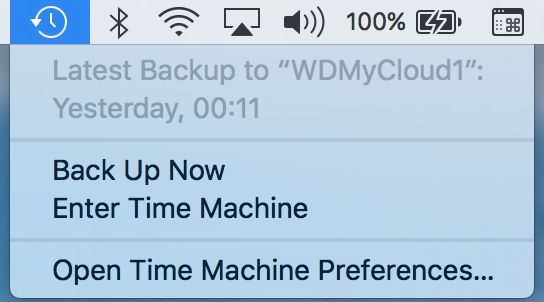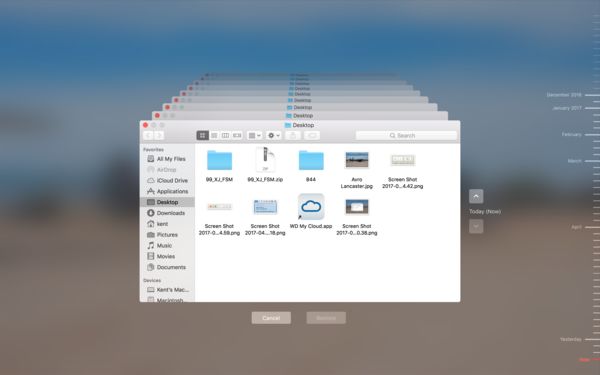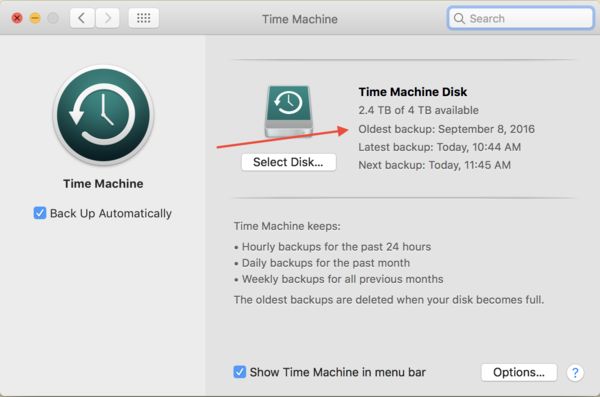W.D. and Apple passing the buck
Apr 25, 2017 19:30:46 #
I called Apple Support and asked about how to access files on my Western Digital My Book. It was set up with the help of W.D. to work like a time machine. They said to call W.D.
I called W.D. and they say it's an Apple program, so call Apple.
I have the folders listed, but no picture in them. Some files have pictures, but just a few out of hundreds that should be in them.
To make room on my Apple's hard drive, I had to delete images. I assumed that they were backed up and got carried away deleting lots and lots.
Now I can't find them. Having trouble finding them on my Apple Time Capsule also.
Marion
I called W.D. and they say it's an Apple program, so call Apple.
I have the folders listed, but no picture in them. Some files have pictures, but just a few out of hundreds that should be in them.
To make room on my Apple's hard drive, I had to delete images. I assumed that they were backed up and got carried away deleting lots and lots.
Now I can't find them. Having trouble finding them on my Apple Time Capsule also.
Marion
Apr 25, 2017 20:30:48 #
a6k
Loc: Detroit & Sanibel
Marionsho wrote:
I called Apple Support and asked about how to acce... (show quote)
TimeMachine is not designed to work as a general-use external drive. Its purpose is to back up your files and if necessary to recover them. If you want to use WD or any other external drive just to be where your pictures are stored (which is what I do) then just format the drive in the Mac filesystem and give the volume a short but unique name. Then create a logical (to you) name for the top level folder and all the sub-folders you want.
My MacMini only has 250GB and I don't want it full. I have a 1TB partition on one of my external drives that I use for stuff that doesn't need to be fast. The other partition is TimeMachine. You don't have to have it on a partition; it can be the whole volume just as easily. It's just a matter of how big the physical drive is and how big a volume you need for active storage vs. TM
Do keep in mind that when TM runs out of room it will drop off the oldest stuff and keep going. It will warn you, of course. When it starts a new volume it copies your entire system, then begins incremental backups on your schedule. This is a simplified explanation, not meant to be perfect nor comprehensive.
That said, here is a screen shot of what you should see on a TimeMachine volume. Notice that it's capturing stuff in chronological order so it would be hard to find stuff by your usual method of organization. TM is "incremental". Most backups are. If you backed up everything every hour you'd have an unmanageable mess. As George Carlin said, you can't have everything, where would you put it?

I have two TM volumes so they alternate and backups happen automatically every hour. However, I subscribe to a real cloud backup service and my pictures and everything I deem important is also backed up there every night. Local backup such as TM is nice but subject to many of the same risks as the rest of your local stuff such as fire, flood, theft, vandalism, electrical storm, tornado or hurricane, etc.
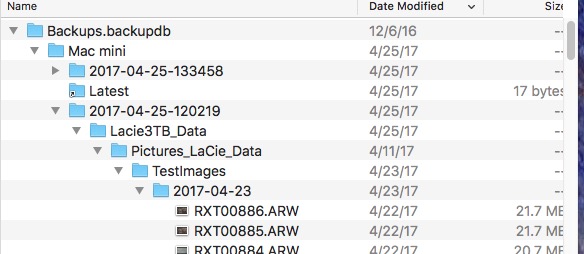
Apr 25, 2017 21:14:32 #
Marionsho wrote:
I called Apple Support and asked about how to acce... (show quote)
When you deleted the images on your hard drive you lost the images in Time Machine. What you need to do is open Time Machine. To open you click on the clock on the toolbar. Attachment 1
Then click on enter Time Machine. The screen will look like attachment 2
If you look on the right you will see a calendar of your Time Machine backups. If you notice on the file I have attached, it shows when the last backup was performed in red down in the lower right corner. It also lists every backup to the point I started using this laptop in December 2016.
If you know the date you started deleting the files you can go back the day before you erased them and restore your hard drive to that day.
Apr 25, 2017 21:42:28 #
Apr 26, 2017 06:49:27 #
Marionsho wrote:
I called Apple Support and asked about how to acce... (show quote)
The brand of drive makes no difference with Time Machine. When I get a response like that, I call back and get someone who knows what he's doing.
Apr 26, 2017 11:12:20 #
Marionsho wrote:
I called Apple Support and asked about how to acce... (show quote)
You would be better to call Apple and forget the stuff about "W.D. set up your drive to work like Time Machine". Unless you are running a special program from W.D. of course, in which case W.D. is where your questions should be answered.
Apple Time Machine works with pretty much ANY drive. All W.D. did was format the drive so Time Machine would recognize it - which your Mac would do pretty much automatically when you first connected it.
To access your Time Machine files you can use finder to go to the disk and all the folders stored there, but then you could easily screw up the backups - instead, just access it with the Time Machine App on your computer to display the backup sets contained on the disk by date/time.
Restoring is simple, select what you need restored and click.
http://www.macworld.com/article/1165784/macs/how-to-restore-data-from-time-machine.html
You might want to think about your setup - If you have an internal disk of 500 GB, then you would want a Time Machine disk of at least 1.5 TB (3x500 GB). The initial backup will eat up 500 GB of space from your Time Machine disk, subsequent hourly backups would only use a little bit of space, so you can get many days worth of backups on that one Time Machine disk without filling it up. When you do fill it up, Time Machine will automatically delete the oldest files / sets, so it does not mean you might never lose any backups.
I saw some one say that once you delete a file from your Mac it will be removed from the Time Machine backup - that is 100% wrong - that would make incremental backups like Time Machine worthless.
FWIW - I have an iMac with a 2 TB internal disk, a 6 TB external and a 2 TB external, and a 4 TB Time Machine external disk. My Time Machine disk has almost 2 TB free yet, but I have backups from September 2016, regardless of what I delete from my internal disk.
Apr 26, 2017 11:56:18 #
Dngallagher wrote:
You would be better to call Apple and forget the s... (show quote)
How do I bring up the time Machine box, like you have posted?
Can I have two, or more, time machines? On my MacBookPro?
I goofed and didn't do my homework when I bought this. My old MacBookPro had 1/2 TB of storage. I had it for several years when it got dropped in water. I wanted another, and assumed my images were backed up on my 1TB Apple Time Capsule, and ended up buying a used one that only has 1/4 TB of storage. He sold me on the SSD Drive. GAS took over.
I was able to later turn on my old MacBookPro and bought an external disc (Seagate) to make a backup. Not sure how well it worked.
Thanks for all the info.
Marion
Apr 26, 2017 13:12:53 #
Marionsho wrote:
How do I bring up the time Machine box, like you h... (show quote)
The Time Machine app is located in your apps (Launchpad) screen in the OTHER folder. It looks like a clock with a circle around it, alternatively it is the little clock icon with a circle around it on your top line status bar - top right of your screen)
There are plenty of tutorials on the internet for Time Machine use, and since you have a laptop, if you live near an Apple Store you can bring it in and they will show you how to use Time Machine - I suspect you could get a quick demo on any of the in store models.
Time Machine will default to backing up everything on your internal drive, but if you have additional externals it is easy to set it to backup your internal and selected portions of any externals, or the entire external, but you should have 3 times the storage space on your Time Machine disk as you have on you drives being backed up, or you selectively backup to reduce the space needed for Time Machine.
You can have several Time Machine disks, but only one connected at any given time.
Apr 26, 2017 14:02:50 #
Dngallagher wrote:
The Time Machine app is located in your apps (Laun... (show quote)
I have a (Apple) Time Capsule that doubles as a wireless router. Does it need to be taken offline, or otherwise removed, in order to connect my MyBook?
No matter how I bring up Time Machine, Launchpad or top screen line status bar, I get the stack of screens, not the screen you posted. I've seen that before, but Apple Support brought it up.
Apr 26, 2017 14:51:32 #
Marionsho wrote:
I have a (Apple) Time Capsule that doubles as a wireless router. Does it need to be taken offline, or otherwise removed, in order to connect my MyBook?
No matter how I bring up Time Machine, Launchpad or top screen line status bar, I get the stack of screens, not the screen you posted. I've seen that before, but Apple Support brought it up.
No matter how I bring up Time Machine, Launchpad or top screen line status bar, I get the stack of screens, not the screen you posted. I've seen that before, but Apple Support brought it up.
You are "entering Time Machine"
On the icon in the top bar, left click and select preferences from the pop up dialog and that gets you what you want
Apr 26, 2017 18:10:02 #
Dngallagher wrote:
You are "entering Time Machine"
On the icon in the top bar, left click and select preferences from the pop up dialog and that gets you what you want
On the icon in the top bar, left click and select preferences from the pop up dialog and that gets you what you want
Got it. 942GB of 2TB available on my Apple Airport Time Capsule.
Apr 26, 2017 18:27:56 #
Marionsho wrote:
Got it. 942GB of 2TB available on my Apple Airport Time Capsule.
You can also click on the apple, (upper left of your screen) then about this Mac, then select STORAGE to see stars on all your drives connected at once
Apr 26, 2017 20:05:54 #
Dngallagher wrote:
You can also click on the apple, (upper left of your screen) then about this Mac, then select STORAGE to see stars on all your drives connected at once
Thank you, I'll have to try that.
Apr 26, 2017 20:34:41 #
Marionsho wrote:
Thank you, I'll have to try that.
Stars is of course STATS ;)
Apr 27, 2017 09:58:18 #
Marionsho wrote:
I called Apple Support and asked about how to acce... (show quote)
This is why I have cloud backup. (carbonite.com) in addition to my hard drives. Carbonite can recover any files deleted within the last 30 days.
If you want to reply, then register here. Registration is free and your account is created instantly, so you can post right away.