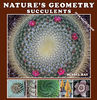Fix Wrong White Balance
Apr 4, 2017 11:22:27 #
This is the reason why I always shot in both JPEG and RAW. In RAW a simple fix, big problem in JPEG. Memory cards are big and cheap so no reason not to shoot in both at all times.
Apr 4, 2017 12:01:55 #
russelray wrote:
For several years and versions, Adobe Camera Raw (ACR) has also been accessible as a filter from within Photoshop. Thus a JPG, even one with the incorrect white balance, can easily be brought into ACR to change the white balance. When I do it with my JPGs, I have three choices in ACR using the drop down arrow for the White Balance box: As Shot, Auto, and Custom. The Auto works extremely well. In fact, Auto is all I ever use for my DNG, CR2, and JPG files if I don't like the white balance.
Yes but--the ACR corrections for jpgs (both chroma and luma) are not the same as they are for raws. For raws they work at a pixel level, whereas for jpgs they are more a global wash. There is really no comparison in the results obtainable, even though they appear to function similarly.
Apr 4, 2017 13:04:33 #
kymarto wrote:
Yes but--the ACR corrections for jpgs (both chroma and luma) are not the same as they are for raws. For raws they work at a pixel level, whereas for jpgs they are more a global wash. There is really no comparison in the results obtainable, even though they appear to function similarly.
I have found that they actually is a comparison, quite a good one. I shoot RAW only, but I sometimes have a need to go back and change a JPG file, and the working on JPGs with ACR is very good. Very nice result when I want to short-circuit a small change that a Client requests.
Apr 4, 2017 14:12:15 #
amfoto1
Loc: San Jose, Calif. USA
tschuler wrote:
I was on a hike taking photos yesterday. I was us... (show quote)
If images were shot "RAW" (Nikon "NEF" files, I think)... then it's super easy to change white balance.
If images were shot as JPEGs, then it's not so easily done...
If there is a pure white, pure gray or pure black object in the image, with some of the following you can "sample" it with an "eyedropper" and apply auto correction pretty accurately. But the sampled area much be perfectly neutral and those are actually quite rare in images.
One at a time in Photoshop try "Image" > "Auto Color", "Image" > "Auto Tone" and "Image" >"Auto Contrast", or a combination of these. Be prepared to "Edit" > "Undo" if you don't like the result or "Edit" > "Fade" if the effect is too strong. (Use Photoshop's "History" panel if you need to undo more than one step.)
It's a bit more complex, but you also can apply "Image" > "Adjustments" > "Photo Filter".... probably "Cooling Filter LBB", but also look at the preview of Cooling filters "80" and "82", to see of one or the other looks better to you. Use the slider to strengthen or weaken any of these filters' effects (defaults to 25%, which is a pretty strong filter effect).
Even more complex but more precise would be "Image" > "Adjustments" > "Color Balance". Using that you can separately change each individual color channel in the highlight, mid-tone and shadow areas of an image. You need a pretty good idea of color mixing to do this very well.
There also are both automated and manual methods to do similar in "Image" > "Adjustments" > "Curves". When that box is open use the "Channels" pull down to access "Red", "Green" and "Blue" individually. Try the "Auto" with each and after adjusting all three, see if you like the results. If not, "cancel" the entire adjustment. There is means of doing manual adjustments instead... but it's complex. Probably the "Photo Filter" or "Auto Color/Tone/Contrast" method above will do better, without some extensive practice and experimentation doing it manually.
Note: All the above is difficult to do well if your computer monitor isn't calibrated. Most monitors are overly bright and don't render colors very accurately until they are properly calibrated. The easiest and most consistent way to calibrate is with a device such as a Datacolor Spyder or an X-Rite ColorMunki. That's an investment, but if you do many prints it can pay for itself over time, by reducing waste of ink and paper from improperly adjusted images.
Apr 5, 2017 02:09:29 #
burkphoto wrote:
JPEGs are not meant as "digital negatives&quo... (show quote)
That is some very much appreciated, great information. I'm just a hobbyist and do not know a lot of the useful technical things like I wish I did. My passion is landscape photography -- off the beaten path. Hence my love of hiking.
My real camera is a Nikon D4s and I do capture both RAW and JPG with that camera. I use my D60 as kind of a point and shoot. I am out in California for work for a couple months, so I was lugging a lot of luggage on the plane. I had my ski equipment to head up to Tahoe on my days off. So, I opted for the much smaller and lighter load of the D60 for my trip, since the purpose of the trip was not for photography.
If you want to reply, then register here. Registration is free and your account is created instantly, so you can post right away.