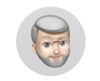Problems with Lightroom 6 on a MacBook Pro
Mar 17, 2017 22:24:45 #
I have a problem with Lightroom 6 on a MacBook Pro. In the interface the source is found on the left hand panel. The "WD My Passport Ultra" external HD will only show there when I engage the "import" button. The computer's HD is accessible, but external HDs do not show, unless the import button is engaged. I have tried using several different HDs with no success. I have no problems using these external HDs with my iMac and my MacBook Air, but nothing seems to work with the Pro. I am able to connect by selecting "Library" and the selecting "New collection" but that is a back-door method that is not too useful. Has anyone else experienced the same thing?
Mar 17, 2017 23:16:27 #
There is LR chat area on the web...Google LR help. That said, I had a similar issue with LR5 on my MacBook Pro. The solution I saw was to store a photo on the drive and then in LR navigate to it. This teaches the program how to find it. This wasn't what I was looking for...I just remember seeing it as an answer to a similar question to yours. This may or may not work, but it's all I got.
Mar 18, 2017 01:56:40 #
davidrb wrote:
I have a problem with Lightroom 6 on a MacBook Pro... (show quote)
I am experiencing the something quite similar, but haven't considered it more than an annoyance. Sometimes before I start (turn on) my laptop, I insert my SD card into the card reader. If I subsequently launch LR (5.7), LR does not "see" (list) the card on the left panel. When I select "Import" the card suddenly appears on the panel. Sometimed it still does not recognize the card reader ("drive"), in which case I have to back out of LR, carefully eject the card, relaunch LR, THEN reinsert the card while LR is running so that the card can be recognized. Don't know if the issue originates from: 1) the MacBook computer, 2) the Apple Operating System (fully up to date in my case), or 3) from LR.
Check out Close Up Photography section of our forum.
Mar 18, 2017 05:34:12 #
mikegreenwald
Loc: Illinois
I have. precisely the same problem. There are a couple of work arounds (see above posts), but they're clumsy at best, and I regard it as a deficiency. I have no idea if its a Mac problem or an Adobe problem.
The program should work as well on the MacBook as on the desktops - but it doesn't.
The program should work as well on the MacBook as on the desktops - but it doesn't.
Mar 18, 2017 06:07:14 #
It's not clear from your description that you have images stored on the external Passport drive which have already been imported into LR. If LR has no images in its catalog from that drive there's no point in showing it. It shows up during import because It makes sense to list all available drives at that point.
Mar 18, 2017 07:21:50 #
My Mac Book works the same way. What is the problem ... you select IMPORT and are shown the places you can import from ,,, then you choose one.
Mar 18, 2017 07:54:41 #
The same behavior holds true with folders on the main drive. If you create new folders they won't show in the Library until you add photos and import at least one.
Check out Printers and Color Printing Forum section of our forum.
Mar 18, 2017 10:03:58 #
sloscheider wrote:
It's not clear from your description that you have images stored on the external Passport drive which have already been imported into LR. If LR has no images in its catalog from that drive there's no point in showing it. It shows up during import because It makes sense to list all available drives at that point.
All the photos have been imported into Lightroom. I use the same external drive on all three computers. The MacBook Pro is the only one of the three that has problems. I am going to call B&H to see if they can help resolve the trouble. If not, back it goes.
Mar 18, 2017 10:10:46 #
Howard5252 wrote:
My Mac Book works the same way. What is the problem ... you select IMPORT and are shown the places you can import from ,,, then you choose one.
Why should I have to import photos every time I want to view them? That is not the way the program is designed. If you had read the thread you would have known the problem is with the MacBook Pro, it doesn't effect the iMac or the MacBook Air.
Mar 18, 2017 11:10:19 #
Day.Old.Pizza wrote:
There is LR chat area on the web...Google LR help. That said, I had a similar issue with LR5 on my MacBook Pro. The solution I saw was to store a photo on the drive and then in LR navigate to it. This teaches the program how to find it. This wasn't what I was looking for...I just remember seeing it as an answer to a similar question to yours. This may or may not work, but it's all I got.
Yes, if there are not photos on it LR will not see it. Use Finder to create a folder called Pictures then drag one photo to it. Any photo. Then use LR import and import that one photo. Now in your catalog you should see that drive and the Pictures folder with that one photo in it.
Mar 18, 2017 11:31:49 #
davidrb wrote:
I have no problems using these external HDs with my iMac and my MacBook Air, but nothing seems to work with the Pro. <snip> Has anyone else experienced the same thing?
No. With proper setup LR works fine on the MBP.
Please read Jeep Daddy's post above.
Check out Black and White Photography section of our forum.
Mar 18, 2017 11:48:57 #
jackpi
Loc: Southwest Ohio
davidrb wrote:
I have a problem with Lightroom 6 on a MacBook Pro... (show quote)
When you import images, the Lightroom catalog is made aware of where the imported images are located. The catalog is unaware of the location of images you have not imported.
Mar 18, 2017 11:52:31 #
My best GUESS is that you have a Lr catalogue mismatch of some kind. I use Lr CC on both my iMac, where I do 95% of my work, and on my MacBook Pro, which I mostly use in the field and for a quick fix of something I just shot, but I also import the card to my iMac later. I also use Lr 6 on a PC in my RE (Real Estate) office, but I use that ONLY for RE shots. I purposely keep all the Lr catalogues separate as I want my main catalogue more secure. My point: You can share the same catalogue between devices, but the catalogue, and preferably its backup, must be available to all devices that you desire to use. I hope this helps.
Mar 18, 2017 11:52:47 #
jackpi
Loc: Southwest Ohio
davidrb wrote:
Why should I have to import photos every time I want to view them? That is not the way the program is designed. If you had read the thread you would have known the problem is with the MacBook Pro, it doesn't effect the iMac or the MacBook Air.
If you import images from your external drive AND keep the catalog on the same external drive. You can set up each computer so that it expects the catalog on the external drive. Then you will be able to view the images from any computer.
Mar 18, 2017 12:07:32 #
jackpi wrote:
If you import images from your external drive AND keep the catalog on the same external drive. You can set up each computer so that it expects the catalog on the external drive. Then you will be able to view the images from any computer.
Absolutely correct, as long as that external drive is running and available to the other computer. In addition, it would be wise to have a backup catalogue on yet another drive, which should also be available so that the catalogue can be backed up by the additional computer. For these situations, multiple NAS devices would be a wise choice. A catalogue on a drive directly attached to a computer may or may not be available to other devices, even when running, depending upon how access to it has been set up. All this is not that hard to do, but it does take at least a small amount of technical know-how. Best of luck.
If you want to reply, then register here. Registration is free and your account is created instantly, so you can post right away.
Check out Software and Computer Support for Photographers section of our forum.