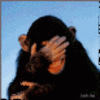System Image Backup
Feb 5, 2017 14:54:37 #
Realizing I have put this off for far too long, I've delved into the technology and would ask for other's experiences.
For the uninitiated, one of the drives in your computer contains the OS (operating system) that allows your computer to work. If that drive fails, your computer won't work. Sure, you can run to Best Buy or Amazon and get a replacement drive and may even be able to install it yourself. But now, you're faced with re-installing the OS, re-configuring all those devices connected to your computer (printers, scanners, etc.), then re-installing all of your software titles (Adobe CC, Photoshop, Lightroom, Quicken, and so on). That equates to a lot of work.
There is software that will allow the creation of an 'image' of that drive prior to failure and that image is saved as any other file on some other drive(s). Part of the process involves the creation of a 'boot disk' that allows you to start your computer that just received the new drive from Best Buy or Amazon. Once booted, the software then allows that 'image' file to be expanded back on to the new drive. Once complete, shut down and restart and your computer is back up and running just like before the drive failure.
So, if you are doing something of this nature for your computer, and don't mind sharing your experiences, what would I want to know about this? Thanks!!
For the uninitiated, one of the drives in your computer contains the OS (operating system) that allows your computer to work. If that drive fails, your computer won't work. Sure, you can run to Best Buy or Amazon and get a replacement drive and may even be able to install it yourself. But now, you're faced with re-installing the OS, re-configuring all those devices connected to your computer (printers, scanners, etc.), then re-installing all of your software titles (Adobe CC, Photoshop, Lightroom, Quicken, and so on). That equates to a lot of work.
There is software that will allow the creation of an 'image' of that drive prior to failure and that image is saved as any other file on some other drive(s). Part of the process involves the creation of a 'boot disk' that allows you to start your computer that just received the new drive from Best Buy or Amazon. Once booted, the software then allows that 'image' file to be expanded back on to the new drive. Once complete, shut down and restart and your computer is back up and running just like before the drive failure.
So, if you are doing something of this nature for your computer, and don't mind sharing your experiences, what would I want to know about this? Thanks!!
Feb 5, 2017 15:14:03 #
Thanks for asking this important question, as I too know that the inevitable crash will eventually happen . There are a bunch of knowledgeable folks out there, we need you to explain the recovery process. JBruce
Feb 5, 2017 15:14:30 #
brucewells wrote:
Realizing I have put this off for far too long, I'... (show quote)
Restoring from an "image" is fine, but it is a point in time image or snapshot of your drive - if you create the image and then a year goes by when your failure occurs, of course your disk is restored to what it was a year ago when you created the image.
I made use of images years ago when I was working for the state of Delaware - it made it simple to install an OS, but in most cases, images are also hardware dependent, so if any hardware changes between the time of your image and your restore you may find additional issue to get things running again.
The point - don't just create an image and put it on the shelf - create an image anytime there is a change that might effect it - then perhaps when needed the restore is only a few weeks old.
BTW - For me, I am a Mac user, so keeping a Time Machine backup is the easy way - if the Mac fails to boot, it is easily booted into recovery mode and then a pick from when to restore from Time Machine is right on the menu. Easy Peasy. Makes a restore to a point in time within an hour of the failure in most cases.
FWIW:
http://osxdaily.com/2015/08/24/restore-mac-from-time-machine-backup/
Feb 5, 2017 15:23:19 #
Windows or Mac?
Here's what I do: I use Acronis True Image to do a weekly backup of my systems C:\ drive. At the start of the month, Acronis does a full system backup. Weekly after that it performs an incremental image of all changed files. I let this run overnight as it slows the system down when I am using it. Arconis lets you create a boot disk on a USB drive or CD so you can boot in an emergency.
Since I am paranoid, and have learned the hard way, I use Dropbox for a realtime backup of the critical photo folders.
Defense in Depth.
Here's what I do: I use Acronis True Image to do a weekly backup of my systems C:\ drive. At the start of the month, Acronis does a full system backup. Weekly after that it performs an incremental image of all changed files. I let this run overnight as it slows the system down when I am using it. Arconis lets you create a boot disk on a USB drive or CD so you can boot in an emergency.
Since I am paranoid, and have learned the hard way, I use Dropbox for a realtime backup of the critical photo folders.
Defense in Depth.
Feb 5, 2017 15:26:20 #
Dngallagher wrote:
Restoring from an "image" is fine, but i... (show quote)
Certainly good advice, Don, and I'm approaching this as a 'regimen' to follow, much like data backups.
On your Mac, I must assume that if the drive has crashed (not useable) the recovery mode is history. I can understand refreshing a corrupted OS, but not for a complete disk failure.
Feb 5, 2017 15:28:32 #
rgrenaderphoto wrote:
Windows or Mac? br Here's what I do: I use Acro... (show quote)
I've been looking at the Acronis offerings. Thanks for your input!!
Feb 5, 2017 15:37:43 #
brucewells wrote:
Certainly good advice, Don, and I'm approaching this as a 'regimen' to follow, much like data backups.
On your Mac, I must assume that if the drive has crashed (not useable) the recovery mode is history. I can understand refreshing a corrupted OS, but not for a complete disk failure.
On your Mac, I must assume that if the drive has crashed (not useable) the recovery mode is history. I can understand refreshing a corrupted OS, but not for a complete disk failure.
No no, if my internal crashes, recovery mode is still available on boot up using a key sequence, at that point I can select another boot disk or restore from Time Machine to any disk I wish to designate as my system startup disk
Part of the nice part about a Mac is you can connect ANY drive thats bootable and make it the boot drive at startup with a key press or 2.
For example, I downloaded a copy of Sierra, the latest Mac OS, and easily set it up on an old USB drive - connect that drive to a Mac and select it as the start up disk and Sierra loads and runs, then can be installed on any other disk connected to the Mac.
If the internal drive is toast, recovery mode runs - it is part of the OS. Of course, if the disk is toast, it would need replaced first - or a new External connected and designated at startup to be the boot disk - easily done.
https://support.apple.com/en-us/HT201314
Of course, Windows will boot off most any boot disk also, but normally that defaults to A: or C: - There will be BIOS settings that can make other drives bootable.
Feb 5, 2017 15:38:32 #
brucewells wrote:
I've been looking at the Acronis offerings. Thanks for your input!!
Acronis has been around for many years - its a solid system for sure!

Feb 5, 2017 16:03:46 #
Dngallagher wrote:
No no, if my internal crashes, recovery mode is st... (show quote)
 Good deal. I know nothing about Macs.
Good deal. I know nothing about Macs.Feb 6, 2017 08:41:19 #
brucewells wrote:
Realizing I have put this off for far too long, I'... (show quote)
I have used Acronis True Image for many years. i backup weekly to an external drive that is not connected to the PC until I backup. When I bought a new PC I imaged it before installing anything else so I have an original image. I backup weekly using differential backup and a full backup after 5 differentials. This has saved me twice. When a hard drive crashes or gets infected with malware, I install a new drive, run my image, and I'm up and running. If my hard drive was infected I put it in an external case and clean it up. Now I have another external drive.
Feb 6, 2017 09:00:19 #
brucewells wrote:
Realizing I have put this off for far too long, I'... (show quote)
I have made an image of my C drive, and I backup seven folders of data from my D drive. I'm not too concerned about C because I can always reinstall everything, but it would be a nuisance. Spending a lot of money for a spare hard drive to keep on hand in case C fails can be an expensive gamble. I have an old drive I use for the image, so it's not an extra expense. Like others, I use Acronis.
Feb 6, 2017 09:59:37 #
Aeneas
Loc: Somers, NY
No one has mentioned use of Windows System Restore which seems a good if not simple solution. Of course each restore point creates rather large files but pruning previous restore files, if you know how to find them, would seem to be a solution. Am I overlooking something?
Feb 6, 2017 10:11:24 #
Aeneas wrote:
No one has mentioned use of Windows System Restore which seems a good if not simple solution. Of course each restore point creates rather large files but pruning previous restore files, if you know how to find them, would seem to be a solution. Am I overlooking something?
I don't think this will work when the restore data is on the drive that just crashed.
Feb 6, 2017 10:28:57 #
jerryc41 wrote:
I have made an image of my C drive, and I backup seven folders of data from my D drive. I'm not too concerned about C because I can always reinstall everything, but it would be a nuisance. Spending a lot of money for a spare hard drive to keep on hand in case C fails can be an expensive gamble. I have an old drive I use for the image, so it's not an extra expense. Like others, I use Acronis.
Thanks for the input, Jerry. The machine I currently use came with Win 7 installed. I upgraded to Win 10, and have no Win 10 installation disks. How does one deal with Microsoft to get that ironed out? But, assuming it could be worked out, it's a major undertaking to start from scratch to build a system up, with all applications installed and configured. It could easily take several days.
One does not need to keep a spare hard drive on hand. Just need the image of the existing drive, prior to failure. When it crashes, shop for the drive you want, install it and go through the restore function to place the image files back on the new drive.
Feb 6, 2017 10:37:41 #
I can attest to the Acronis Backup.
A couple of weeks ago I upgraded my 128Gig C:\ (Boot) drive to a 500Gig C:\
System ran great until a new Windows Preview loaded. My boot time went from an amazing 12 seconds to about 35 seconds.
I ran Acronis and went back to a 13 January 2017 backup, letting Acronis delete the C:\ drive on the system and overwrite it.
I'm back to a 15 second startup and no problems.
I really like Acronis Backup and have been using it since Version 7 and now on Version 17
Sarge69
A couple of weeks ago I upgraded my 128Gig C:\ (Boot) drive to a 500Gig C:\
System ran great until a new Windows Preview loaded. My boot time went from an amazing 12 seconds to about 35 seconds.
I ran Acronis and went back to a 13 January 2017 backup, letting Acronis delete the C:\ drive on the system and overwrite it.
I'm back to a 15 second startup and no problems.
I really like Acronis Backup and have been using it since Version 7 and now on Version 17
Sarge69
If you want to reply, then register here. Registration is free and your account is created instantly, so you can post right away.