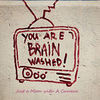Convert color to black and white
May 20, 2012 16:29:14 #
I am aware there are many ways to do it. Which do you use ?
Do you shoot in color then convert or shoot in B&W?
Do you use special soft ware?
I want to do it right.
I an processing with Adobe Photo Shop CS5.
thanks
Do you shoot in color then convert or shoot in B&W?
Do you use special soft ware?
I want to do it right.
I an processing with Adobe Photo Shop CS5.
thanks
May 20, 2012 17:37:23 #
photocat
Loc: Atlanta, Ga
Shoot in color convert to black and white, either with channel mixer, which you can find with CS5; or i use Nik"s silver efex pro 2 or topaz labs black and white effects. All depends on just how much "tweaking" i wish to accomplish.
May 20, 2012 20:09:30 #
May 21, 2012 08:57:46 #
geraldjohnson wrote:
I am aware there are many ways to do it. Which do you use ?
Do you shoot in color then convert or shoot in B&W?
Do you use special soft ware?
I want to do it right.
I an processing with Adobe Photo Shop CS5.
thanks
Do you shoot in color then convert or shoot in B&W?
Do you use special soft ware?
I want to do it right.
I an processing with Adobe Photo Shop CS5.
thanks
Shoot in color and then in CS5 go to Image>Adjustments>Black and White. You can also do it in Adobe Camera RAW by clicking on HLS/Grayscale. Check Convert to grayscale and then adjust with the sliders.
May 21, 2012 10:00:02 #
There is no "perfect" recipe for a B/W conversation. Each image is slightly different and needs to be customized as such (red filter, blue fliter, green fliter, etct).
I use a black and white gradient map, a photo filter layer, a layer for contrast, a layer to add highlights, a layer to bring out my mid-tones a layer to add depth to my shadows and then I dodge and burn even more.
I use a black and white gradient map, a photo filter layer, a layer for contrast, a layer to add highlights, a layer to bring out my mid-tones a layer to add depth to my shadows and then I dodge and burn even more.
May 21, 2012 10:36:38 #
mrlighteyez
Loc: Somewhere on Earth
I found this a while ago and have used it on all by B&W conversions. It has worked for me. Each photo is different and may yield differnt results so it will not always work EXACTLY perfect for you. There a lot of steps bu once you get used to it, it becomes second nature....
1. Open a Color Image in Photoshop in 8 bit or preferably 16 bit
2. Under the Image menu, select Mode>Lab Color
3. Click (Highlight) the Lightness Channel
4. Under Image menu, choose Mode>Grayscale (Discard Color
Information)
5. Command/Control Click on the Gray Channel (to load the selection)
6. Under the Select Menu, choose Image>Inverse to select the shadows
7. Under Image menu, choose Mode>RGB Color
8. In the Adjustment Layers Palette choose Solid Color
9. Select a color from the Color Picker or from the Swatches Palette (which I prefer)
10.Your choice of color should be based on the tonal range you wish to see in your final toned B&W
11. Go to your Layers Palette and change your Blending Mode
to Multiply
12. Because your Color Fill is on a Layer you may adjust the
opacity to dial back the color to your desire
13. In addition (IMPORTANT), you may add a Curves or
Levels Adjustment to achieve the desired contrast
14. Should you wish to change the color of your B&W
Duotone simply Double Click the Color Fill and Reselect
the color.
15. Create new layer.
16. While holding the Option button go to the pop up menu and select Merge Visible.
17. Change the blending mode to Overlay.
18. Reduce the opacity to 20%.
19. Choose Filter Other. Then select High Pass. Set radius at 50 pixels.
20. Double click the new layer to see layer properties to bring up layer
properties.
21. Bring the Black point arrow in to 70. Next Option click the Black point arrow to split them, pulling one half of the arrow back to 50.
22. Bring the White point arrow in to 185. Next Option click the White point arrow to split them, pulling one half of the arrow back to 205.
1. Open a Color Image in Photoshop in 8 bit or preferably 16 bit
2. Under the Image menu, select Mode>Lab Color
3. Click (Highlight) the Lightness Channel
4. Under Image menu, choose Mode>Grayscale (Discard Color
Information)
5. Command/Control Click on the Gray Channel (to load the selection)
6. Under the Select Menu, choose Image>Inverse to select the shadows
7. Under Image menu, choose Mode>RGB Color
8. In the Adjustment Layers Palette choose Solid Color
9. Select a color from the Color Picker or from the Swatches Palette (which I prefer)
10.Your choice of color should be based on the tonal range you wish to see in your final toned B&W
11. Go to your Layers Palette and change your Blending Mode
to Multiply
12. Because your Color Fill is on a Layer you may adjust the
opacity to dial back the color to your desire
13. In addition (IMPORTANT), you may add a Curves or
Levels Adjustment to achieve the desired contrast
14. Should you wish to change the color of your B&W
Duotone simply Double Click the Color Fill and Reselect
the color.
15. Create new layer.
16. While holding the Option button go to the pop up menu and select Merge Visible.
17. Change the blending mode to Overlay.
18. Reduce the opacity to 20%.
19. Choose Filter Other. Then select High Pass. Set radius at 50 pixels.
20. Double click the new layer to see layer properties to bring up layer
properties.
21. Bring the Black point arrow in to 70. Next Option click the Black point arrow to split them, pulling one half of the arrow back to 50.
22. Bring the White point arrow in to 185. Next Option click the White point arrow to split them, pulling one half of the arrow back to 205.
May 21, 2012 11:32:16 #
silver
Loc: Santa Monica Ca.
geraldjohnson wrote:
I am aware there are many ways to do it. Which do you use ?
Do you shoot in color then convert or shoot in B&W?
Do you use special soft ware?
I want to do it right.
I an processing with Adobe Photo Shop CS5.
thanks
Do you shoot in color then convert or shoot in B&W?
Do you use special soft ware?
I want to do it right.
I an processing with Adobe Photo Shop CS5.
thanks
There is no "right" when it comes to converting a color image into a B&W image. There are thousands of ways to convert an image to B&W and everybody will tell you that there way is the best way. You should start with a raw image, in the original color and then experiment to find your way that is most comfortable for you. Many people will offer you suggestions and there is usually some good information that you can learn but you have to pick and choose and find what works best for your needs. Experimentation is the best way to find what works and reading some books or looking at a web site such as the Luminous Landscape will offer great tutorials as to how to do this. Usually the simplest way will be the best for a beginner and once you have achieved good results experimentation will bring your work to new levels. If you are using Photoshop there is a simple B&W conversion in Photoshop that works very well. Have fun and enjoy your experimenting.
May 21, 2012 12:54:18 #
you should try lightroom! it has all the colors on sliders to make adjustments!! BW is much easier on it.
MWAC wrote:
There is no "perfect" recipe for a B/W conversation. Each image is slightly different and needs to be customized as such (red filter, blue fliter, green fliter, etct).
I use a black and white gradient map, a photo filter layer, a layer for contrast, a layer to add highlights, a layer to bring out my mid-tones a layer to add depth to my shadows and then I dodge and burn even more.
I use a black and white gradient map, a photo filter layer, a layer for contrast, a layer to add highlights, a layer to bring out my mid-tones a layer to add depth to my shadows and then I dodge and burn even more.
May 21, 2012 16:16:06 #
I normally use the B&W mode in my camera, it allows me to use B&W, B&W + Yellow filter and B&W + red filter and B&W + Green filter as well as a Sepia mode which is ideal for a retro look.
If you want to reply, then register here. Registration is free and your account is created instantly, so you can post right away.