Portrait software
Sep 17, 2016 09:08:47 #
What is a good portrait software or plug in to use with PS, LR or stand alone. Thanks in advance. JH
Sep 17, 2016 13:21:49 #
Sep 18, 2016 06:06:47 #
Sep 18, 2016 06:23:39 #
Sep 18, 2016 07:25:47 #
Jfholly wrote:
What is a good portrait software or plug in to use with PS, LR or stand alone. Thanks in advance. JH
As the others have said, Portrait Pro is great and it interfaces directly with Lightroom allowing you to "preprocess" your portraits in Lightroom then export the processed photo directly into Portrait Pro. I will have to warn you that it is VERY easy to get carried away in Portrait Pro. I did a portrait for the 60 year old recovering alcoholic friend (mention this as she has an extremely weathered face) and processed in aggressively in Portrait Pro. The result was an image that made her look extremely attractive and in her mid to late 30s or early 40s. Her husband was absolutely thrilled but she.... not so much. I saved the extreme photo for him and less aggressively processed the photo making her more "realistic". You can also thin facial features, change hair color, and in effect give your model a complete make over. As I said, it is easy to get carried away so enjoy but be careful and realistic... lol.
Sep 18, 2016 09:01:16 #
I really like and use portrait pro 15. Dcampbell is right. Easy to overdo it, but very versatile.
Sep 18, 2016 09:23:09 #
If you shoot RAW, Capture One Pro!
If you shoot jpeg, Portrait Pro.
If you shoot jpeg, Portrait Pro.
Sep 18, 2016 09:35:06 #
GENorkus wrote:
If you shoot RAW, Capture One Pro!
If you shoot jpeg, Portrait Pro.
If you shoot jpeg, Portrait Pro.
Actually Portrait Pro works fine shooting in RAW, However the way Lightroom transfers to it is by making a tiff file out of your RAW photo for editing. I would never want to work in JPG for portraits regardless of software.
Sep 18, 2016 10:29:47 #
I use Portrait Pro 15 often for my work as well, but do caution about going too far. I like to clean up a bit not go into the realm of fantasy, except for the laughs! Best of luck.
Sep 18, 2016 11:26:19 #
I always start the remedial work on my original image, not the one that automatically renders in Portrait Pro when you import an image.
Sep 18, 2016 12:01:40 #
rfmaude41
Loc: Lancaster, Texas (DFW area)
Bob Yankle wrote:
Anthropic's PortraitPro.
There's also a PortraitPro Body...
Sep 18, 2016 12:19:28 #
rfmaude41 wrote:
There's also a PortraitPro Body...
Yeah, maybe than can make my 275 look like 175!
Sep 18, 2016 15:08:09 #
I just found this in Paint shop Pro X5 (X5 is an older version. They likely have newer things since it's now all the way up to X9).
http://learn.corel.com/tutorials/using-the-makeover-tools/?trkipp=LearnTabPSP
http://learn.corel.com/tutorials/using-the-makeover-tools/?trkipp=LearnTabPSP
Sep 18, 2016 17:24:12 #
Jfholly wrote:
What is a good portrait software or plug in to use with PS, LR or stand alone. Thanks in advance. JH
I personally dislike the portrait software . . and the heavy misuse of it! It is really quite easily done in PS without a plug-in, and offers one much more control of it's effects. Here's the method I use . . .
Step 1 - use the patch tool to remove unwanted skin problems . . . don't over use . . . it is not natural to be "perfect" (see figure 2)
Step 2 - select all the skin that needs smoothing (see fig 3)
Step 3 - make a copy of the selection (Ctrl +J) (see Fig.4)
Step 4 - add gausian blur to that layer to 9.2 (see Fig. 5)
Step 5 - reduce the opacity of that layer to 20-30% depending on the subject and personal taste. Do NOT go beyond 30%! (see Fig.6)
Step 6 - Use eraser tool at 100% and remove that layer over the eyes, eye brows, hair, clothing and jewelry, nose nostrils, mouth and chin line. (see Figs. 7 and 8)
Optional steps I often take . . . cut out with Topaz ReMask 5 and replace background with one more suitable. (see Figs. 9 and 10)
Original

(Download)
Fig. 2
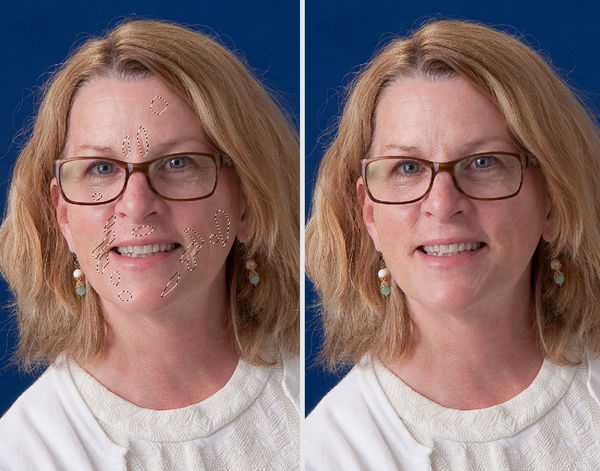
(Download)
Fig. 3

(Download)
Fig. 4

(Download)
Fig. 5
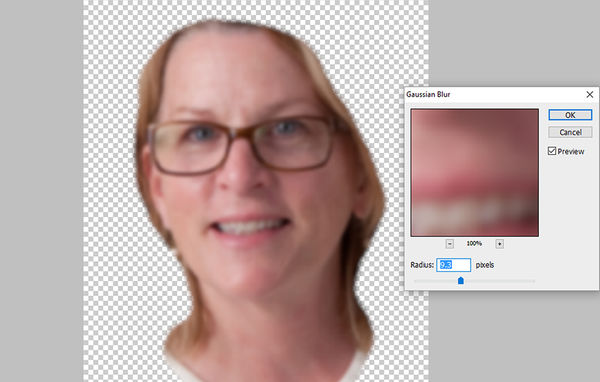
(Download)
Fig. 6
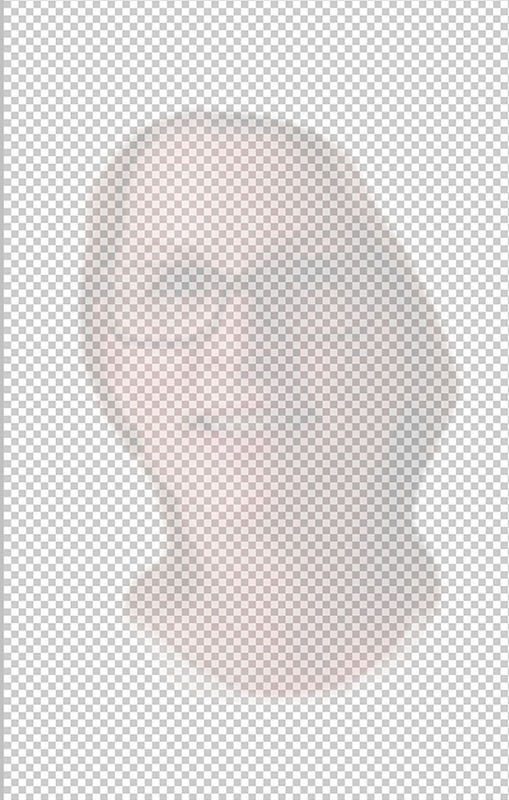
(Download)
Fig. 7

(Download)
Fig. 8
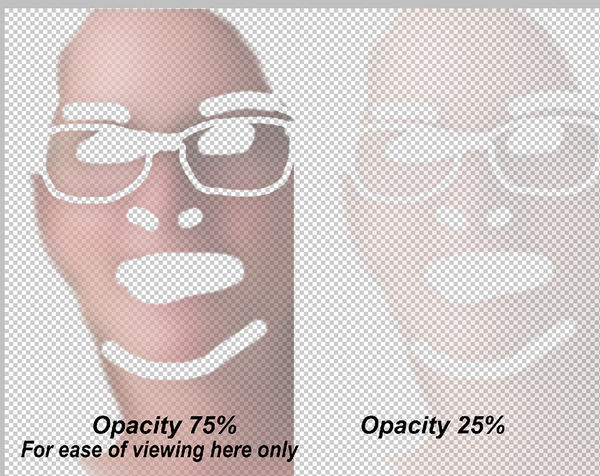
(Download)
Fig. 9

(Download)
Fig. 10 . . done!

(Download)
Sep 18, 2016 17:40:50 #
It's easier to do in Portrait Pro when you're very familiar with the controls and you don't overdo it.
If you want to reply, then register here. Registration is free and your account is created instantly, so you can post right away.







